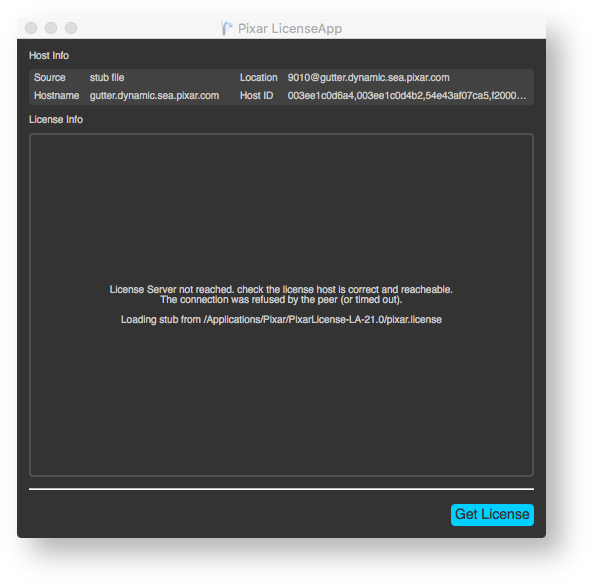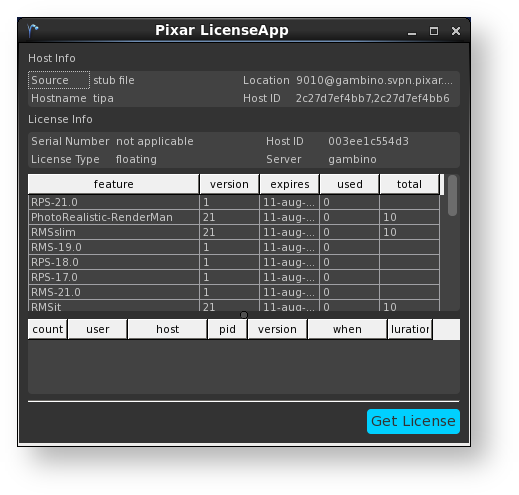Contents
If you installed the License Server using the RenderMan Installer then you already have the pixar.license file you need in:
/Applications/Pixar/pixar.license
If you installed by downloading and running the package installer, then after the installation run the Pixar LicenseApp, which is normally located here:
/Applications/Pixar/PixarLicense-LA-22.0./LicenseApp/bin/LicenseApp
This will help you download and install the license file for the license server. When LicenseApp discovers there is no license file it will look like:
Click the "Get License" button to download a new license file for the license server. It will place this license file in:
/Applicaitons/Pixar/pixar.license
If you do have a license, but the license server has not yet been started, RenderMan will report a license error:
R50005 {SEVERE} License error - code 111: connect Connection refused
R50005 {CONTINUED} license source: 9010@mylicserver
If you then run the LicenseApp, it will likewise report that it was not able to run contact the license server.
The LicenseApp is a useful tool for indicating the current state of your license server, it can be run on the client machines as well and will remotely query the server for the status.
Setting up the License Service on macOS
Before the License Server can be started, it must be installed as a service on the macOS machine that the floating license is keyed to. To do this, execute the following command in a shell window:
sudo /Applications/Pixar/PixarLicense-LA-22.0/macOS_installService.sh 21 /Applications/Pixar
Starting the License Server
NOTE: You must setup the license service using the command outlined above to ensure that the service can be easily started and stopped.
To start the license service, execute the following command in a shell window:
sudo launchctl load /Library/LaunchDaemons/com.pixar.renderman.LicenseServer.plist
When the License Server is running correctly, the LicenseApp program will display information about license features and the counts:
Stopping the License Server
If you need to stop the license service to have it reset to read a new license file, execute the following command in a shell window:
sudo launchctl unload /Library/LaunchDaemons/com.pixar.renderman.LicenseServer.plist
When the License Server is no longer running, the LicenseApp program will display that information:
RenderMan and other plugins will no longer execute.
Restarting the License Server
Every time you update your license file, you will then need to restart the license service to pick up the new license contents. The license can be restarted by typing the following commands into a shell:
sudo launchctl unload /Library/LaunchDaemons/com.pixar.renderman.LicenseServer.plist sudo launchctl load /Library/LaunchDaemons/com.pixar.renderman.LicenseServer.plist
The license server is installed, by default, in /opt/pixar/PixarLicense-LA-<version> and contains the following components and scripts:
The license server is installed, by default, in /Applications/Pixar/PixarLicense-LA-<version> and contains the following components and scripts:
- PixarLicenseServer - the license server program
- LicenseApp/bin/LicenseApp - the license status application
- queryPRMan.py - an example python script for querying the license server
- macOS_installService.sh - a script used by the installer to setup the license server system service