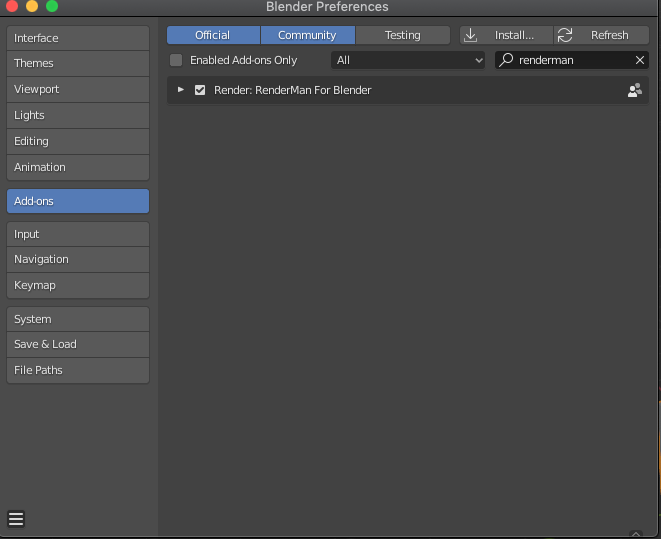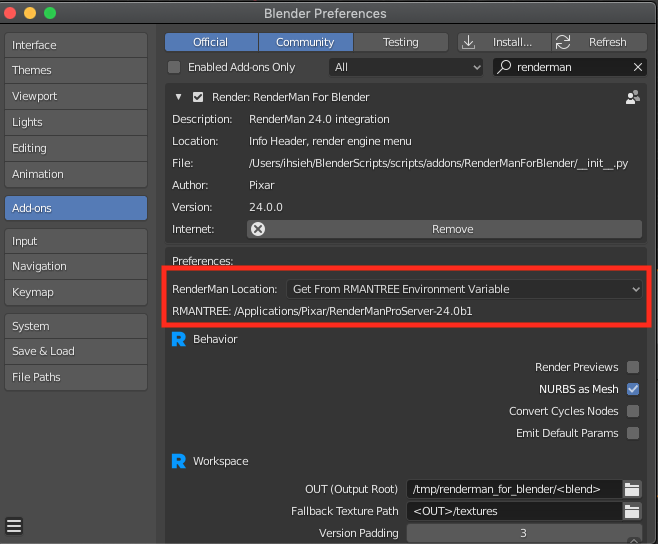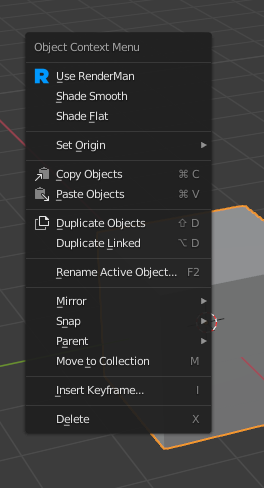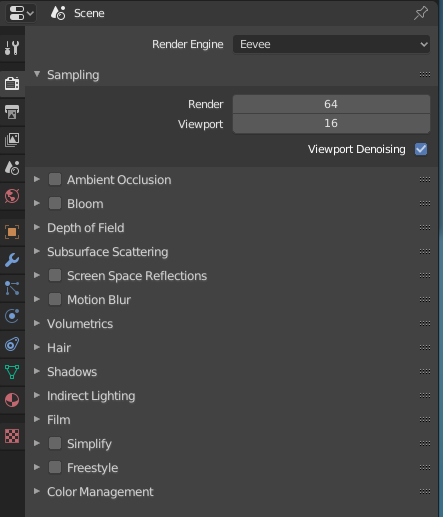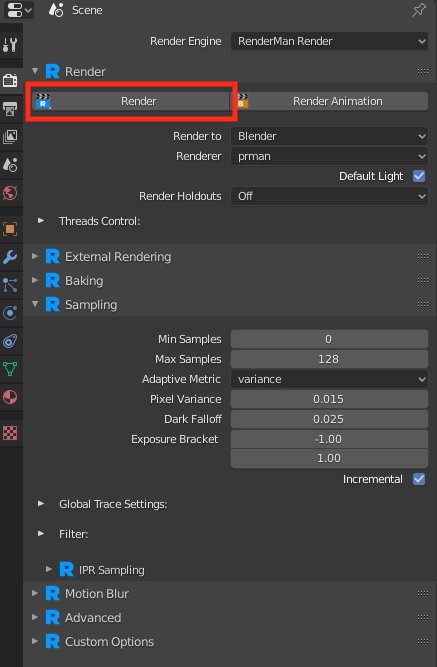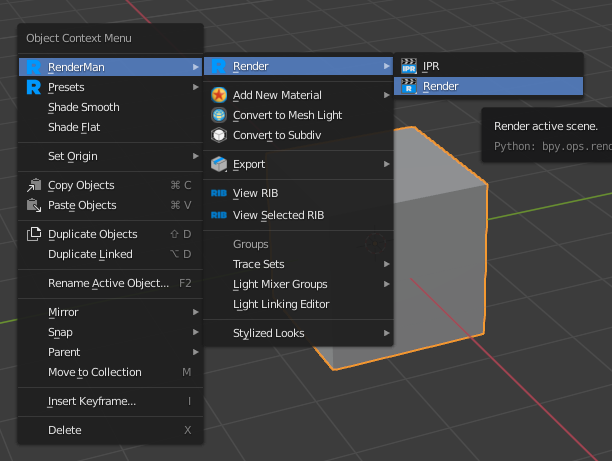Contents
Loading the Addon
Like any other addon for Blender, RenderMan for Blender can be loaded/enabled from the Preferences (Edit→Preferences), under the Addons tab.
Finding RenderMan Pro Server
As mentioned in the installation docs, RenderMan for Blender requires RenderMan Pro Server (RPS) to be installed on your machine. How the addon finds RPS can be set in the preferences:
Changing RenderMan Location to Choose From Installed will allow you to select from the ones that are installed in the default location. You can also set it to Set Manually and manually set the location of RPS. The default is to consult the RMANTREE environment variable. Any changes to this will require a restart of Blender.
The addon will try a couple of different fallbacks if one of the methods fails. Here's the order of operations:
- First, try and find based on the preference.
- If the choose from installed or set manually failed, we fallback on consulting the RMANTREE environment variable
- If the preference was to consult RMANTREE and that failed, we fallback to try and detect the latest version found in the default installation path
Your First Render
To start rendering with RenderMan, first, change the current Render Engine setting to RenderMan Render.
To do that you can either:
1. Use the handy Use RenderMan shortcut in the object context menu. Right-click in the viewport and select Use RenderMan.
2. Or change it from the render properties panel
To render, you can click on the Render button in the render properties panel, or use the Render shortcut from the object context menu in the viewport:
Your render should appear in the Blender render window.
Alternatively, you can also render to RenderMan's "it" framebuffer by changing the Render To setting from "Blender" to "it".