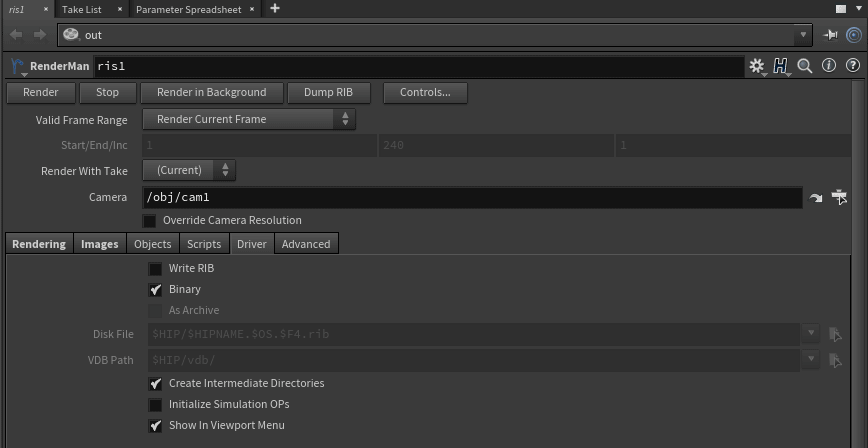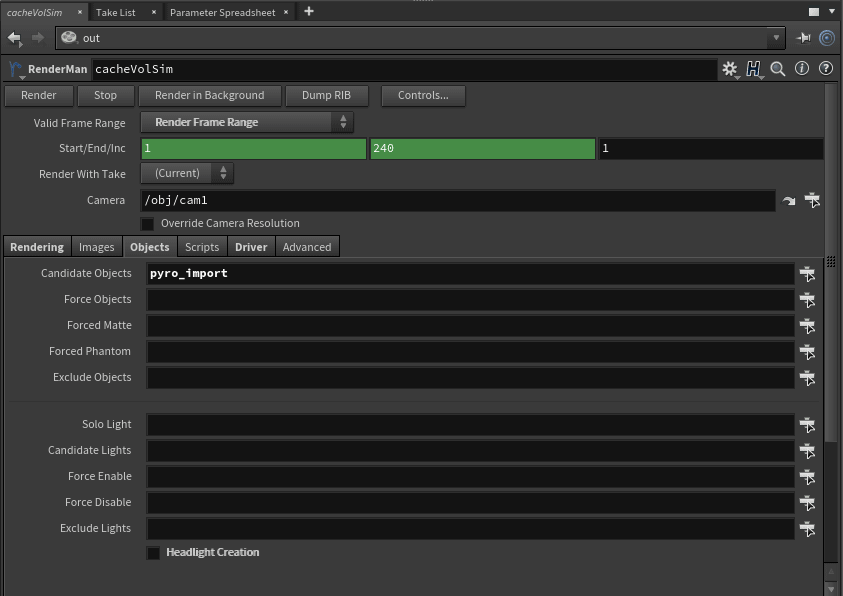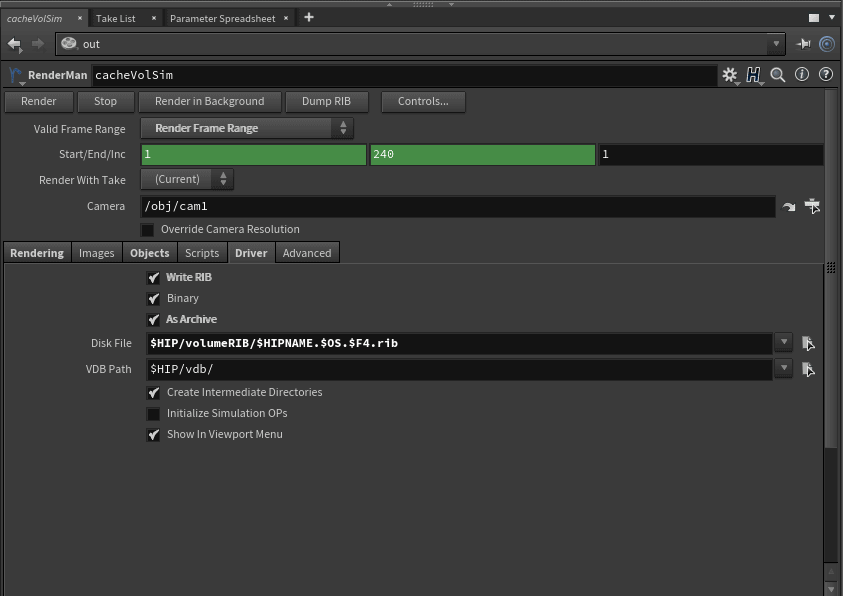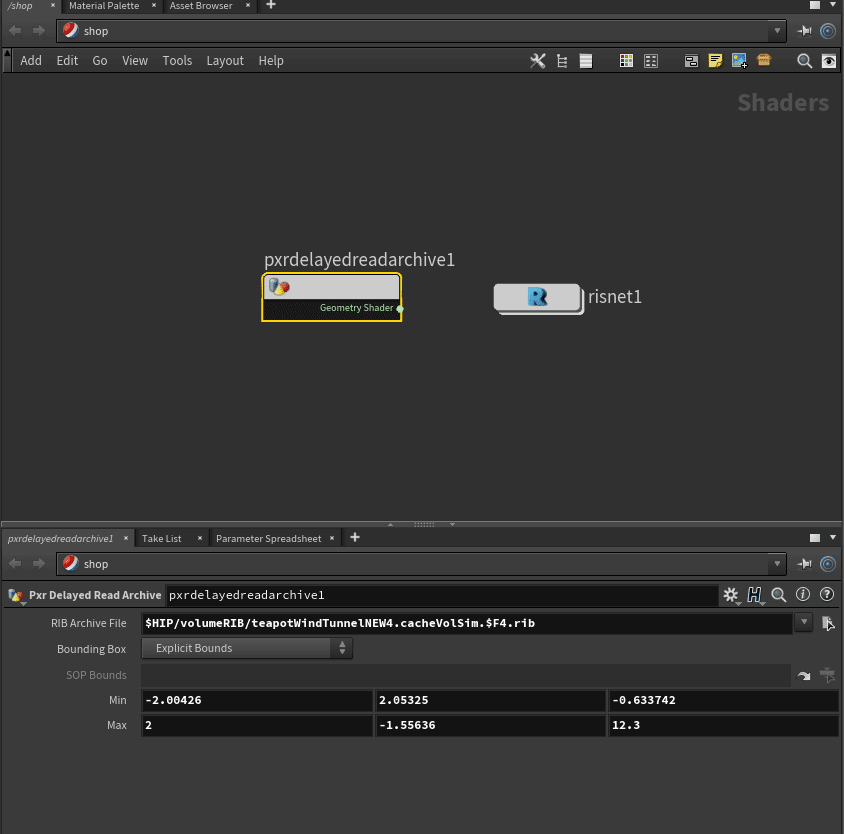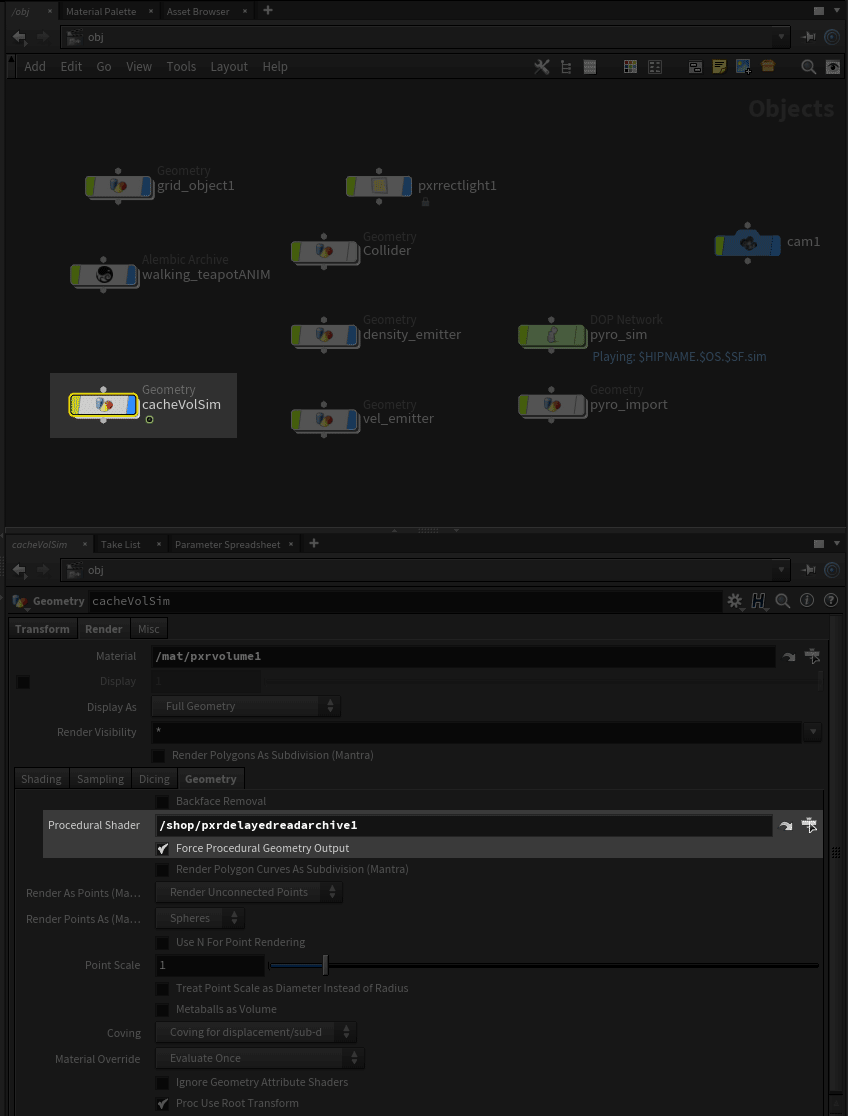Contents
Renderable RIB Export
Set Disk File in RenderMan RIS ROP's Driver Tab.
Check the box next to the parameter and when you select Render to Disk, it will output a RIB file.
For quicker RIB export, press the Dump RIB button on the ROP node or on the RenderMan Menu. These tools automatically toggle the RIB render checkbox.
- Write RIB - Export a RIB file on rendering
- Binary - By default we write a compact file, but for hand-editing or debugging, uncheck this to output a larger ASCII file
- As Archive - This output will contain scene entities but not global data like render settings or displays, this file is not renderable on its own but can be referenced later in scenes
- Disk File - The output location of the RIB file, this defaults to your scene file (.hip) location
- VDB Path - export location of VDB data
- Create Intermediate Directories - Create the appropriate file structure automatically
- Initialize Simulation OPs - All POP and DOP will be reset to initial states when rendering
- Show SOHO viewport menu by default
RIB Archive Creation
To create archives for later rendering, the below steps describe how to do that. Archives are useful for delayed reading of scene entities for rendering instead of loading everything into the bridge product, eating memory and resources when they do not need to be displayed or processed until render time. Archives cannot be rendered on their own as they do not contain the appropriate render options and are meant for scene assembly where complexity is high.
Create the RenderMan ROP node.
Here we are setting the candidate object to the pyro_import object in-scene inside the Objects Tab.
In the Driver Tab (used for RIB export) we select "Write RIB" and "As Archive" and provide an appropriate path.
Note we use the $F4 token so we get a (4 = 4 digits padding) RIB file each frame.
Import The Archive
This archive node can then reference the file written from the ROP node above in the SHOP.
It's not possible to wire up geometry shaders as "mat" nodes to a collector. Geometry shaders have to go in the older SHOP portion of the graph. Below you see a pxrdelayedreadarchive in the SHOP.
You see a null geometry node below, this points to the pxrdelayedreadarchive1 and has the appropriate shader assigned to the object(s) in the archive.