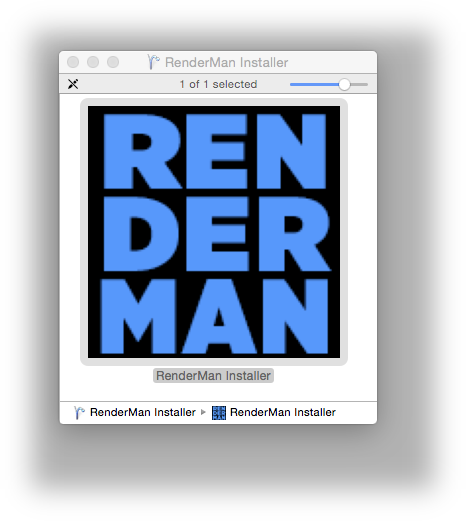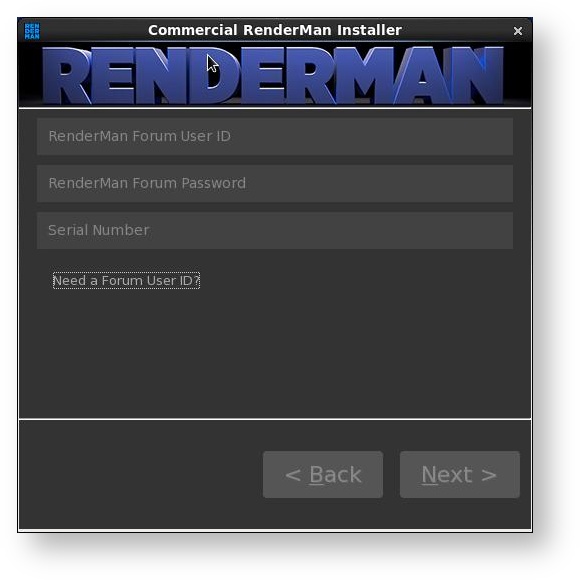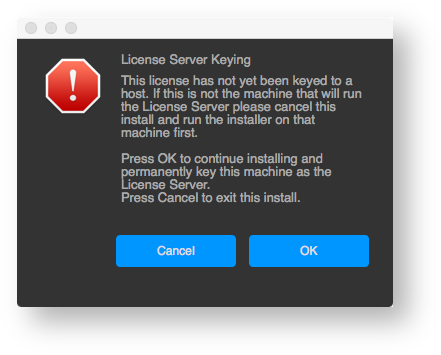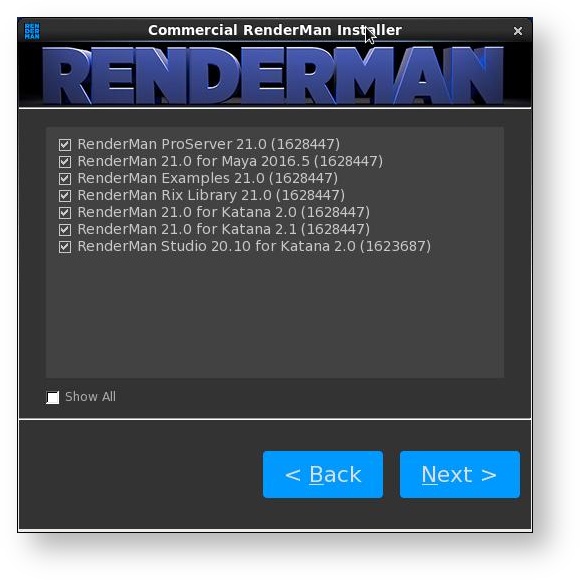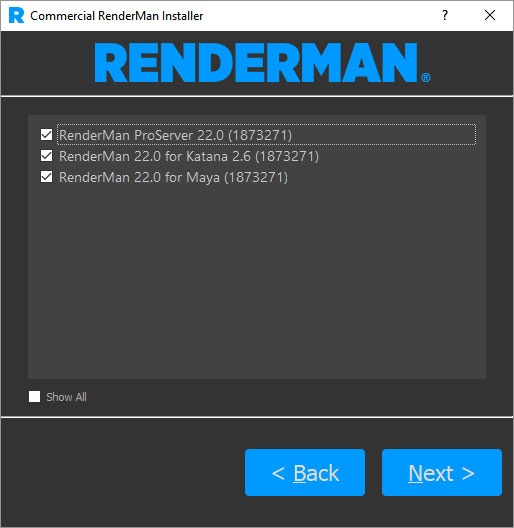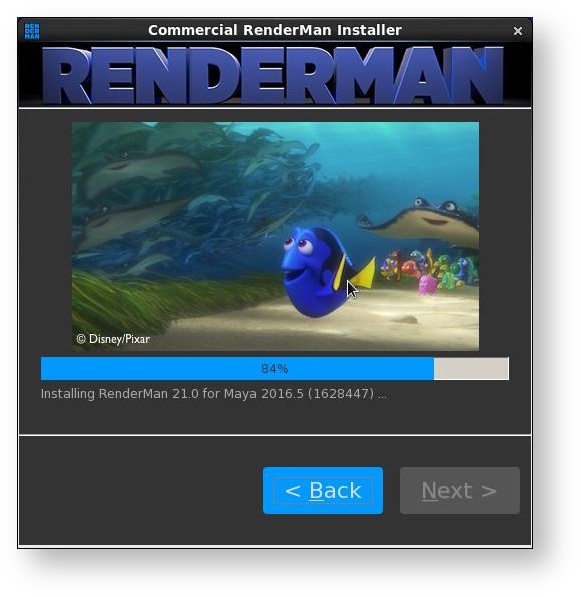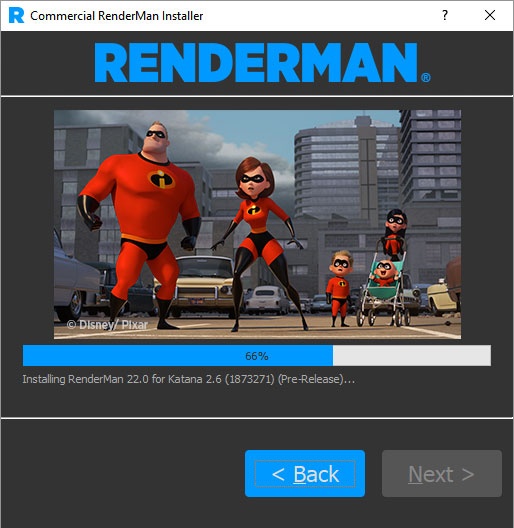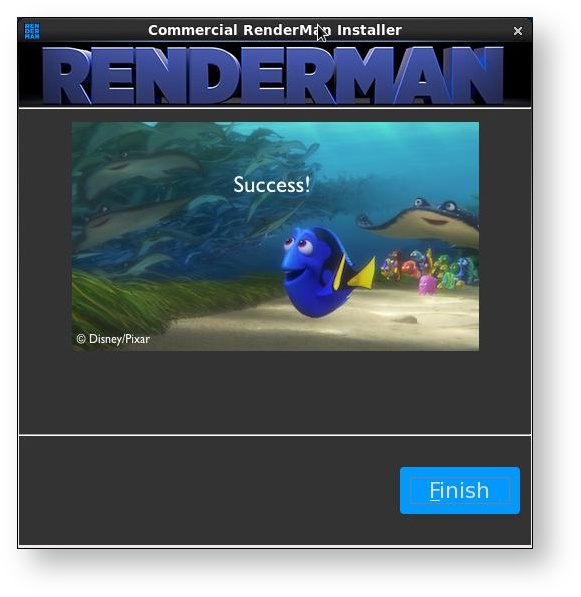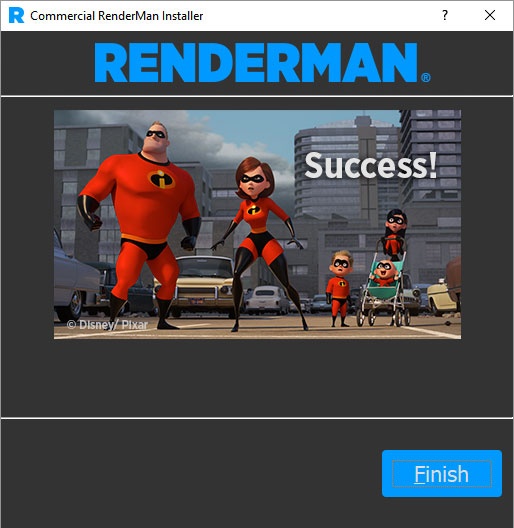...
To install the software, simply double-click on the appropriate DMG file that was downloaded.
We'll now go step by step through the process. First you must login with your forum account and provide the serial number for the license you have purchased.
Next you may see the following if you are installing on a floating license server for the FIRST time:
This is telling you that the installer is about to key your license server to the host you are running the installer on.
| Warning |
|---|
If this is NOT the machine you want to run your license server on, press the Cancel button and re-run the installer on the machine you want to designate as the license server. |
If you decide to make this machine your license server or you are installing a node-locked license, the installer will then contact Pixar and retrieve your license file. It will place this license file by default in:
- Windows: C:\Program Files\Pixar\pixar.license
- macOS: /Applications/Pixar/pixar.license
- Linux: /opt/pixar/pixar.license
Next you will see a list of packages you wish to install.
The installer will try to find the appropriate plugins to install as well. However if it cannot find a Maya installation or determines you have already installed the latest version of the software, you will give you a warning that something strange is afoot.
Here you can now decide which software and packages you wish to install. For instance if you do not wish to install the Katana plugins, you can deselect those. If you WOULD like to instal the license server for a floating license installation, you may select the "Show All" button and select the license server package as well. Installing The License Server talks in detail about the steps that must be taken on each platform once the installation finishes to ensure that the floating license server is functioning correctly.
Once the desired packages are selected, hitting the Next button goes to the download and installation phase.
Once this phase is complete a Success! screen should appear. At this point you can exit the installer.
| Warning |
|---|
When the installer is finished, the floating license service has NOT BEEN INSTALLED or STARTED. macOS License Server goes over all the details for installing and starting the floating license services. |
...