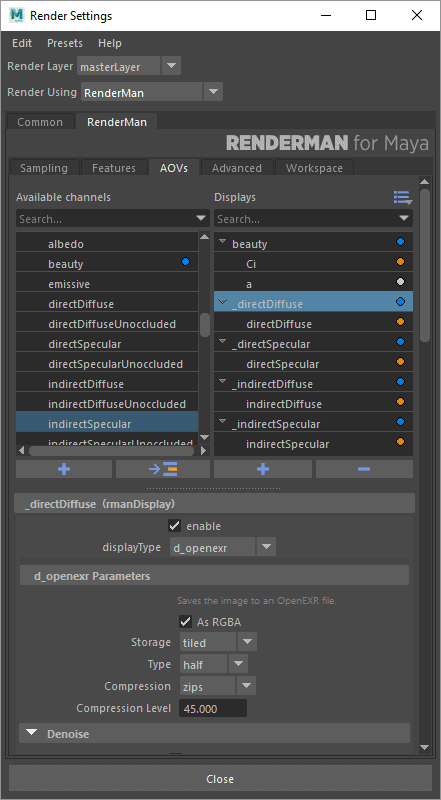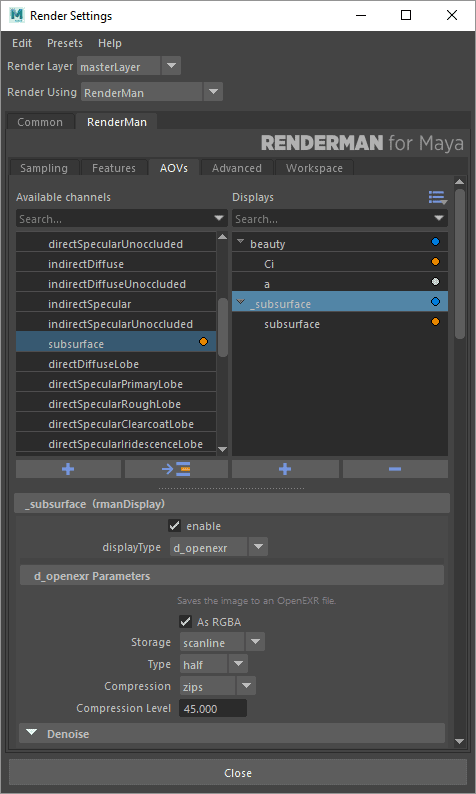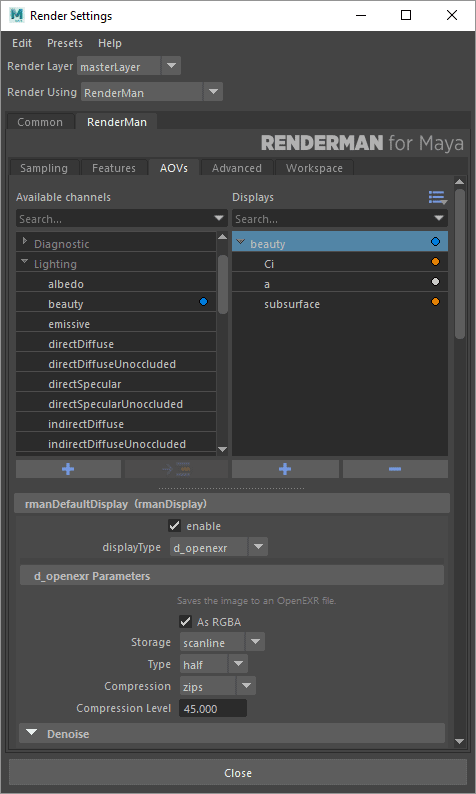...
When you first open the AOV tab you are presented with the outputs for the default render pass.
Displays
The Displays tab shows the outputs for the selected pass. They are in the list on the right. The default output of the Final pass is, as you might expect, rgba, the color (Ci) and alpha (a) channels of a typical image. You can add other outputs by selecting from the list of presets in the list on the left and clicking the arrow button between the lists. Custom outputs can also be added by clicking the '+' button at the bottom of the lists.
...
- Break Point: A value below which the color is unchanged, must be non-negative (a)
- Max Value: The max value contained, at 0 all remapping is off. This cannot be less than the Break Point value. (b)
- Smoothness: A tweak to the second derivative at the breakpoint (the function is C(1) unless a==b, so you don't get to specify the first derivative. If this parameter is 1, the function is C(2). Smaller values make it flatter, larger ones make it less flat. If it is bigger than ~2.5, the curve has an inflection point - it curves up on the right of the breakpoint. It is illegal to set c <= 0, and it is not recommended to set it to anything other than 1. The default value is 0.
...
Display Channels
The Display Channels are the sources used for the display drivers above. Typically when adding new AOVs, double clicking adds a new AOV along with a display driver. This means your AOVs will be split to different outputs.
If you wanted them to be written into a single file (or fewer files) then have a display driver selected on the right when adding a new AOV and it will be added to the existing output. Below left is the default behavior of a new display driver, the right is if you have an existing driver selected when adding a display channel. You can use a different display driver.