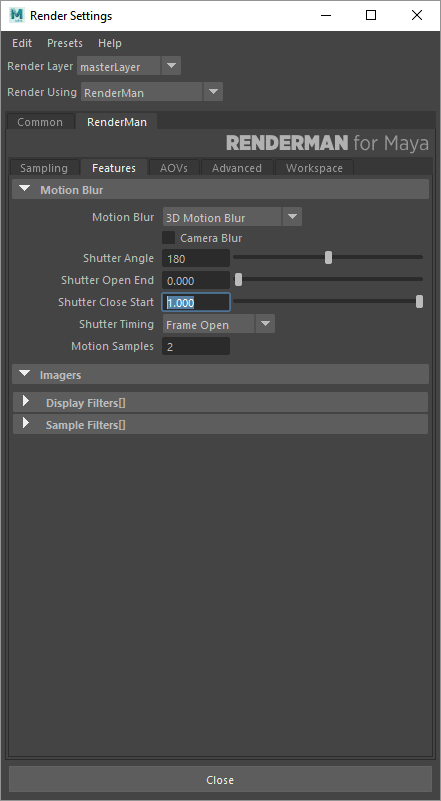The features tab allows you to enable special features of the renderer, such as Motion Blur.
Motion Blur
...
Motion Blur: Enabling motion blur causes moving objects to be blurred along their path of movement in order to prevent temporal aliasing and strobing. When using motion blur, you should increase the number of pixel samples (max samples in the sampling tab), and expect longer rendering times.
- 3D: fully rendered and accurate motion blur
- 2D: motion vectors are calculated but motion blur is not rendered, useful for post processes when outputting AOVs like dPdtime and dPdcameratime
Camera Blur: The renderer will ignore the movement of the camera when computing motion blur when this feature is disabled. If you do move the camera and want everything in the scene to blur accordingly, you will need to turn this feature on; however, you should expect this to be a potentially expensive operation since everything in the scene will now undergo motion blurring calculations.
...