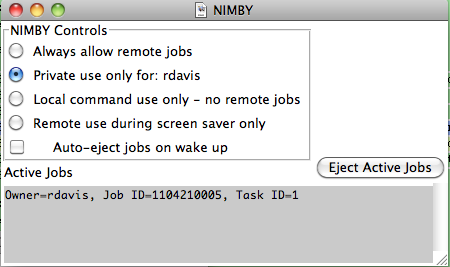...
Introduction
"NIMBY" -- "Not In My Back Yard" -- controlling access to user-managed desktop blades.
Tractor allows user desktop machines to be used as part of the site-wide renderfarm simply by running the tractor-blade server program on them, just like on more typical server hosts. The blade process can be started automatically as a system service or manually by users themselves, then the blade registers itself automatically with tractor-engine.
However, it is not always desirable to allow all jobs from the site job queue to run on every machine, especially desktop machines. Tractor provides several levels of control over which jobs are allowed to run on a given blade.
In some cases the host is just not a good match to run certain types of jobs. Some jobs will require special software to be installed on target blades, or they may require a certain minimum amount of install RAM or disk. These are the cases where the "service key" job scripting system is used to match job requirements to server capabilities. For more details on this type of restriction, see the job scripting discussion of "RemoteCmd -service" keys, and the blade profile discussion of "Provides" lists.
Blade profile definitions, in blade.config, can also define which job owners have access to a given set of blades. The "Access" parameters in a blade profile define these user restrictions for all blades that are members of that profile. This generally the right level of control for typical farm machines.
In contrast, a given blade's NIMBY settings are often used to further restrict the set of jobs that will run on that specific host. Also, unlike blade.config profile settings, the NIMBY settings can be changed dynamically by users or wranglers through the main dashboard or the desktop nimby application. The most common form of NIMBY restriction for desktop blades is limit them to accepting work only from jobs that were spooled from that same host, that is from the user sitting at that desktop.
Running the NIMBY application
Mac OSX
The nimby application resides in /Applications/Pixar/tractor-blade-$version directory. Start the application by running /Applications/Pixar/tractor-blade-$version/nimby``
Linux
The nimby application resides in /opt/tractor-blade-$version directory. Start the application by running /opt/pixar/tractor-blade-$version/nimby``
Windows
The nimby.bat batch file resides in C:Program FilesPixartractor-blade-$version directory. Start the application by running C:\Program Files\Pixar\tractor-blade-$version\nimby.bat
Program Arguments
The NIMBY appalication responds to the following command line arguments:
General Options| Option | Description |
|---|---|
| -h, --help | Show the help message and exit |
| --monitor=MONITOR | Tractor monitor hostname and port (host:port). Default (tractor-engine:80) |
| -P MPORT | Port on which the tractor daemon(s) are listening Default: 80 |
| -L BPORT | Port on which blade listens for admin queries Default: 9005 |
| --nimby=NIMBY | Restrict jobs that the blade will execute; '1' to only accept jobs spooled from this blade's host, '0' to always allow remote jobs, 'private' to only accept remote or local jobs for current user, and 'screensaver' to only accept remote jobs when the screen saver is active. |
| --querytime=JOBQUERYTIME | The query interval (in seconds) that nimby will use when querying the blade for running jobs. The default is 5 seconds. |
| --user=USER | Tractor user to login. Default: current computer logged in user. |
| --pass=PASSWD | Password for tractor user to login. Default: None. |
| --configfile=CONFIGFILE | File containing login and password information. Default: None. |
Logging Options
| Option | Description |
|---|---|
| -v, --verbose | Set logging level to INFO and above. |
| --debug | Set logging level to DEBUG and above. |
| --warning | Set logging level to WARNING and above. This is the default logging level. |
| -q, --quiet | Set logging level to CRITICAL only. |
| --logfile=LOGFILE | Define a local file for logging. Default logging is to stdout. If a logfile is specified, the Python logger will use a rotating file handler, which allows the log file to be rotated at various intervals. |
...