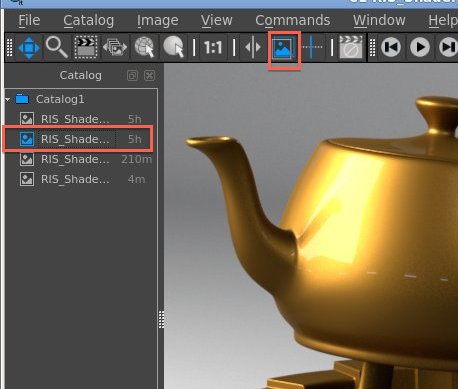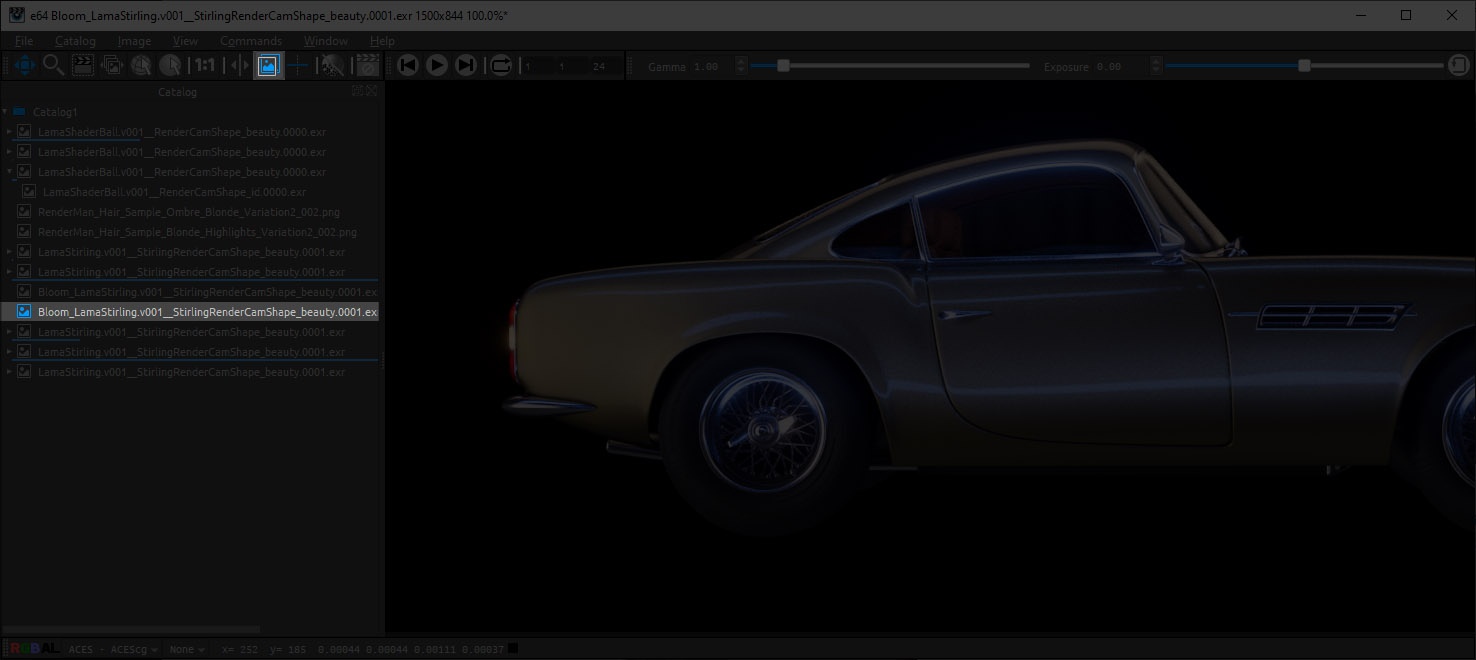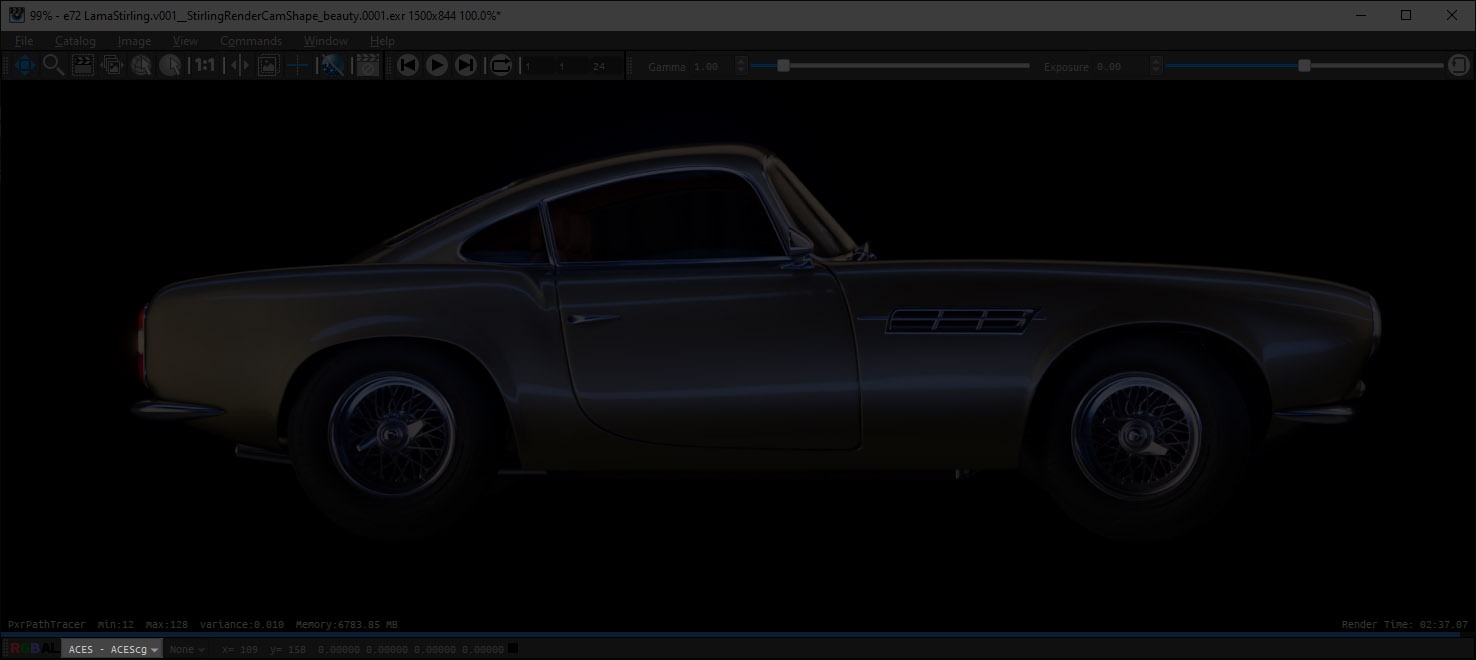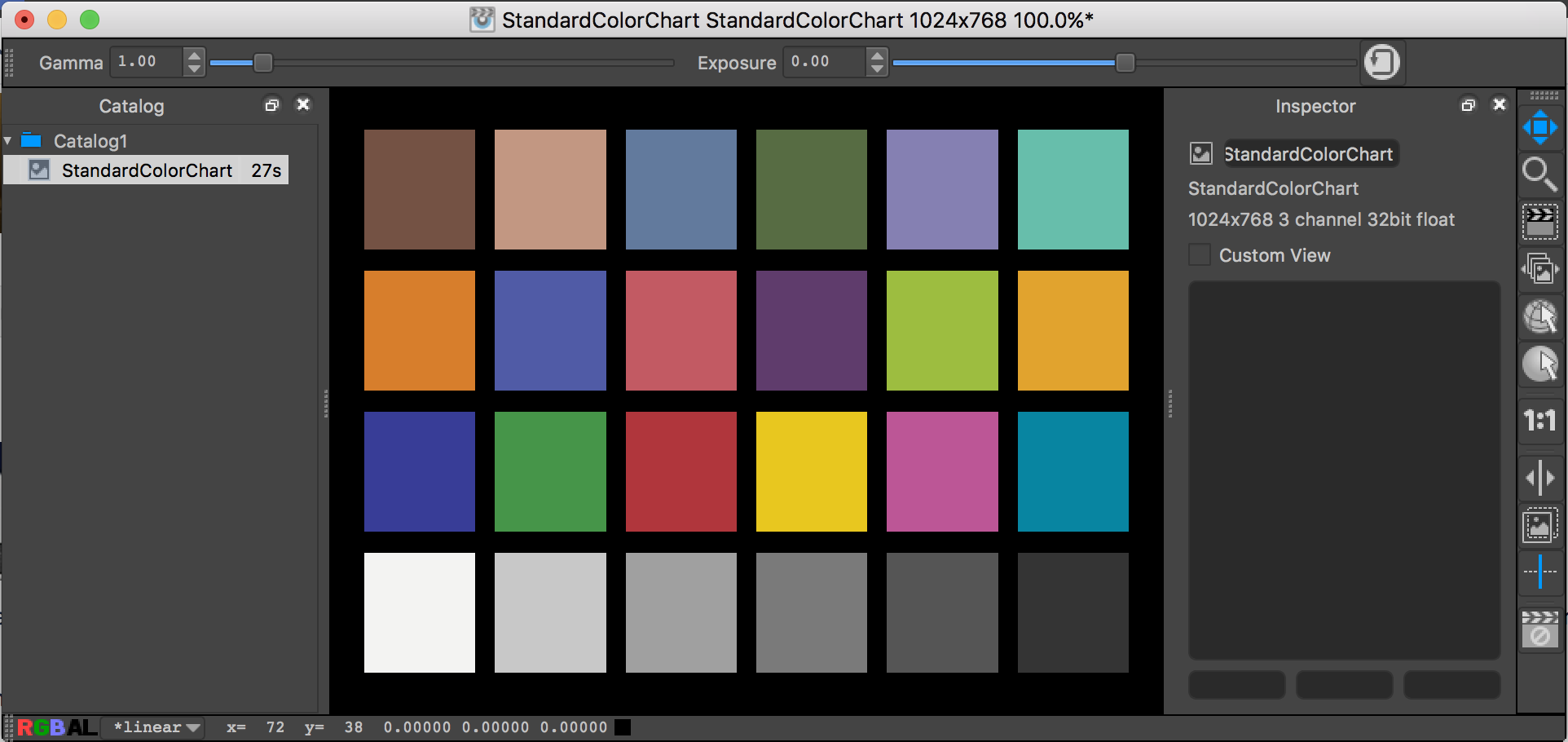...
| Anchor | ||||
|---|---|---|---|---|
|
Any single image in a Catalog can be set to be the Background image. When you then select other entries in that Catalog, the displayed image is the result of compositing the selected image over the nominated background. To toggle the current image to be a background image, use Image->Toggle Background. The icon next to the image in the Catalog will then light up. See Working With Background Images.
| Anchor | ||||
|---|---|---|---|---|
|
The remap menu shows the color space that your image is in. Typically this would be linear for rendered images and sRGB for 8-bit image files. By default "it" chooses the image space of the image and when it does this the image space is preceded by a *. You can use the menu to override "it"'s choice (the * indicator will go away)
"it" supports view mapping output images to accommodate your workflow of choice using the OpenColorIO system. Your view mapping defaults can be set for images rendered to "it" as your frame buffer (regardless of bit depth) or for imported images (with different mapping for different types, if necessary).
There are several important things to remember about remapping:
Remapping is applied only for viewing files. It is not burned in. See Burn Mapping On Save preference.
Images rendered via RenderMan are, by default, in linear space, unless exposure is applied to the output (which can be done in RfM via the Output Settings tab of the RenderMan controls).
If you do apply an exposure to your output, be sure to make the proper adjustment to the default image mapping for rendered images.
The OpenColorIO setup can be changed via your it.ini, though, as always, we strongly recommend making the changes in a site-specific surrogate ini file, referenced via RMS_SCRIPT_PATHS. "it" will also use the environment variable OCIO if it is set to find the OpenColorIO config file.
A special entry on the remap menu is the Shadow Map option, which is useful for viewing shadow map files. These files can have huge ranges that are well beyond zero to one, so the traditional way to display these has been to rescale the min and max values to zero and about 0.9, and then invert them with (1 - val).
...
The photo and film industry has been using color rendition charts for decades to ensure high-quality results. You can learn more by reading one of many articles on the topic.
It offers a standard color chart generator (using published sRGB values) that can be used in your look-dev renders as an stable color reference.
...