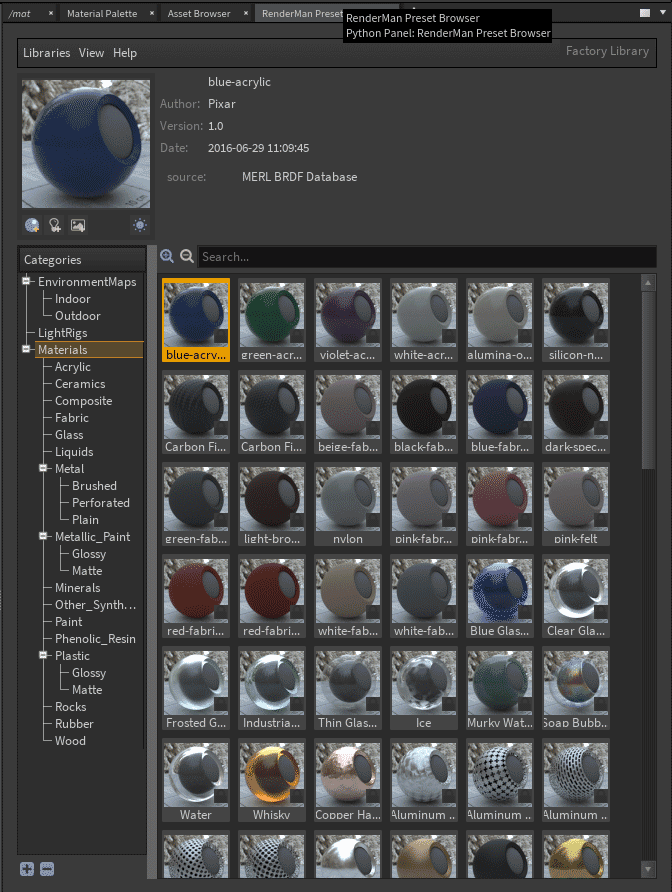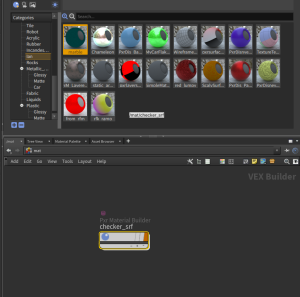You can open the Preset Browser by adding a tab/panel in Houdini > New Pane Tab Type > RenderMan Preset Browser
Presets include categories for light rigs, environment lights, and materials.
- You can search for assets by name, usage category, or metadata.
- You can choose two sizes of preset images.
...
Saving/Exporting a material is easy!
- Select the PxrMaterialBuilder Node (the export will recognize connected nodes) Be sure there's a (single) BxDF inside the Material Builder or we don't know what to save/render.
- Choose the category you want from the Preset Browser
- Choose the Save icon (the material ball+ icon underneath the preview image)
Tip For convenience, you can also drag and drop the PxrMaterialBuilder to save the asset. Select the node, click and hold the left mouse button, drag the node onto the Preset Browser tab, and let go of the mouse button.
- Give it a useful name and any desired metadata for your pipeline
- RenderMan will generate a preview swatch render, this will auto-populate in the Preset Browser
- Importing/Using a saved asset
- Simply right-click and choose "Import and Assign" to a selected object
- Make any adjustments for your object as needed!
...