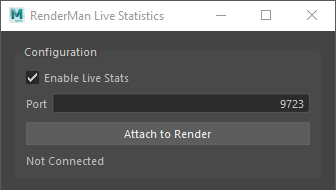Overview
RenderMan diagnostics have a built-in configuration for live data that is always presented in the it toolConfiguration of RenderMan diagnostics primarily affects the presentation and reporting of data. By default, the system will set up an internal server for reporting live stats for any running render. The it tool displays live stats as part of its HUD, toggled on with the "V" (capital "vee") keyboard shortcut. For DCC plugins the live stats are also Each DCC plugin also has a built-in but are not "Live Stats" presentation panel, enabled by default. This is a prototype feature that may require manual configuration as explained in Live Statistics Configuration.
Advanced users may also configure other presentation Listeners through the use of an INI configuration file.
| Note |
|---|
It is currently recommended that live stats be explicitly disabled for farm renders. The live stats system will spawn a background process |
| Comment |
|---|
OLD CONFIGURATION, TO BE PORTED TO NEW CONFIG UILive Statistics ConfigurationEach DCC has a window dedicated to Live Statistics presentation. When available (RfM, RfH) the window also includes basic configuration options. Below is a snapshot of the configuration options as seen in RenderMan for Maya: |
Enable Live StatsToggle this on to enable the built-in WebSocket server and connect the DCC's client window to the live data stream. This works best if only one render is connected at a time, on the default port. PortIn the event multiple renders are attempting to run live stats, each render will need a unique port, configured manually. The default port is Connect/DisconnectWhen Enable Live Stats is active, the Attach to Render button becomes available for manually connecting and disconnecting from a running render. StatusThe bottom line of the configuration portion of the Live Statistics window is the current state of the connection if the Live Stats Server is enabled. |
| Warning |
|---|
Known Issue: Occasionally the system fails to initialize the live stats with one or both of the following messages:
This can sometimes happen if the port is used in multiple places, or hasn't finished shutting down from a previous run. Changing the port in the configuration UI will usually resolve the issue. |
| Note |
|---|
This UI is under active development and as such, configuration options are limited for live stats. As the system evolves, so too will the ability to interactively create custom configurations of live stats. |
...
| Anchor | ||||
|---|---|---|---|---|
|
...
The stats configuration file (default name: "stats.ini") holds holds the basic default settings for a stats session. Below is the default configuration for the stats system, equivalent to the default behavior of the system if there were no configuration file specified:
| Code Block | ||||||||
|---|---|---|---|---|---|---|---|---|
| ||||||||
# stats.ini # Roz Stats default configuration file # # Copy this file to: /a/path/of/your/choosing/stats.ini # set RMAN_STATS_CONFIG_PATH = /a/path/of/your/choosing version 0.1 # Set this to 1 for extra information when parsing this file verbose 0 # Stats processing log level. # Range is 0 (none) to 5 (debug output). Default is 3 (warnings) logLevel 3 # Session configuration [Session] # Distinguishing name for this session configuration name "RMANTREE Session" # Enable the internal live stats server liveStatsEnabled 1 # List of listeners which the session should create and manage. #[ManagedListeners] |
This file can be found in the RenderMan distribution at $RMANTREE/etc/stats.ini
It can also be utilized for advanced configuration to build a list of listeners to attach, and per-listener rules for metric data to be observed by each listener.
...
| Warning |
|---|
Currently, configuration files are not merged if more than one is found. The last one found wins. Future releases will include advanced configuration mechanisms, including the merging of configuration files. |
| Note |
Listener control and configuration are not yet dynamic. In most cases, a render must be restarted in order to see the configuration change. In the case of RfM and RfB, the application will need to be restarted. |
...
DCC Configuration
A live stats configuration UI pane is available in all RenderMan bridge products, with the exception of Solaris which does not yet have support for the new stats system. In addition, advanced configuration with an INI file is also available through the use of the config environment variable. See below for DCC-specific details.
...
RfB uses the prman command-line mechanism as described above, including the use of the RMAN_STATS_CONFIG_PATH override environment variable. Interactive configuration of live stats is available in the Blender preferences.
Houdini
If the RMAN_STATS_CONFIG_PATH environment variable is set RfH will use that search path to look for a file named stats.ini.
If no file is found, or if that environment variable is not set then the default configuration will be used.
Interactive configuration of live stats is available in the Live Stats window UI.
Katana
If the RMAN_STATS_CONFIG_PATH environment variable is set RfK will use that search path to look for a file named stats.ini.
...
| Note |
|---|
RfK no longer allows interactive configuration of stats through the PrmanLiveStats Tab. Configuration of options will soon be allowed through exposed attributes, in the meantime, all configuration must come from an INI configuration file as described above. |
...
If no file is found, or if that environment variable is not set then the default configuration will be used.Interactive configuration of live stats is available in the Live Stats window UI.
Solaris
The new stats are not yet supported in Solaris.
...