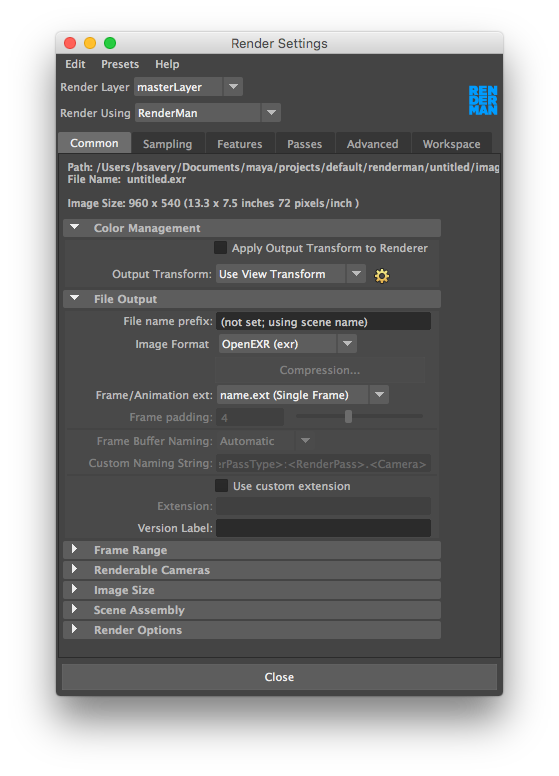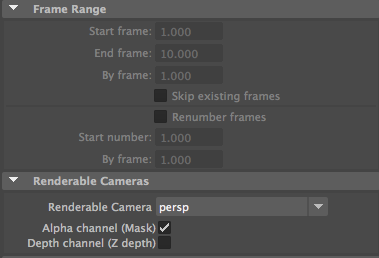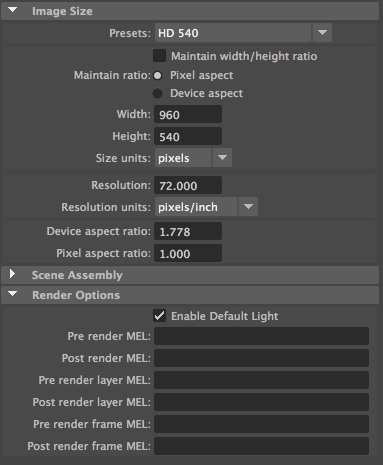The Common Tab provides settings shared between all renderers in Maya.
Path:
Displays the output path for image files, given the current project setting.
File Name:
Displays Displays the output name of the final image.
Image Size:
Displays Displays the resolution (generally in pixels and inches).
...
The name of rendered image files can be composed of up to three elements: file name, frame number, and file format.
File Name Prefix:
Determines the base name for rendered images.
Image Format: Specify which format to save output image files.
Image Format
Does not apply, the AOVs tab sets the display driver.
Compression
Does not apply, the AOVs tab sets the compression in the Display Driver Compression... does not apply to RfM.
Frame/Animation Ext: The
The format used to name output images.
Frame Padding:
The The minimum number of digits in frame number extensions. For example, if Frame/Animation Ext is set to renderman.ext, and Frame Padding is 2, Maya names rendered image files renderman.01, renderman.02, and so on.
Frame Buffer NamingFramebuffer/Custom Naming Scheme
Does do not apply to RfM., these are set in the AOVs tab
Use Custom Extension:
Create Create a custom extension by enabling Use Custom Extension, and entering your custom extension in the field. This extension replaces the standard extension based on file format, i.e. .tif, .tex, etc.
Frame Range
Start Frame, End Frame
Specifies : Specifies the first and last frames to render. Frame/Animation Ext must be set to an option containing # to enable these parameters, otherwise a single frame will be used.
By Frame:
The The increment between the output names of rendered frames. By Frame is only available if Frame/Animation Ext is set to an option containing #.
Renderable Cameras
Renderable Camera:
Select Select your render camera from this list. If your scene has only one renderable camera (for example, the perspective camera), whatever camera is selected in this drop-down list becomes the renderable camera. In other words, the newly selected camera becomes the renderable one in your scene (the default perspective camera becomes unrenderable).
Alpha Channel (Mask):
Determines Determines whether rendered images contain a mask channel.
Depth Channel (Z Depth): Determines
Determines whether rendered images contain a depth channel. Preferred to use the AOVs tab to specify __depth or Z.
Image Size
Presets:
Choose Choose a resolution for your output images based on a selection of industry standards.
Maintain Width/Height Ratio:
If If this box is checked, custom resolutions will maintain a locked ratio between height and width. By disabling this parameter, any numbers may be enter for image resolution.
Width/Height:
For For custom resolutions, enter the desired resolutions here.
Size Units:
Select Select an appropriate unit of measurement.
Resolution:
Set Set the rendered resolution of your image.
Resolution Units:
Select Select the units in which the resolution is defined, either pixels per inch or per centimeter.
Device Aspect Ratio:
The The aspect ratio of your target display (e.g. "it" or Maya's Render View).
Pixel Aspect Ratio:
The The aspect ratio of the individual pixels of the display device on which you are viewing the rendered image.
Render Options
Enable Default Light: Turn
Turn the default lighting on or off during rendering. Note that we do not render a default light when you have RenderMan lights in the scene
Pre/Post MEL scripts:
These These are fields for entering MEL scripts/commands to be run at the specified times.
...