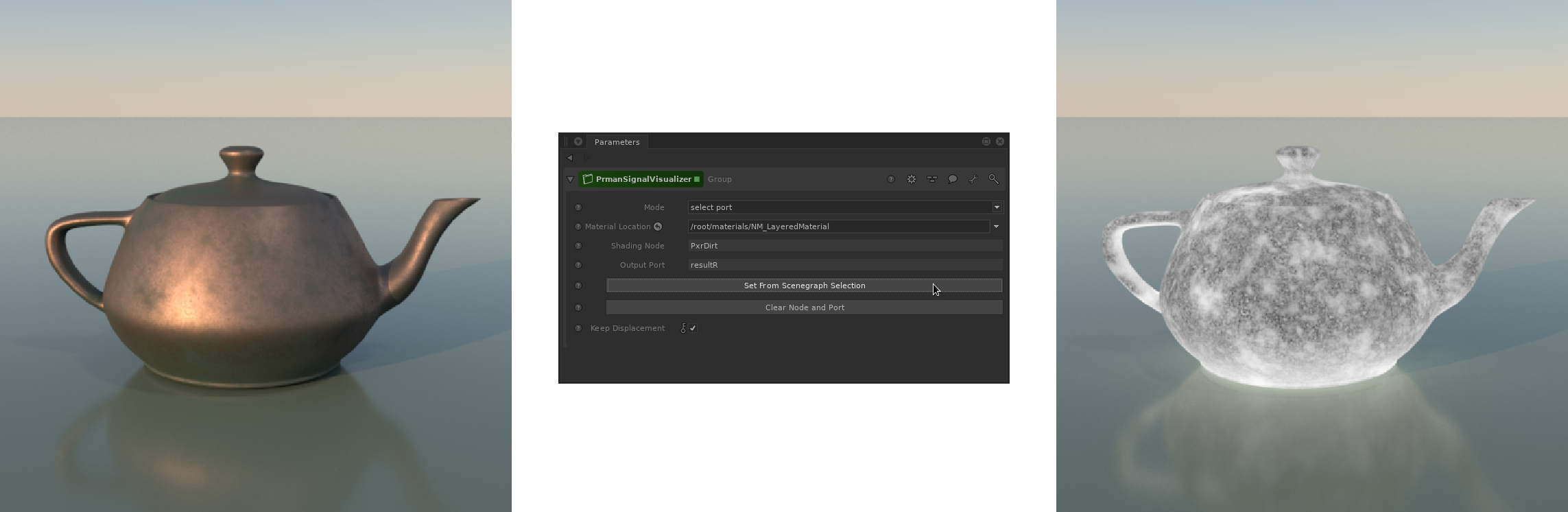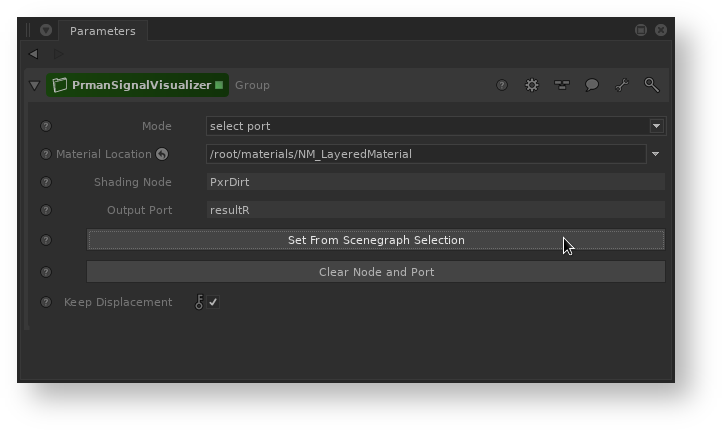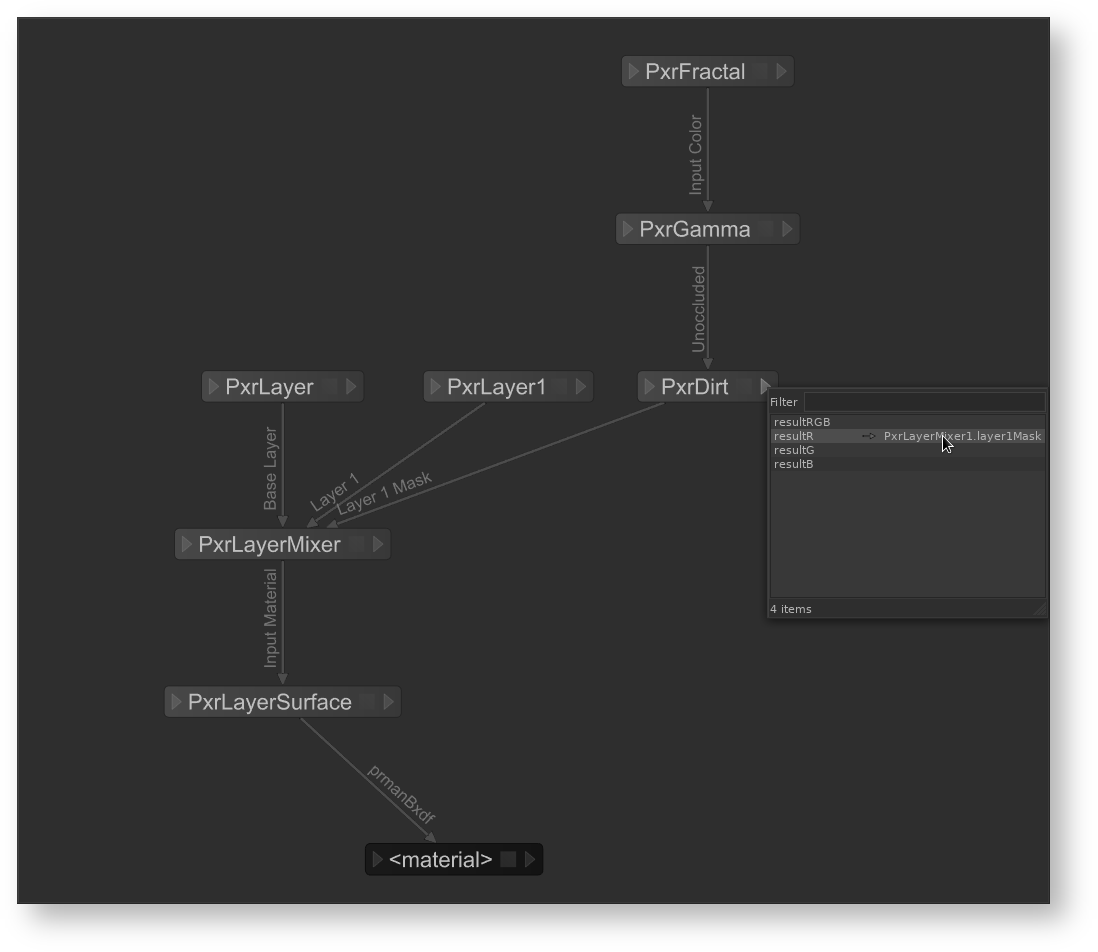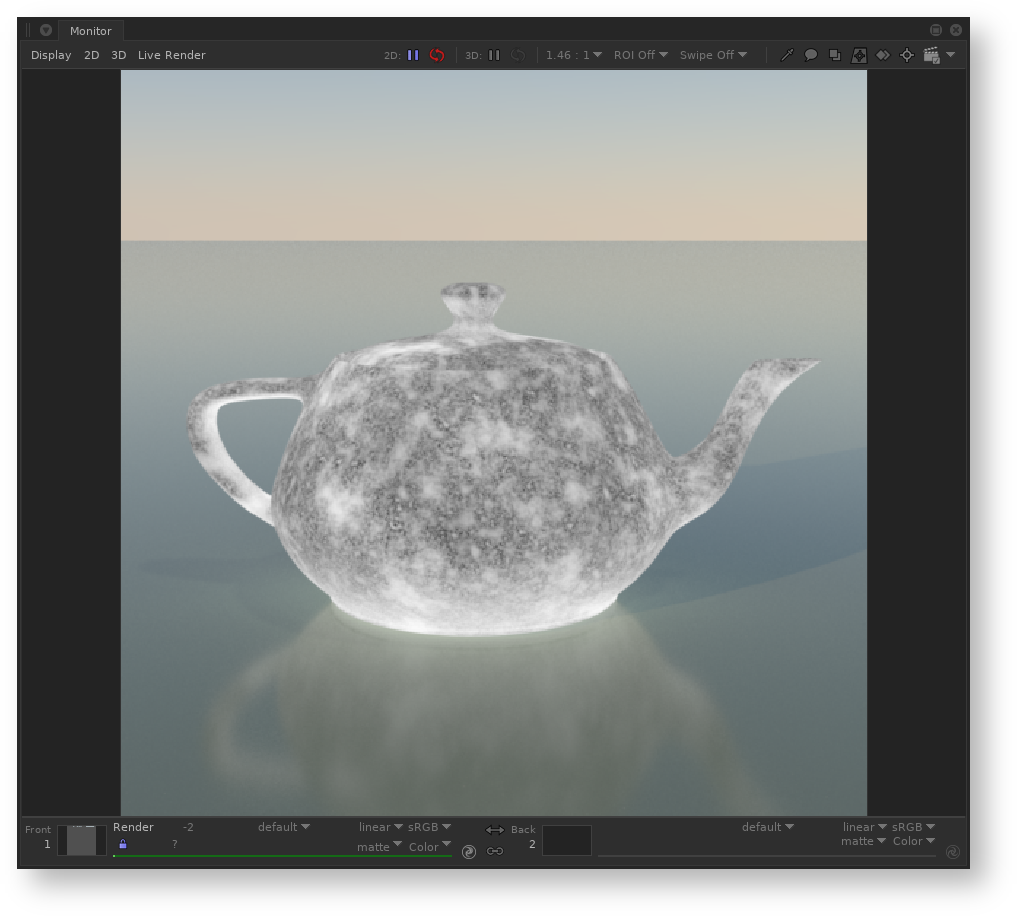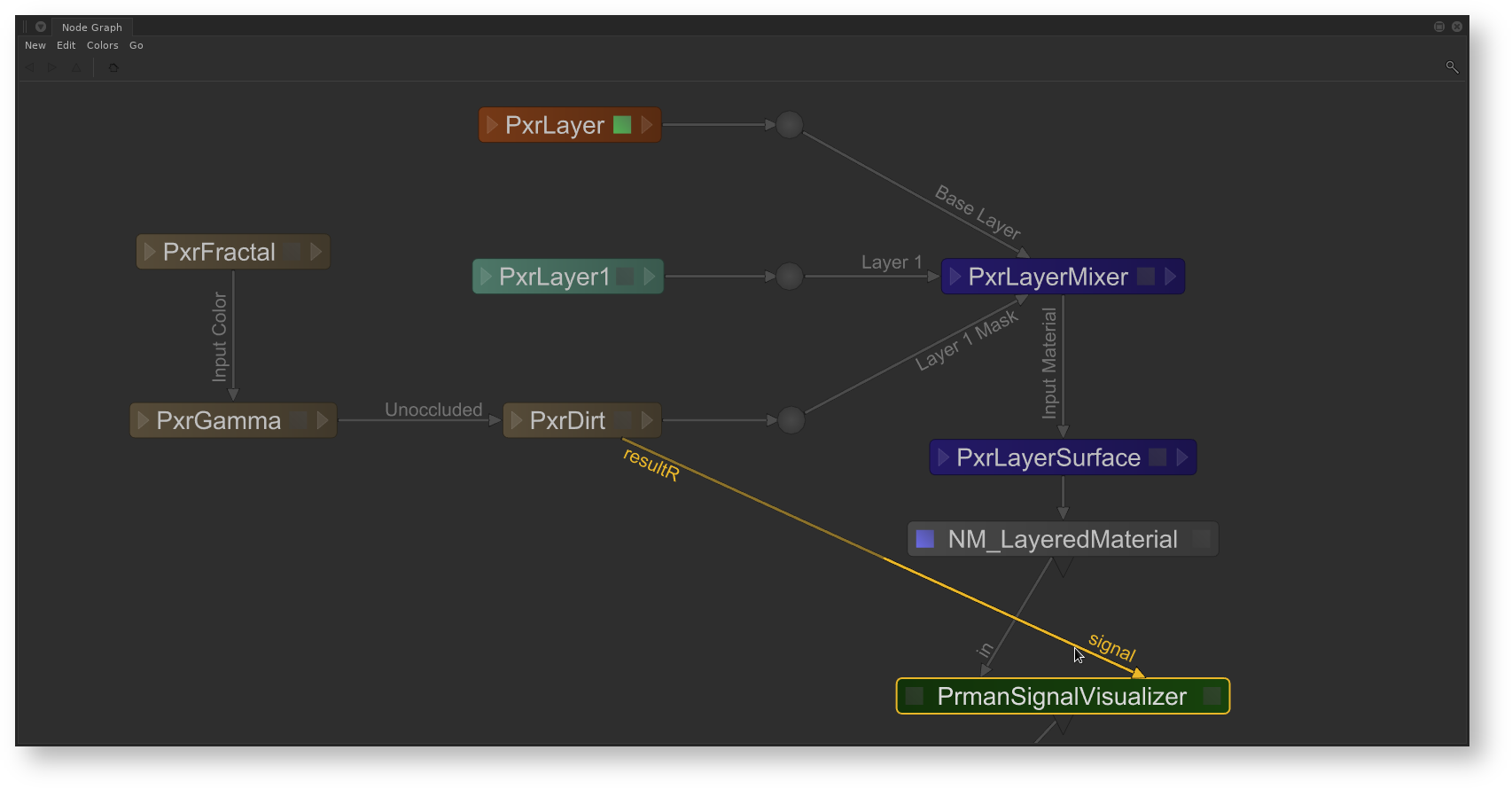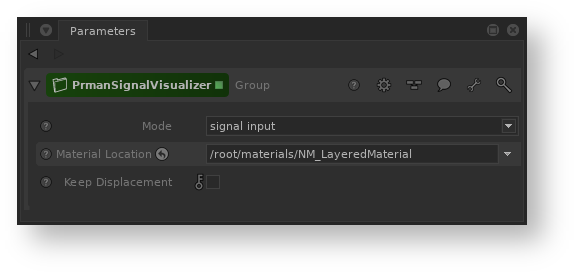The PrmanSignalVisualizer is a debugging node lets you inspect the affect effect of pattern outputs patterns on materials in your scene. The node isolates a selected pattern output and visualizes it as a constant color on the objects where the material is assigned. It can also be used to isolate a vstruct output from PxrLayer or PxrLayerMixer.
...
The scenegraph location of the material that you wish to inspect.
Keep Displacement
When enabled, this will keep the displacement on the object where the material is visualized. When disabled, the object will render without dsplacement.
...
With a location selected in the Scene Graph, press this button to populate the Material Location, Shading Node, and Output Port parameters.
Shading Node
The name of the selected pattern. This will be automatically filled when you select an output port in the window that pops up when the Set from Scenegraph Selection button is pressed popup window.
Output Port
The name of the selected output. This will be automatically filled when you select an output port in the window that pops up when the the Set from Scenegraph Selection button is pressed popup window.
Clear Node and Port
This button will reset the read-only Shading Node and Output Port parameters
...
- Add the node in the Node Graph downstream of where your material is created
- Select a location in the Scene Graph - a material location or a location with a local or inherited material assigned
- Press the Set from Scenegraph Selection button on PrmanSignalVisualizer
- A window will pop up and display the shading network of the material at the selected location. The nodes are automatically laid out by Katana, so the layout may not match the layout of your original material.
- In this window, choose the output of a shading node that you wish to visualize. This will populate the Material Location, Shading Node, and Output Port parameters of PrmanSignalVisualizer.
- All locations with that material assigned will now render with the isolated signal.
Signal Input mode
...
mode
...
- Add the node in the Node Graph downstream of where your material is created. Right after the NetworkMaterial node works well for this mode.
- Wire a shading node output into the signal input of PrmanSignalVisualizer
- Add the scenegraph scene graph location of the material into the Material Location parameter
- All locations with that material assigned will now render with the isolated signal
| Note |
|---|
| The signal input mode is not available for materials created with NetworkMaterialCreate in Katana 3.2+. There is no way to connect an output of a shading node to a node outside the NetworkMaterialCreate group. |