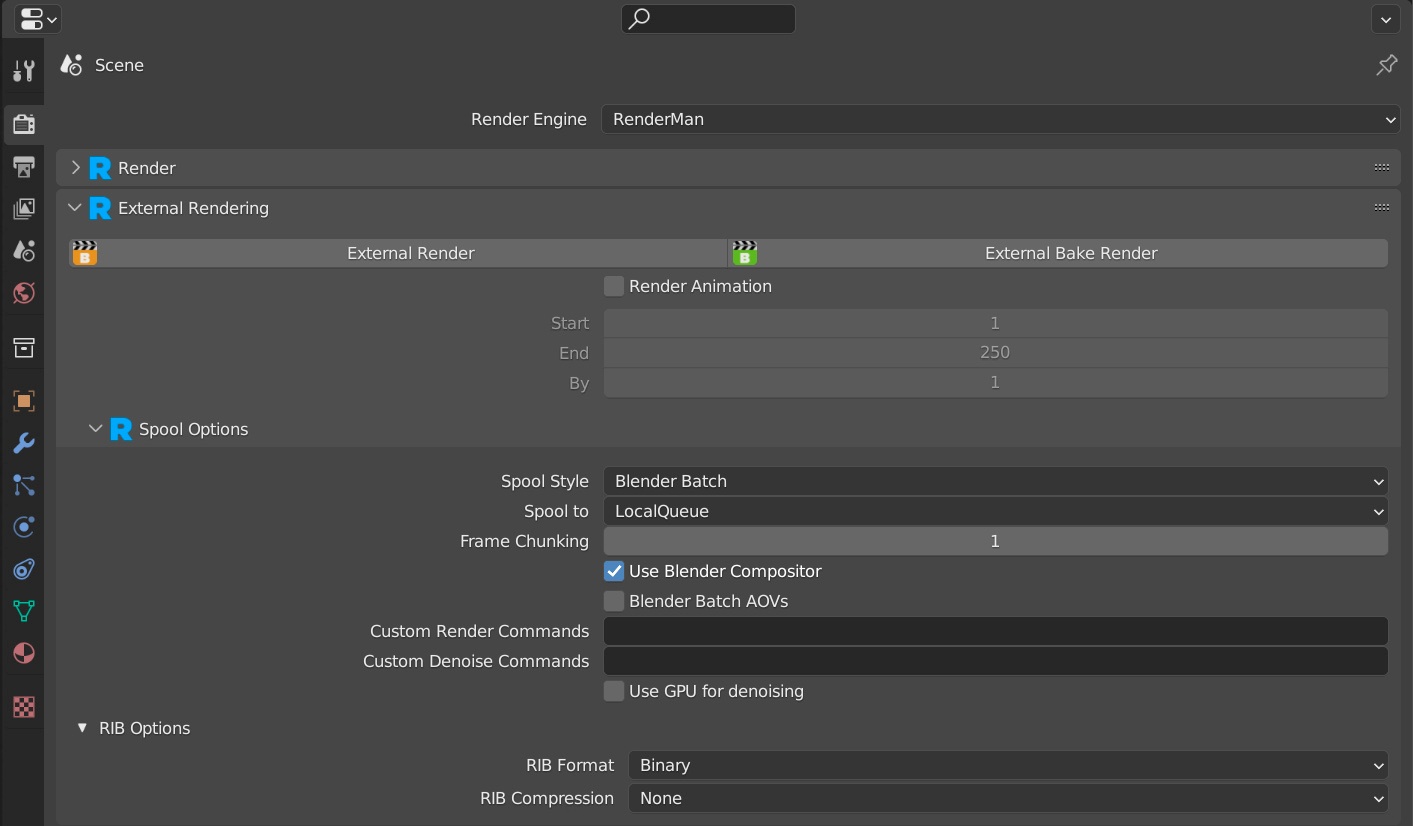Just finished your new amazing animation and now it's time to render it out?
Batch Rendering is the place to come to render out all your beautiful frames onto disc.
Batch rendering with RenderMan for Blender can be done from the External Rendering panel, in the render properties.
Let's take a look at some of the options available.
...
External Render
Starts and spools a batch render job
External
...
Bake Render
Starts and spools a bake render job
...
Whether you want to render a full animation (i.e.: multiple frames) or a desired in / out frame sequence.
The frame range should be set with the Start and End settings.
Leaving By to the default of 1 will render every frame, but if you want every, say, 5th frame in your sequence, just enter 5 here.
Spool Style
Select between Blender Batch or RIB.
Blender Batch will spawn a separate blender process to render. For RIB, RenderMan for Blender will write out to external RIB files to disk first before rendering (Blender is not involved with rendering). Each mode has advantages and disadvantages.
...
Choose between Local Queue or TRA.
Local Queue is our local render queue manager; all renders are done on the local machine. Tractor is our render our render farm job queue and work distribution system . This and this choice requires that you have Tractor installed on your local machine, as well as a Tractor Engine and Tractor blades installed on your local network.
Frame Chunking
This only applies to the Blender Batch style.
This determines how many frames each Blender Batch process will render. For example, if you are rendering a 10-frame sequence, a frame chunk setting of 1 will produce 10 separate blender batch processes, whereas a frame chunking setting of 5, will produce only 2 blender batch processes, with each rendering 5 frames. Frame Chunking, with the Persistent Data option, turned on, can help speed up batch renders.
Use Blender Compositor
This only applies to the Blender Batch style. If this is turned on, all RenderMan Displays options will be ignored and only the final composited image will be saved. If off, then any compositing operators in the Compositor are ignored. If the composited image needs to be denoised, turn on the Optix denoise option.
Blender Batch AOVs
Only applies to Blender Batch style, and Use Blender Compositor is on. If enabled, AOVs will also be written to disk (if using RenderMan Displays, AOVs will be written out as EXR's).
Enable Recovery
This only applies when Spool Style is set to RIB. Whether you want to attempt a recovery render. For more information see see Checkpointing and Recovery. The checkpoint setting can be found under the Sampling panel.
...
If Spool Style is set to RIB, this controls whether or not you want to also GZip the RIB files, to save additional disk space.