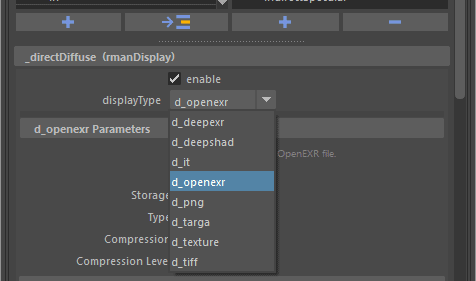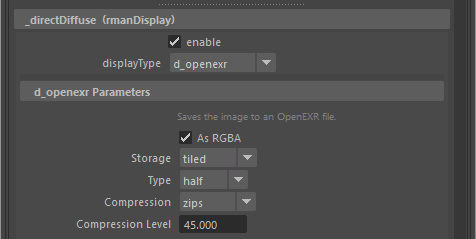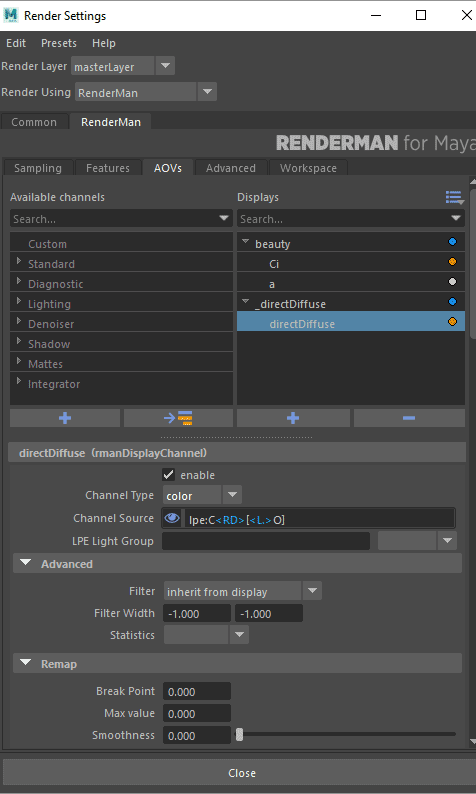...
The primary use of the passes tab is to create additional outputs for your render. These are also known as Arbitrary Output Variables (AOVs).
It is also possible to create additional "passes", which are more akin to Maya's render layers (which are also supported). Passes can each have their own camera and render settings, which act as overrides of global render settings.
...
- Custom: Input your own custom AOV or LPE
- Standard: This contains most of the built-in AOVs.
- Diagnostic: This contains a subset of the AOVs used for visualizing pixel samples and CPU Time, for example
- Lighting: This is the most common set of LPE used for adjustment in compositing, outputs such as direct diffuse, indirect specular, etc. are found here
- Denoiser: These are the AOVs used by the Denoise utility, selecting the beauty Display Driver and enabling Denoise will denoise the Beauty after a Batch Render.
- Shadow: These are special LPE to collect shadows
- Mattes: These are Matte LPE used in conjunction with PxrMatteID
- Integrator: These are the AOVs that are built into the Integrator and may vary per integrator.
| Info |
|---|
The quick and easy explanation: Choose the Channels on the left you wish to render by double clicking them. This will auto-create a new display driver with the same name to be rendered. If you want a smaller list or maybe single file output with these channels, be sure and have a Display Driver selected on the right when you add the Channels using the arrow-to-list button on the bottom left of the Channels box. You must use a file format in the Display Driver that will hold these channels, we recommend leaving the default of OpenEXR nearly 100% of the time. If you do not know what file types you might need, leave it at default. |
When you first open the AOV tab you are presented with the outputs for the default render pass.
...
The Displays tab shows the outputs for the selected pass. They are in the list on the right. The default output of the Final pass is, as you might expect, rgba, the color (Ci) and alpha (a) channels of a typical image. You can add other outputs by selecting from the list of presets in the list on the left and clicking the arrow button between the lists. Custom Custom outputs can also be added by clicking the '+' button at the bottom of the lists.
...
Each output has its own settings which appear below the lists when an item is selected in the list of outputs. Double clicking an existing preset adds it to the list for rendering with the Display Driver listed first (_directDiffuse) and the Display Channel (source, directDiffuse) underneath. Below we start by explaining the options for Display Drivers.
Display Settings
Enable
Allow this ouput output to render
Display Type
Choose the output file format of the Display Driver, including Deep Data (DeepEXR)
OpenEXR
OpenEXR is the most common, versatile, and capable file format for renders. It is the default and recommended file type. Denoise functionality requires OpenEXR or TIFF types.
...
How much the data is compacted, for lossy schemes (such as DWAA) this may degrade final images
...
'it'
This is designed for rendering to 'it' as the display device, there are no options.
...
DeepEXR
DeepEXR is the common format used to store deep data, or per-sample data used to composite objects at depth such as nesting objects in Volumes
...
- ZIPS is default and recommended for compositing workflow as it is stored as a single scanline
- ZIP is also useful but slightly slower in compositing packages at bundles of 16 scanlines
- You can find out more about the less common choices on the Wiki page for OpenEXR
...
PNG
PNGs are a common web format that include an Alpha channel for transparency
...
This option attempts to compress the color scheme to shrink the file size
...
Targa
Targas are a popular 8-bit (per channel) file format
...
This option attempts to compress the color scheme to shrink the file size
...
Texture
This renders to the RenderMan .tex format directly from the renderer.
...
How much the data is compacted, for lossy schemes (such as DWAA) this may degrade final images
...
Tiff
Tiffs are a popular formats that can also store floating point precision images as well as pass data
...
Enable denoising for this chosen Display
Mode
- Single Frame is for a still render
- Cross-frame is for an animation or series of frames
...
Once you've added a display channel, you can take a look at its settings
Display Channel Settings
Enable
Sets the channel as renderable or not.
...
Here you can change the filter width for this channel. Note that using a different width may mean they will not line up or match the other AOVs.
Statistics
These options are not meant for artists specifically, they are useful options for pipeline considerations or possibly denoise applications outside the renderer and their usage is not required. They are exposed as useful tools for the pipeline so that you do not have to alter RIB files directly.
Variance: Estimates the statistical variance of values contributing to the pixel in associated source channel.
MSE: Like variance, but diminishes towards zero as the number of samples increases. Though somewhat noisy itself, this can provide an estimate for the amount of mean-squared-error versus a hypothetical ground-truth image.
- Even: This renders the even numbered samples to this AOV
- Odd: This renders the odd number of samples to this AOV
Remap
This is described in our Filtering documentation
...