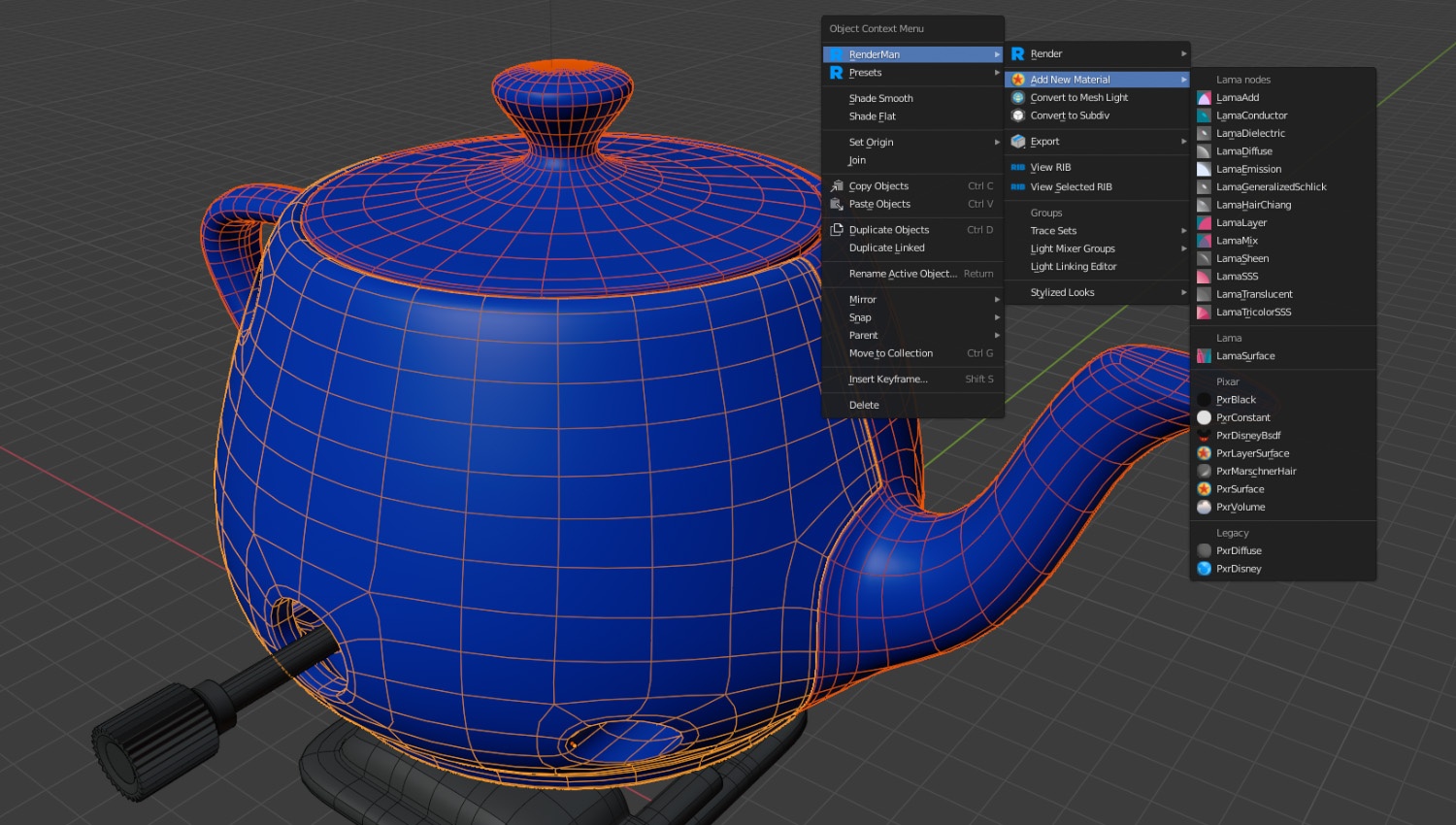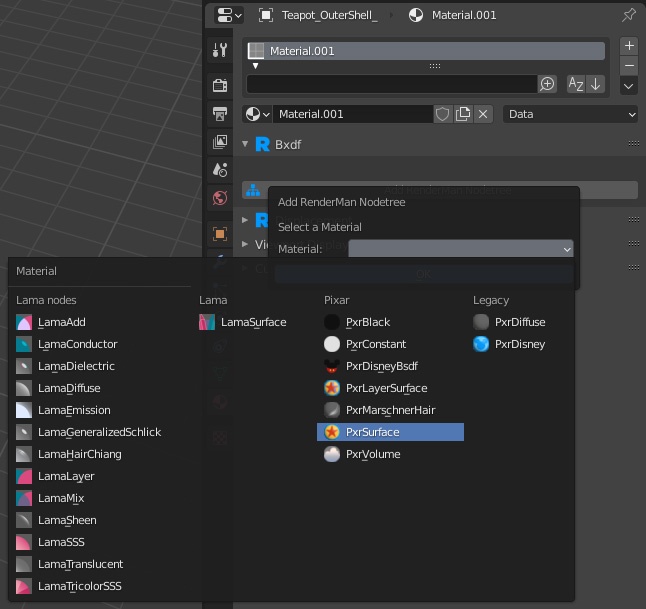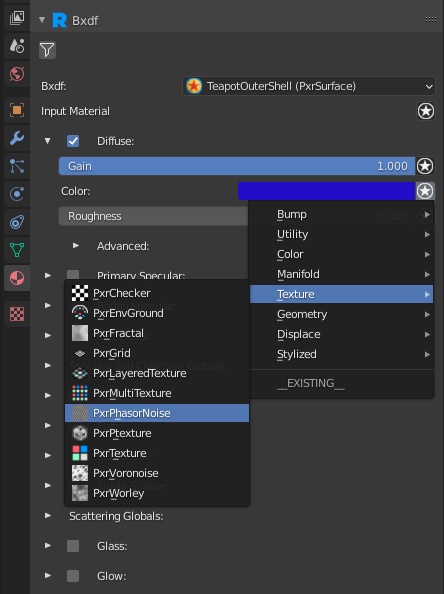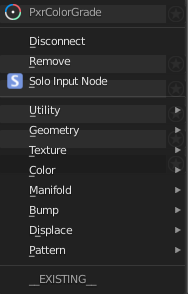Attaching a Material
You can attach materials (bxdf's) to selected objects using the shortcuts in the Object Context Menu:
This will attach the selected material to the selected objects in the outliner.
You can also attach material to an object in the usual way within the Material Properties tab .
Click New:
Then click Add RenderMan Nodetree
and select the RenderMan material you want to use.
RenderMan shading networks will always terminate with a RenderMan Material Output node.
Here's an example shading network:
Patterns
Pattern nodes can be connected to materials or other patterns in the usual way using Shader Editor . or directly within the Material properties Tab .
For parameters that can take a pattern connection, a will be shown next to the parameter value. This is our connection widget.
Clicking on the widget will show our connection menu. Here's an example:
Patterns will be broken up into categories for easier browsing. The __EXISTING__ section will show existing nodes in the shader graph that you can connect to. If the parameter is already connected some more options will appear.
The top line will show what node is currently connected to this parameter. The Disconnect item will disconnect the parameter from the incoming node. The Remove item will disconnect and remove the incoming node from the graph. Solo Input Node allows you to solo the incoming node. This is useful if you want to concentrate on tweaking the node, independent of the whole material.