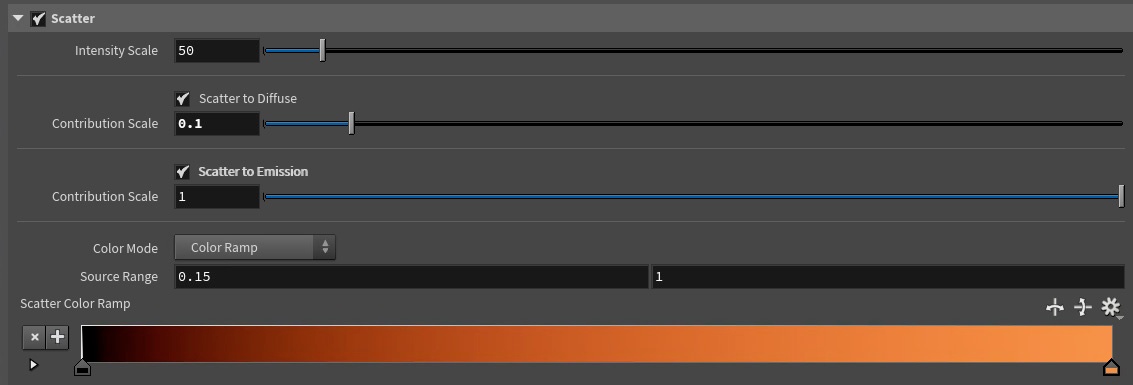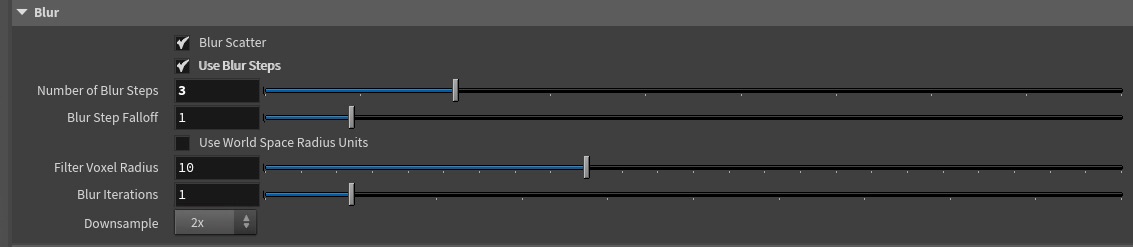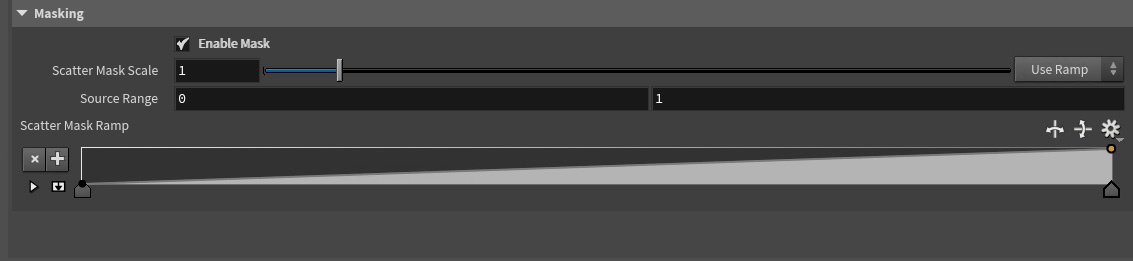Scatter
Scatter Enable
Enabling this toggle only calculates the data. To visualize and render this data, either Scatter to Diffuse or Scatter to Emission must be enabled. It is recommended to use this if you would a faux color and light to be scattered through the smoke of your simulation.
Intensity Scale
An overall multiplier on the generated scatters results.
Scatter to Diffuse
Write scatter results to the Diffuse Color volume. This can be used to bake a faux color and light contribution from the scatter source volume field onto the density volume. This option can be desirable for fires with smoke and explosions.
Contribution Scale
Multiplies the contribution of scatter in the diffuse color field.
Scatter to Emission
Write scatter results to the emitted color field. This can be used to bake a faux color and light contribution from the scatter source volume field onto the fire volume. This option can be desirable for explosions and fireballs.
Note: scatter color values that are not grayscale can produce unexpected color in renders.
Contribution Scale
Multiplies the contribution of scatter in the emitted color field.
Color Mode
Use a ramp or blackbody color vector to color the generated scatter data that can be applied to the diffuse and/or emission color field
Blur
Blur Scatter
When this option is turned on, blurring is applied to the computed scatter volume. The blurring spreads out the emission and mimics the internal scattering of the emitted light. Having blur enabled is recommended for more natural results.
Use Blur Steps
When turned on, the intermediate scatter volume is blurred at several different scales, and these results are combined to obtain the final scatter field. Use a value of 2 or 3 to smooth out the scatter area further
Number of Blur Steps
Sets the number of individual blurs to combine together. The first blur step will use the specified Filter Radius, with each subsequent step doubling the previous filter size. A higher number of steps will produce a softer scatter volume.
Blur Step Falloff
Controls the contribution of each blur step to the final result. This value equals the ratio of weights between a subsequent step and its previous one. Higher values will increase the contribution of steps that are blurred with a larger filter radius.
Use World Space Radius Units
When turned off, Filter Voxel Radius controls the blur radius. Turn this option on to specify the radius in world units. This means the blurring results are much less dependent on the resolution of the scatter volume, which is also influenced by the Downsample parameter.
Filter Voxel Radius
Controls the number of voxels to run the smooth operation over. Higher values will produce a more blurred, softer scatter field. This is measured in world units
Blur Iterations
The number of times to repeat the smoothing operation. Higher values will produce a more blurred, softer scatter field.
Downsample
Downsamples the Source Volume before converting it to the Scatter Field. Downsampling can speed up cook times, at the cost of losing some of the sharper details. However, this downside to downsampling is often not significant, since blurring will also dampen these sharper features.
Masking
Enable Mask
Masks the Source Volume by multiplying it with the Mask Volume in the Scatter section in the Bindings tab. Masking is useful for explosions with a cooler crust.
Scatter Mask Scale
Another multiplier on the value of the scatter results. Higher intensity can produce brighter, and hotter colors in renders. It is recommended to set the Mode to "Use Ramp" for more expected results, specifically for fireballs and explosions to generate a core".