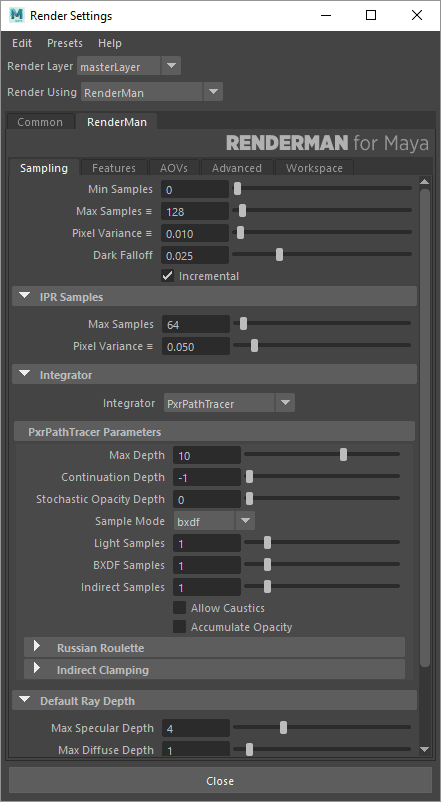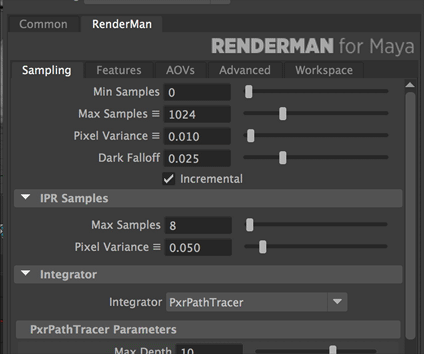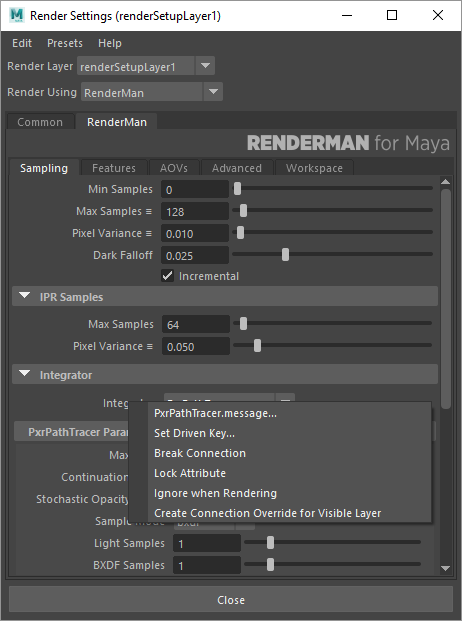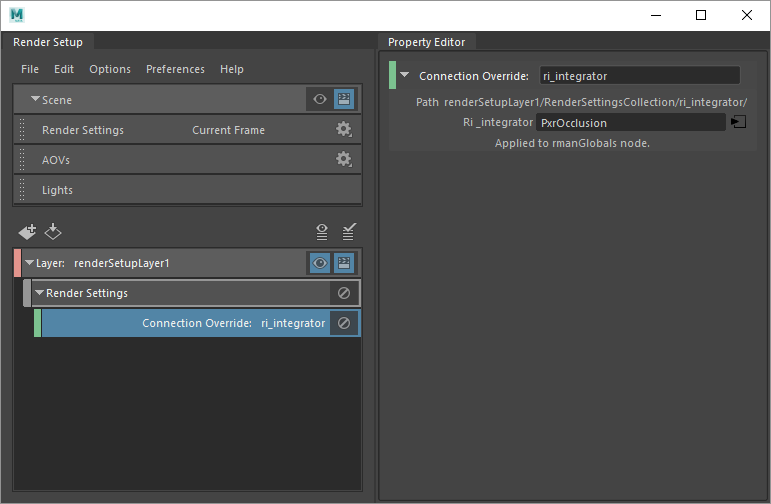...
In the Presets menu at the top of the window, there are sampling presets for draft, production, etc. Furthermore, you can save your own sampling presets there.
Alternatively you can use the presets for parameters noted by the triple bar icon next to the parameter name.
Presets for parameters can be accessed like this:
IPR Samples
The IPR samples provides a separate Max Samples and Pixel Variance for IPR rendering. By default, this is set lower than render settings for quick feedback.
...
Filter Size: The width of the pixel filter. Typically from 1 to 6. Set to 0 to use the standard width for the chosen pixel filter.
Integrator Overrides
When it's necessary to override the settings for a render layer, follow these steps:
- Create your desire layer in Render Setup, be sure you are on this layer (visible checked, the eyeball icon)
- Choose the integrator you wish to use for this layer in the Render Settings. This will create the necessary node.
- Right click on the integrator and choose "Create Connection Override for Visible Layer"
4. To connect this new integrator, simply type the name of the integrator you've chosen in the menu and add .msg to the name. For example, enter: PxrOcclusion.msg then press Enter/Return. This will connect the integrator and the override will be visible in the Render Settings as an Orange highlight.