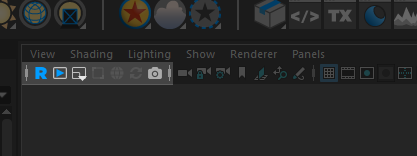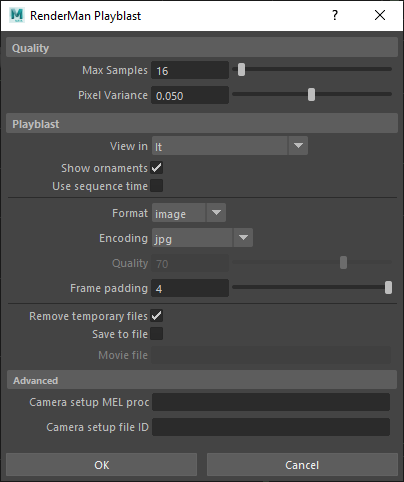...
- Stop - Ends the interactive session
- Flush Texture Cache - If you've altered textures and want to see the changes, flush the cache to update them in the session
- Render Selected Object Only - This will render only the objects that are selected in the viewport. Take care not to leave this on accidentally or you may consider this an error
- Camera - Specify the camera to render from (if not from the last active viewport)
- Resolution - Specify the resolution (test percentages, etc.)
...
The Viewport has a button in the top left corner for starting/stopping IPR, playblasting, resizing resolution, creating a crop window, quickly changing to the PxrVizualizer Integrator, restarting (for changes that do not trigger an update), or taking a snapshot.
You may toggle a progress bar at the bottom the viewport by right-clicking the IPR button. You can find settings for this display in the RenderMan Preferences.
Additionally, you may right-click on the camera icon to send a snapshot to the Image Tool ("it") with or without the geometry outlines, we default to an anti-aliased version but can be turned off by deselecting "smooth geometry"
...
Alternatively you can specify on and off buttons using: optionVar -iv "renderViewRenderSelectedObj" 0; Where 0 is off and 1 is on.
Playblasting
In the RenderMan Preferences there is now a section to specify controls for Playblasting
...
from RenderMan in the viewport.
| Note |
|---|
You must use the provided RenderMan Playblast menu as the Maya menu doesn't invoke our tools for rendering a playblast. |
When selecting the Playblast RenderMan viewport icon, the above menu will pop up. This will take settings from the Maya Playblast window but also adds controls for Quality and viewing for "it". Pressing "OK" begins the Playblast process. Note that each image will reach the values selected under quality before moving to the next frame. Better quality may take significantly longer to render a playblast. For final quality renders, use the standard Batch Rendering options.