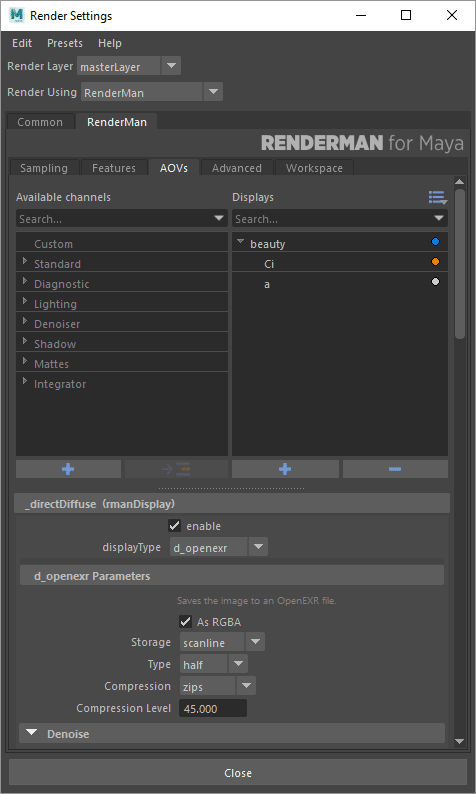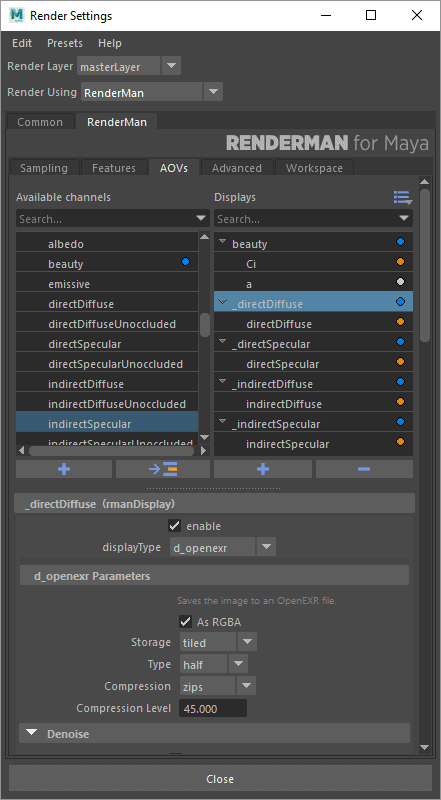...
It is also possible to create additional "passes", which are more akin to Maya's render layers (which are also supported). Passes can each have their own camera and render settings, which act as overrides of global render settings.
This UI allows you to create Display Channels (AOV selections and LPE sources) and Display Drivers as their destination file (TIFF, OpenEXR, etc). By default, double clicking will add a new Display Channel and Driver from the left-hand menu to the right-hand menu. The left menu contains the preset AOVs and LPE typically used for rendering. These are separated into categories:
- Standard: This contains most of the built-in AOVs.
- Diagnostic: This contains a subset of the AOVs used for visualizing pixel samples and CPU Time, for example
- Lighting: This is the most common set of LPE used for adjustment in compositing.
- Denoiser: These are the AOVs used by the Denoise utility
- Shadow: These are special LPE to collect shadows
- Mattes: These are Matte LPE used in conjunction with PxrMatteID
- Integrator: These are the AOVs that are built into the Integrator and may vary per integrator.
When you first open the AOV tab you are presented with the outputs for the default render pass.
Displays
The Displays tab shows the outputs for the selected pass. They are in the list on the right. The default output of the Final pass is, as you might expect, rgba, the color and alpha channels of a typical image. You can add other outputs by selecting from the list of presets in the list on the left and clicking the arrow button between the lists. Custom outputs can also be added by clicking the '+' button at the bottom of the lists.
...