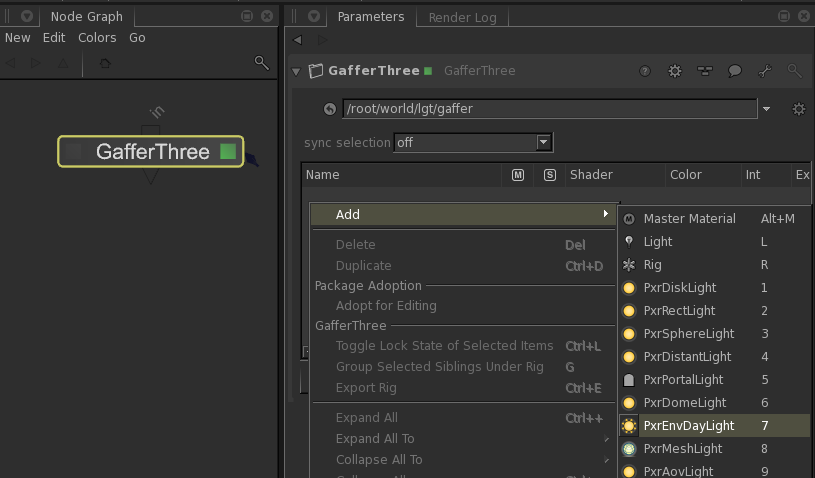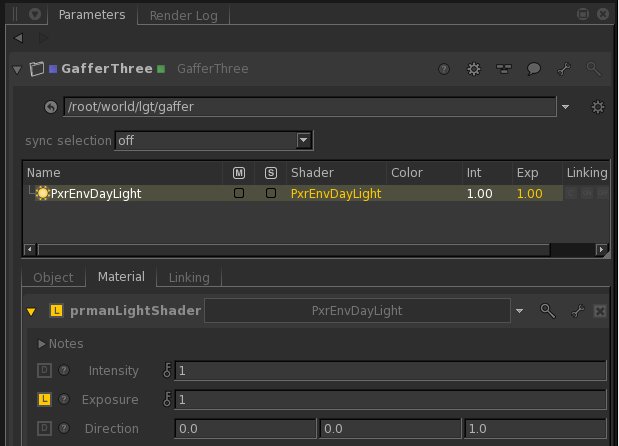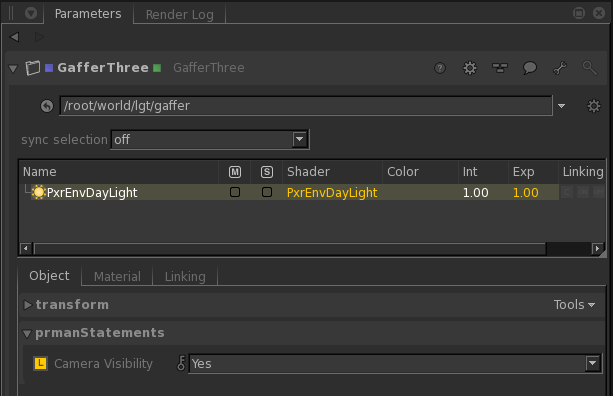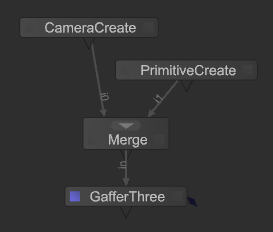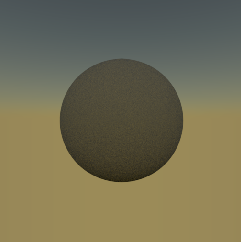Once you have RenderMan for Katana (RfK) installed there is minimal setup that you need in order to start generating renders! Before running Katana itself you'll need to set up your environment correctly after which Katana will automatically load the RfK plugin. Once in Katana you'll need to set up your scene with a camera and geometry, add RenderMan (PRMan) lights and materials then you're reading to render.
...
Add Lights
RenderMan will not work with the Katana built-in lights or lights from other renderers; you will need to use the built-in RenderMan lights included with RfK. These lights are now available as part of the Add context menu in the GafferThree node. Create a GafferThree node then press E to make it editable in the Parameters tab. In the Parameters tab right-click in the Gaffer object table and select Add. You'll see a context menu come up with options for several RenderMan ("Pxr") light types in addition to the simple "light" option. Create a PxrEnvDayLight:
A couple of commonly adjusted controls on RenderMan lights are exposure and visibility. Lights have a physical falloff; if a light seems dark in a scene, you may want to turn up the exposure. The exposure attribute works like a film camera's exposure: increasing by 1 doubles the energy emitted by the light source.
By default lights are not visible to the camera, so you will need to make the PxrEnvDaylight visible to the camera if you want to see the color of the daylight in the background. This setting is included as part of the Object settings for RenderMan lights:
So Far
At this point we actually have enough nodes to do a basic test render. Wire the nodes together using a Merge node:
Right-click on the GafferThree node and select Preview Render from the context menu. Look to the Monitor tab for your preview render. With the camera translation set to (0.0, 0.0, 3.0) we'll see this render:
It's not very exciting, but it is a good test to make sure all the pieces are in place (so far!). If you get any errors during rendering please check your installation and your search paths. If you have other renderers installed you'll need to make sure RenderSettings is set up with renderer=prman.
From the context menu when you right-click on a node you could also choose Live Render which allows you to view changes to your scene as you make them without having to restart the render.
...