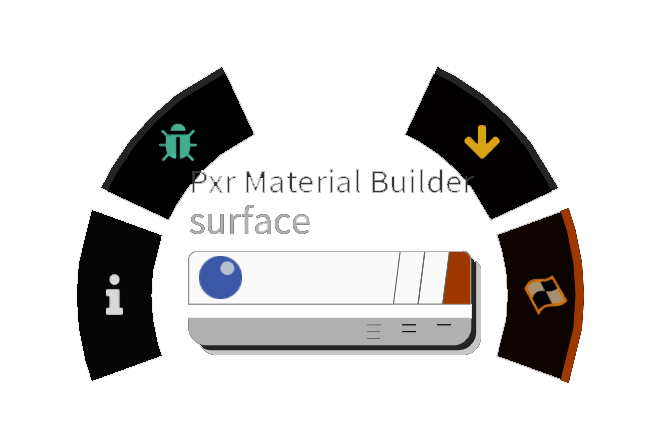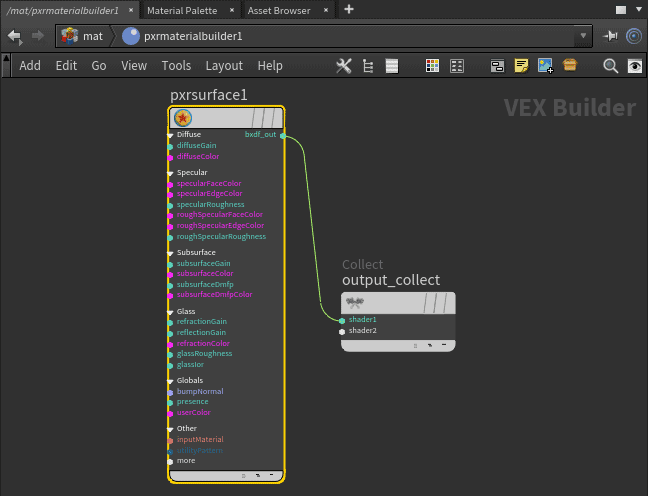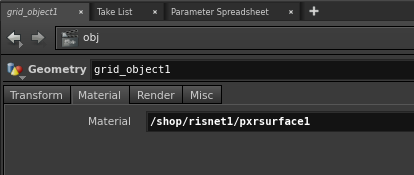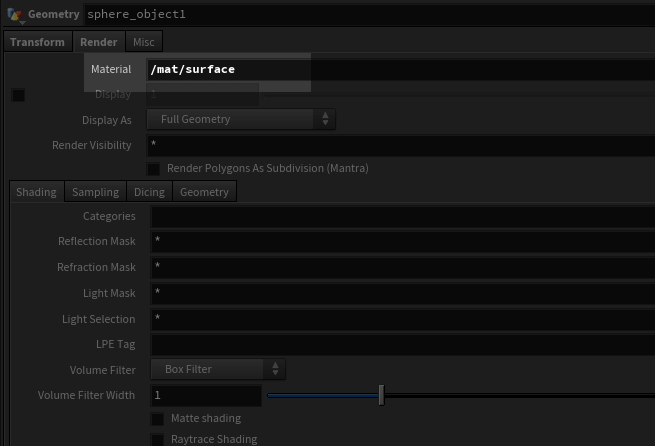| Table of Contents |
|---|
Houdini 17
Adding Light
To add a light, select one of light tools such as Dome from the RenderMan Shelf or the RenderMan Menu which automatically creates a Pxr light OBJ. See Lighting for more information.
...
To add a material, we need to first create a RIS shading Network. Note that RIS material is not a SHOP but It it is a VOP inside aan RIS Network.
A RIS Network PxrMaterialBuilder is just a container for RIS VOPs. It is required for Houdini to work with RIS materials. For simplicity, we recommend creating only one instance of RIS Network and include all your RIS VOP nodes in it. Important: A material is represented by a PxrMaterialBuilder VOP with a BxDF output_collect VOP input. To add a material such as PxrSurface, you can select the Surface tool from the add a PxrSurface from the RenderMan Shelf , which automatically creates the nodes, or select another BxDF from the RenderMan Menu to wire into the output_collect VOP inside of a PxrMaterialBuilder. These tools also automatically create an RIS Network if it does not exist and a PxrSurface as well as the selected VOP.
Assigning Material
To assign the material to your object, simply drag the Pxr PxrMaterialBuilder VOP you just created to the Material parameter of your object.
Render
To render, add a RenderMan RIS 22 ROP from the RenderMan Shelf. Press the Render to MPlay This tool also creates a RIS Network and sets the integrator to PxrPathTracer. Make sure the Camera parameter is set to the render camera (you must create one in Houdini as the default cannot be used), then press the Render button to see your render interactiveinteractively in the Image Tool. See Rendering for more information.