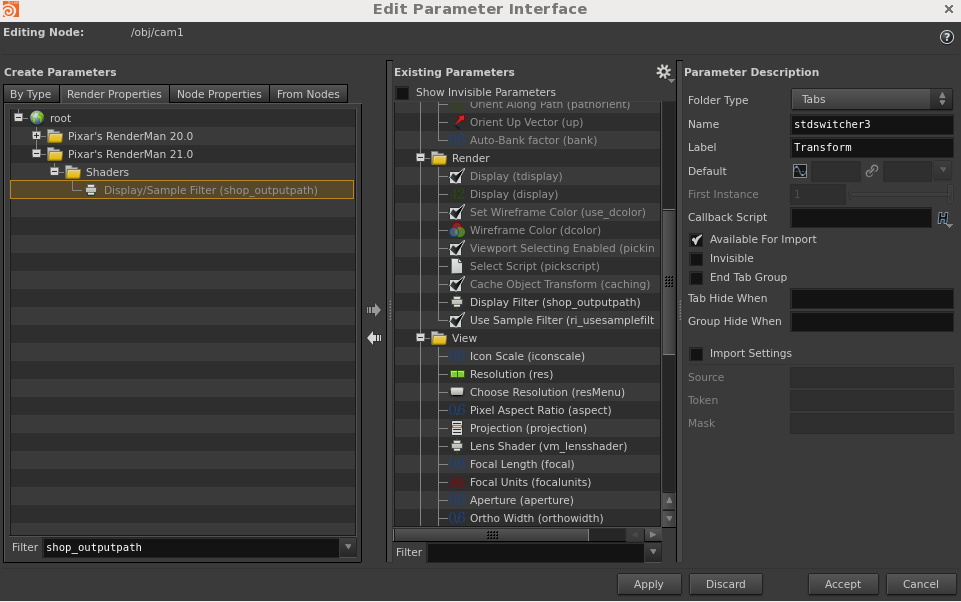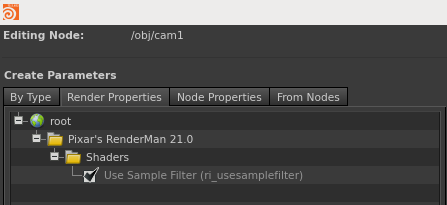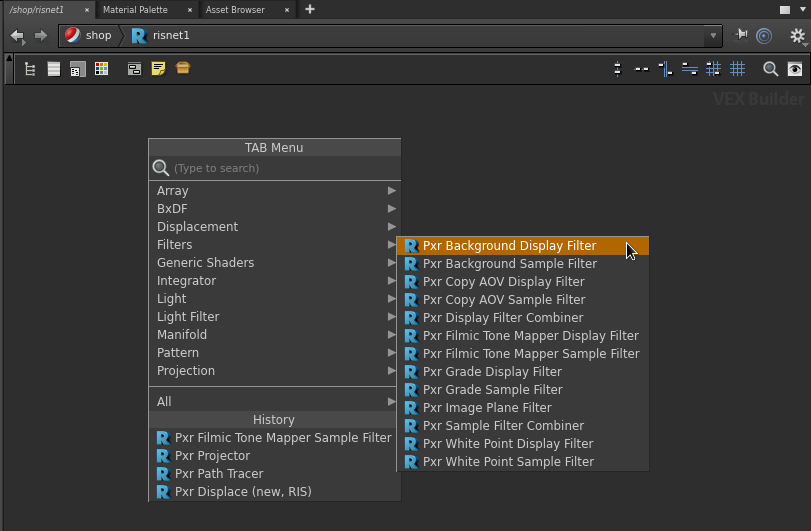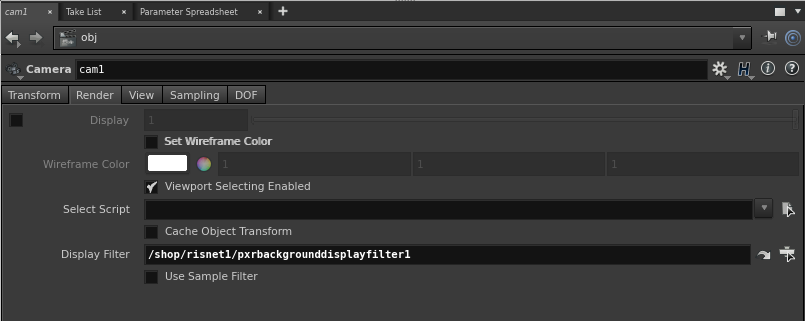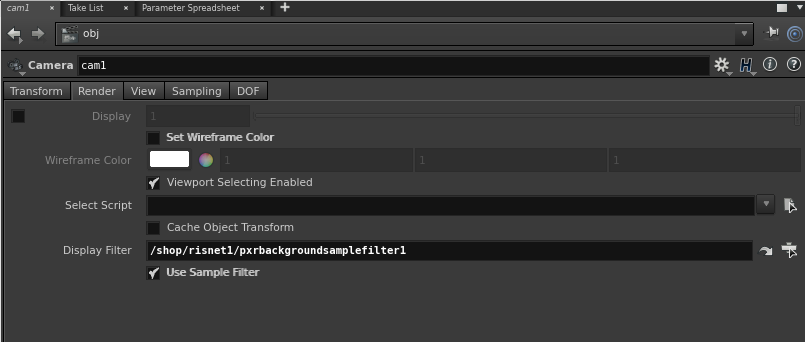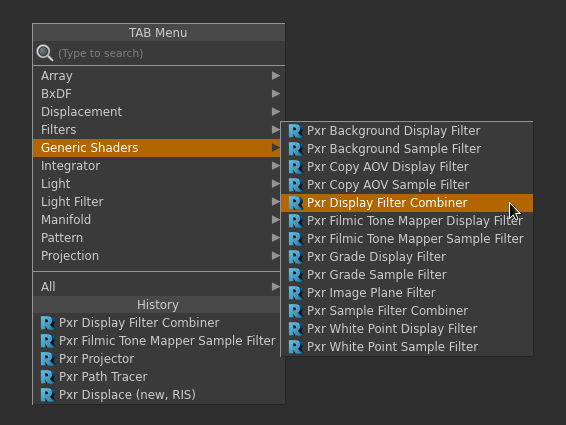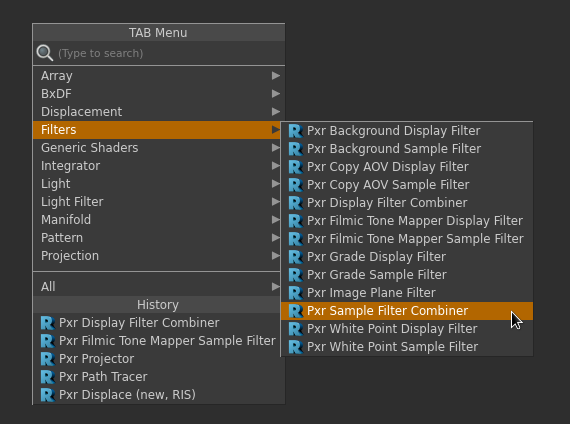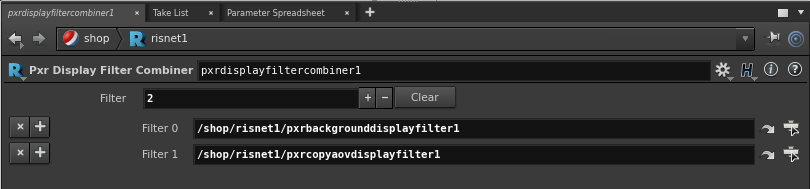| Info |
|---|
See Sample and Display Filters for more information on RenderMan sample and display filters. |
Setting up Display and Sample Filters
In Inside your camera OBJ, using Edit Parameter Interface, add a shop_outputpath to your camera's Render TAB. Label it "Display Filter".
If you want the camera to output a sample filter instead of display filter, add another parameter: ri_usesamplefilter. Label it "Use Sample Filter".
Inside your RIS Network, pick a Pxr display or sample filter VOP.
RIS Network, pick a Pxr Display or Sample Filter VOP. NOte that you may see the same filter in Display or Sample form. Display Filters work on the pixel level (final results) while Sample filters work on samples before they are filtered to pixels.
Drag the VOP path to the Display Filter or Sample Filter parameter in your render ROP under Advanced.
If it is a sample filter, turn on "Use Sample Filter"
Using Multiple Display or Sample Filters
For multiple display filters, in your RIS Network, create a PxrDisplayFilterCombiner VOP.
For multiple sample filters, in your RIS Network, create a PxrSampleFilterCombiner VOP.
In the combiner, hit the + icon to dynamically create a display/sample filter. Use the x icon to remove it.
Drag the path of the combiner VOP to the Display Filter or Sample Filter parameter in your render ROP, as above.
| Warning |
|---|
You cannot wire a Pxr display/sample combiner into another Pxr display/sample combiner. |
...
combiner |
...
. |
...