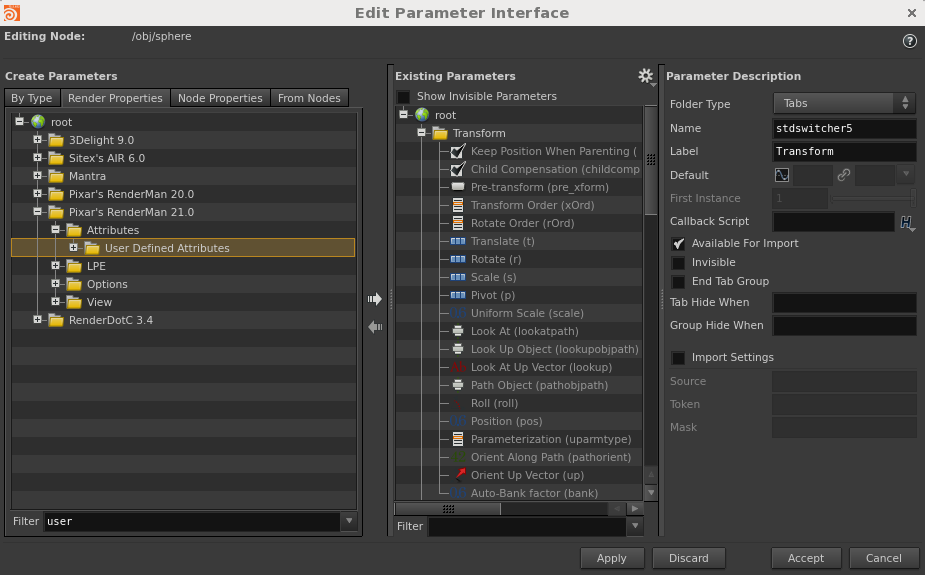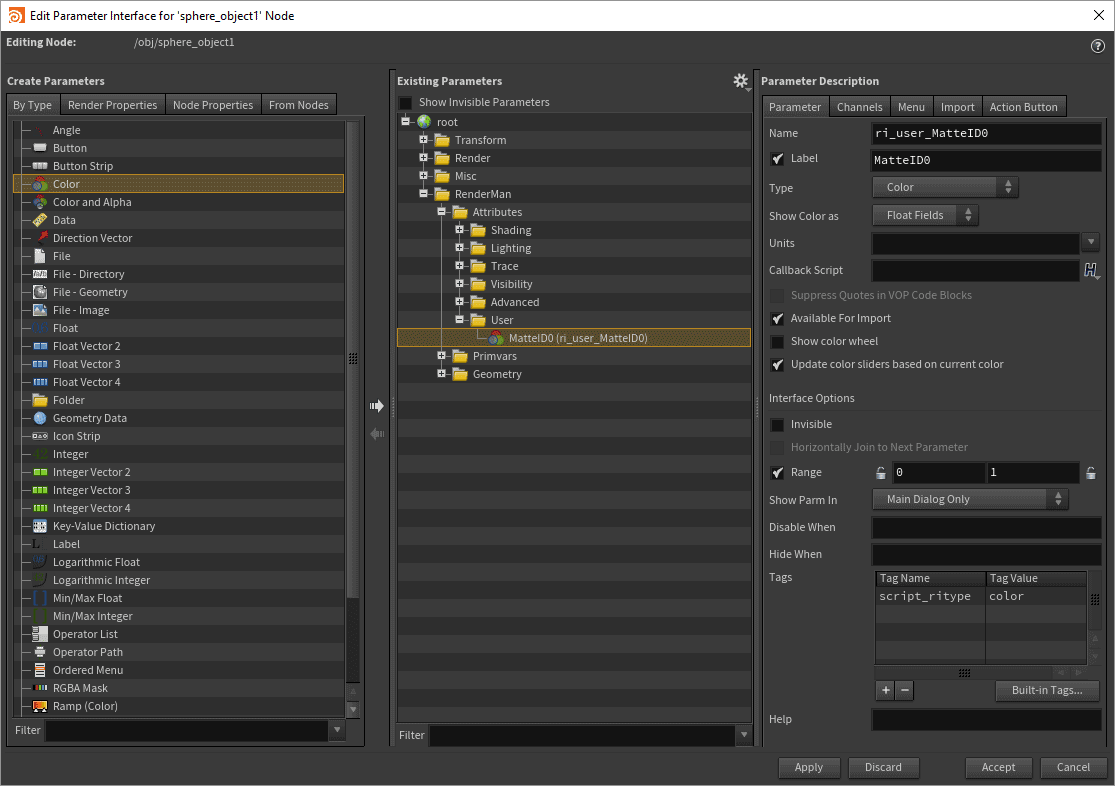To add a user attribute to an object, we add it via the Edit Parameter Interface.
This is a dynamic array. Click on the + icon to add a user attribute. This is an example of setting up a MatteID0 user attribute.
...
Add a parameter to the User tab under either the Attributes or Primvars section in the RenderMan tab. The parameter must be located within the User folder and must be prefixed "ri_user_" to be read.
You must also supply a Tag Value to the parameter to inform Houdini and RenderMan of the type and allow interactive edits.
Setting up MatteID as an Example
Create a color attribute called "ri_user_MatteID0".
The label is the UI displayed name.
Note we have used the tags field near the bottom, this is to inform Houdini and RenderMan of the RenderMan attribute. Valid types of values are listed below.
Valid Tag Values are listed here. These must match the expected data type of the Parameter chosen in the left hand pane called "Create Parameters":
- int
- float
- color
- point
- vector
- normal
- hpoint
- matrix
- string
This will emit the following to the RIB.
...