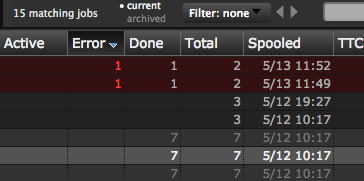...
Keyboard Shortcuts
There are several keyboard shortcuts for managing the selected jobs:
Delete or Backspace
Kills all active tasks of the selected jobs and remove those jobs from the queue. Deleted jobs cannot be viewed in the Dashboard in the job list, however, they can be seen in the Query Page by selecting include archives in search in the search menu.
R
Retries all errored tasks of the selected jobs.
Ctrl/Command-A
Selects all jobs.
Return/Enter
Invokes 'yes' in dialogs.
Esc
Invokes 'no' in dialogs. Closes the task log pane and tracer pane.
F5
Refreshes the job list.
L
Toggles the log view of the selected task.
A, B, D, E
Selects the next active, blocked, done, or errored task in the job graph.
Shift + A, B, D, E
Selects the previous active, blocked, done, or errored task in the job graph.
P
Selects the parent task of the currently selected task in the job graph.
C
Selects the first child task of currently selected task in the job graph.
S
Selects the next sibling task of currently selected task in the job graph.
Shift + S
Selects the previous sibling task of currently selected task in the job graph.
X
Toggles the collapsing and expansion of the selected nodes in the job graph.
Archived Jobs
If the system has been configured to archive jobs, the job context menu will show Archive Job instead of Delete Job. To view archive jobs, press the current/archived button at the top of the job list so that archived is highlighted. The only operation that can be performed on an archived job is restore, which unarchives the job, moving it back to the current set of jobs.
Archiving or deleting jobs can help the system perform optimially, particularly for sites with hundreds of thousands of jobs.
When a job is archived, the historical job information such as task execution history, command statistics, and job notes are available for inspection.
Other UI Hints
Progress Bar
The first column of the display contains a mini progress bar that indicates how far along the job is. The progress bar will display active jobs in green, and error jobs in red. Tasks waiting to execute are displayed in gray.
Selected Jobs
When jobs are selected, the background color for that job will change to indicate that it has been selected.
Reload Timer
The preferences panel contains an entry that defines the automatic reload interval, which by default is set to 600 seconds (10 minutes). An automatic refresh of the job data will occur at regular intervals defined by the value in the pull-down selector. The automatic refresh is advantageous when viewing the job list using a filter. Filters are applied by the engine, and the automatic reload keeps the job list synchronized more effectively.
At large sites the amount of data returned from this query can be quite large, so a reload interval should be selected with care to avoid network bottlenecks.