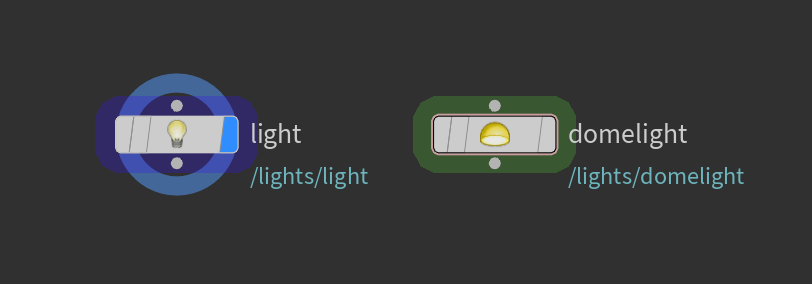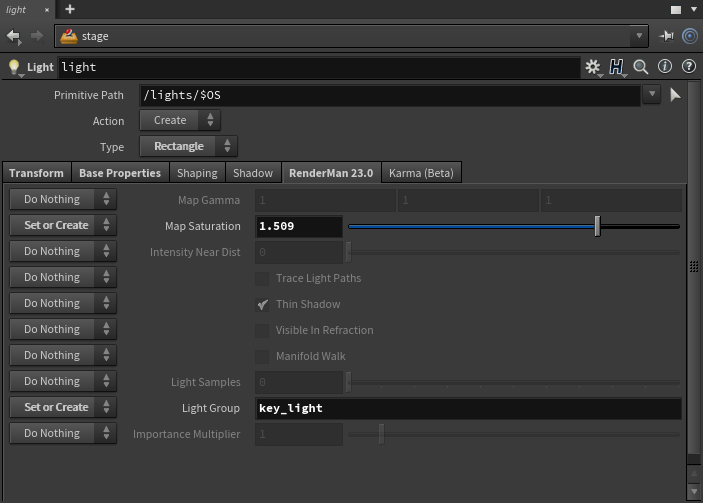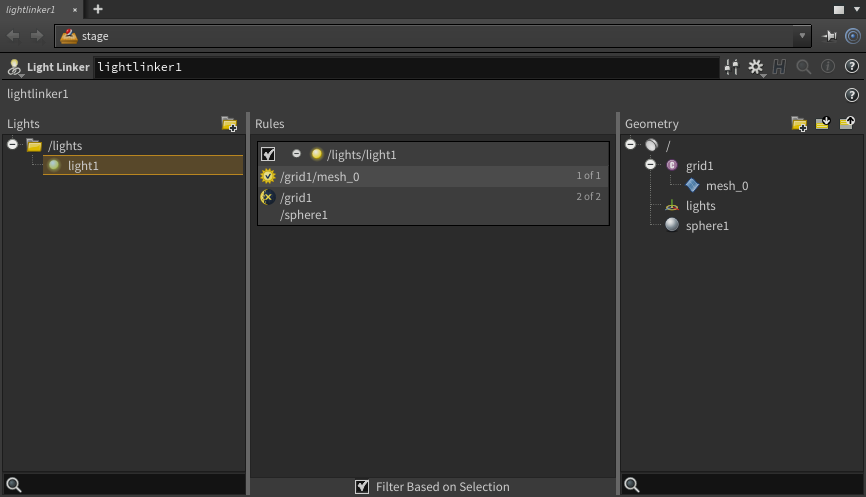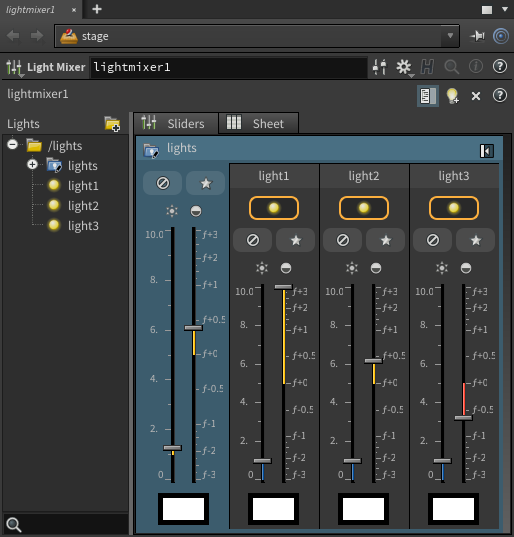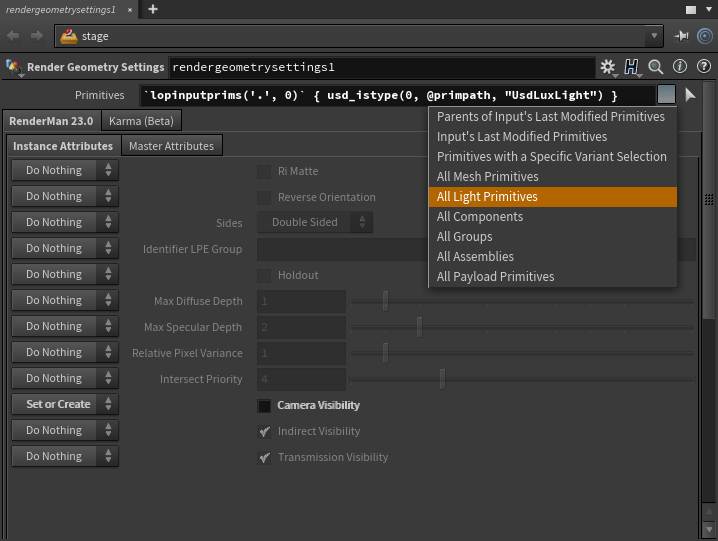Solaris allows you to create lights and export them to USD. These lighting setups can be shared and imported into other scenes. See the Solaris documentation for more information on lighting workflows.
Creating Lights
In the stage view, add a Light node and select the light type from the Type parameter list. PxrDomeLight is on available through a separate Dome Light node.
Parameters that are part of the USDLuxLight schema are available on the node’s Base Properties, Shaping, and Shadow tabs. These parameters are shareable in workflows with different rendererscan be used to share lights in multi-renderer workflows. The available parameters vary based on the type of light.
...
Parameters that are specific to RenderMan lights are available in the node's RenderMan tab of the node.
Light linking
Light linking can be done with the Light Linker node. Simply drag lights or collections of lights to the center Rules section. Then drag geometry to the on/off sections for each light. Similarly, you can drag geometry into the Rules section and add lights to the on/off sections for the geometry.
Mesh light
The geometry light type of the light node isn’t support at the moment. But you can create a mesh light by assigning a PxrMeshLight shader to a piece of geometry. (TEST and test whether or not light linking UI can be accessed this way?)
Easy control of lights
Light mixer node
...
Differences from RfH
- Light shapes are visible to the camera by default. In order to turn off the visibility on all lights, create a Render Geometry Settings node and set the Primitives scope to "All Light Primitives". Then uncheck the Camera Visibility setting.
- No texture manager - textures must be .tex
...
Known limitations
Distant light intensitySee the Solaris documentation for more information.
A number of lighting features aren't supported yet within Solaris:
...