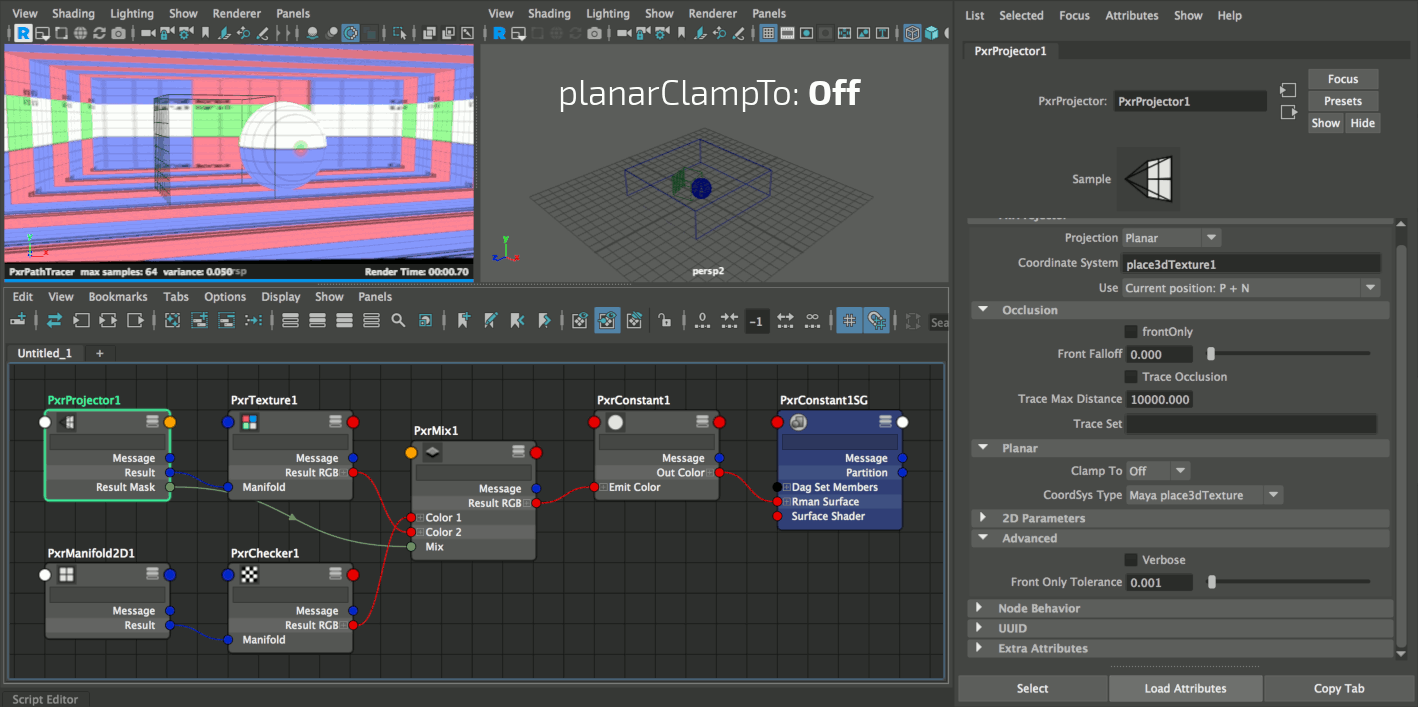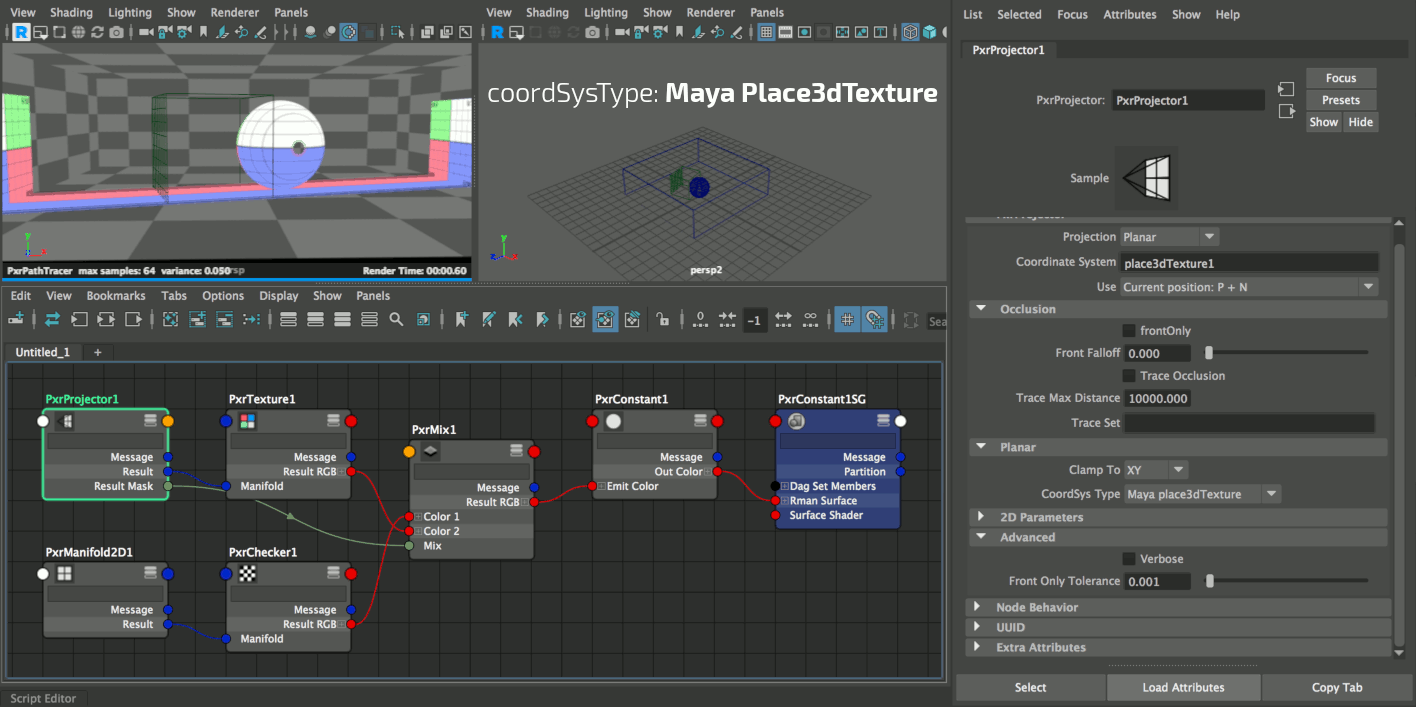...
Projection
Select a projection:- 0: Camera
- 1: Spherical
- 2: Cylindrical
- 3: Planar
Coordinate System
| Warning |
|---|
You must set a coordinate system. This field can not be left empty. |
Use
- 0: P - N P is the current position and N the current normal
- 1: Pref - Nref Use this if your object if deforming and you want the projected texture to 'stick'. This relies on two primvars :
__Prefand__Nrefthat should be present on the deforming geometry. In Maya, use the RenderMan > Primvars > Freeze menu to add them to the selected geometry. - 2: WPref - WNref This will allow your projected texture to stick if the object is deforming AND transformed. It relies on
__WPrefand__WNrefprimvars. In Maya, use the RenderMan > Primvars > Freeze menu to add them to the selected geometry.
Occlusion frontOnly
Restricts the projection to the points facing the projection direction.
| Note |
|---|
| This setting will update the resultMask output so you may use it to mix between the projection and the underlying surface material. |
Front Falloff
Introduces a smooth transition when using frontOnly. Useful to blend transitions between different projections. The default, 0.0, means no falloff.
| Note |
|---|
| This setting will update the resultMask output so you may use it to mix between the projection and the underlying surface material. |
Trace Occlusion
Shoots rays to avoid projecting on areas that are occluded by geometry, from the projections projection's point of view.
| Note |
|---|
| This setting will update the resultMask output so you may use it to mix between the projection and the underlying surface material. |
Trace Max Distance
When traceOcclusion is on, you can limit the ray length. This number is expressed in scene units, whatever it may be in your authoring package.
| Note |
|---|
| This setting will update the resultMask output so you may use it to mix between the projection and the underlying surface material. |
Trace Set
The name of a trace set to restrict ray hits to a specific group of objects. The default is to consider all objects in the scene.
Camera
Horizontal Resolution
The horizontal image resolution. This is used to specify your image's original resolution, prior to txmake-ing.
Vertical resolution
The vertical image resolution. This is used to specify your image's original resolution, prior to txmake-ing.
Horizontal Overscan
Horizontal overscan in pixels
Vertical Overscan
Vertical Overscan in pixels
Camera Type
Is Orthographic
Focal Length
The focal length of the camera is in millimeters (mm). To convert the Field of View (fov) to the Focal Length, use this
| Code Block |
|---|
fov = atan((0.5 * aperture) / (focalLength * 0.0393701)) |
Horizontal Aperture
Vertical Aperture
Near Clip Plane
| Note |
|---|
| This setting will update the resultMask output so you may use it to mix between the projection and the underlying surface material. |
Far Clip Plane
| Note |
|---|
| This setting will update the resultMask output so you may use it to mix between the projection and the underlying surface material. |
Film Fit
- 0: Fill
- 1: Horizontal
- 2: Vertical
- 3: overscan
| Note |
|---|
| This setting will update the resultMask output so you may use it to mix between the projection and the underlying surface material. |
Clamp To
- 0: Off The projected texture is everywhere
- 1: Frustum The projected texture only appears inside the camera frustum
- 2: Texture The texture is projected in its entirety, irrespective of the camera frustum.
| Note |
|---|
| This setting will update the resultMask output so you may use it to mix between the projection and the underlying surface material. |
Planar
Clamp To
Clamp the planar projection, assuming the coordinate system is represented as a cube.
- 0: Off The projected texture is everywhere.
- 1: XY The projected texture appears on the XY plane of the coordinate system.
- 2: XZ The projected texture appears on the XZ plane of the coordinate system.
- 3: YZ The projected texture appears on the YZ plane of the coordinate system.
- 4: XYZ The projected texture appears inside the coordinate system's volume.
CoordSys Type
There are 2 different types to match different viewport representations.
- 0: Generic The coordinate system is a 1 unit wide cube.
- 1: Maya place3dTexture the place3dTexture is 2 units wide.
2D Parameters
Angle
Scale S
Scale T
Offset S
Offset T
Invert T
Advanced
Verbose
Front Only Tolerance
This parameter is sometime sometimes useful to avoid projecting on surfaces that are close to the grazing angle.
...