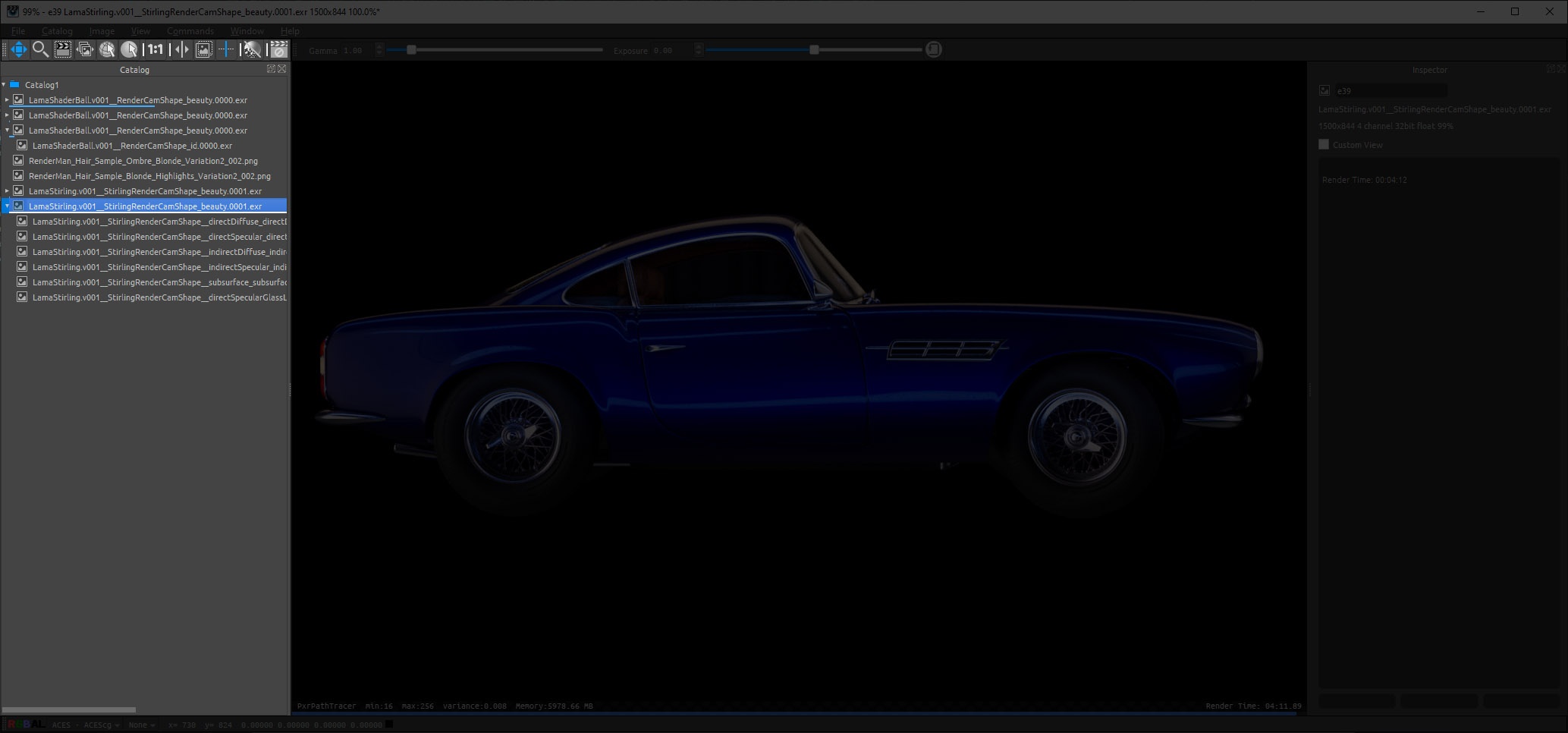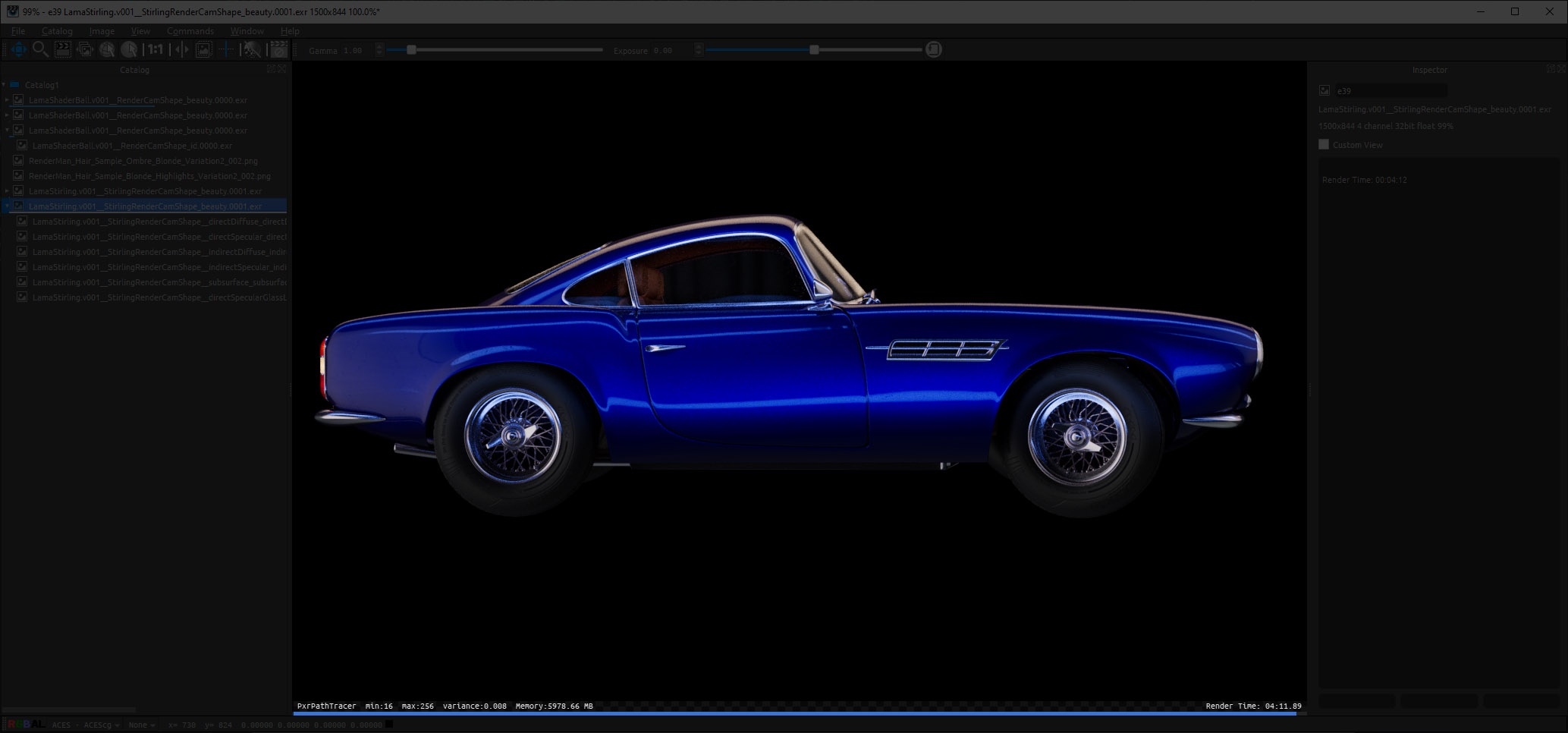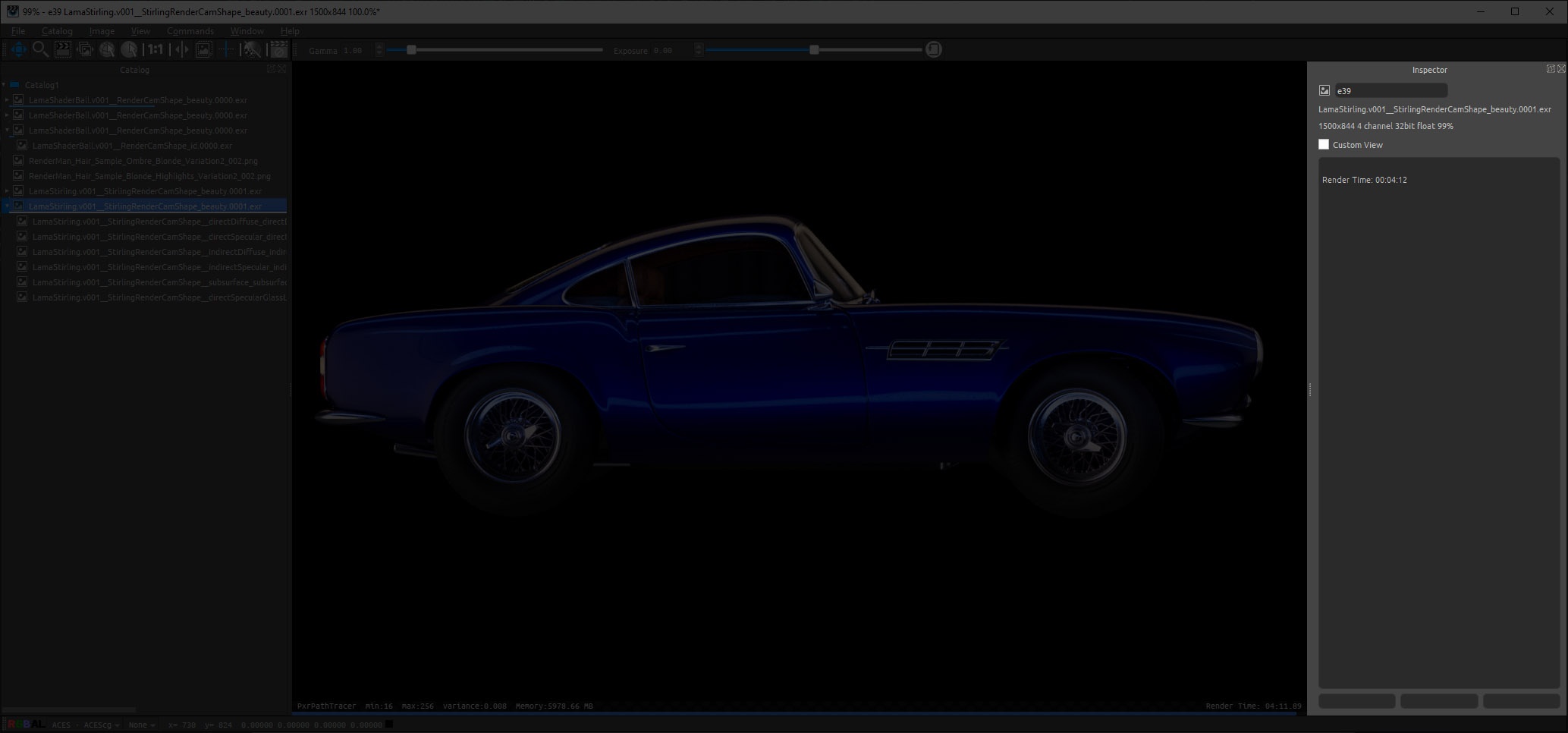...
This window shows all the images and renders that are stored in the current "it" session. Multiple catalogs can be used, each storing their own images. To create a new catalog, go to File->New Catalog.
...
Image Window
This window shows the current image or render selected from the catalog.
...
Inspector
This window shows information related to the selected image or render. The large text area is the Notes field. This allows you to add any meta data to the image. The Custom View option is explained later in the Views section, under Special "it" Features section.
...
Tools
The tools section gives you access to the most commonly used tools in "it". From left-to-right, they are:
...
Cancels the current incoming render
...
Sequence Controls
The sequence controls sections gives you access to controls on image sequence playback. From the left-to-right, they are:
...
For further explanation of Sequences, see Sequences under the Special "it" Features section.
...
Monitor Controls
The monitor controls gives you access to settings such as Gamma and Exposure. The right-most button resets the Gamma and Exposure controls to their defaults. There are also some useful monitor control hotkeys, including:
...
(Default hotkey: Ctrl/Cmd + { )
...
Pixel Readout
The Pixel Readout window gives you control over the viewing color space, various heat maps / look, pixel remapping, as well as information regarding the current pixel that is under the mouse cursor, including pixel coordinates and pixel values. You can lock the current pixel readout by going to View->Lock Pixel Readout (Default hotkey: M). The remap menu allows some post-processing to be performed on the image (re-mapping) before it is displayed. This does not alter the pixel values in your images. See Remapping for more information.
The channel view shows which of the image channels are currently visible and the options are RGB (normal color) Red, Green, Blue, Alpha (if present) and "Luminance".
...
Other
Right-clicking in the image area of the window also provides access to the menus. Other windows that are accessible on the "Window" menu such as the "Console", which provides python scripting access to "it" are not dockable and appear as top level windows.
...