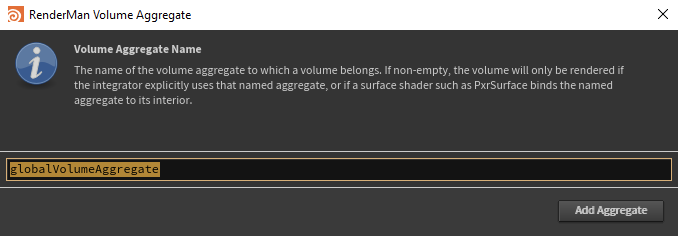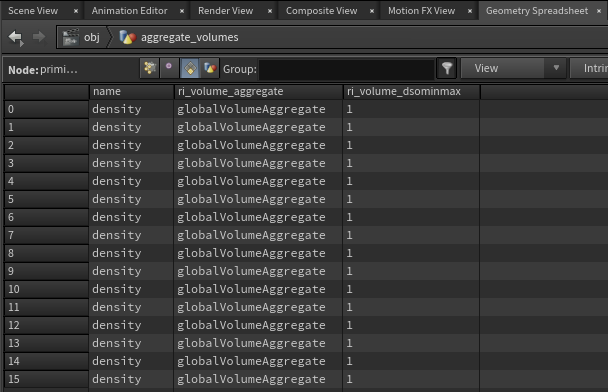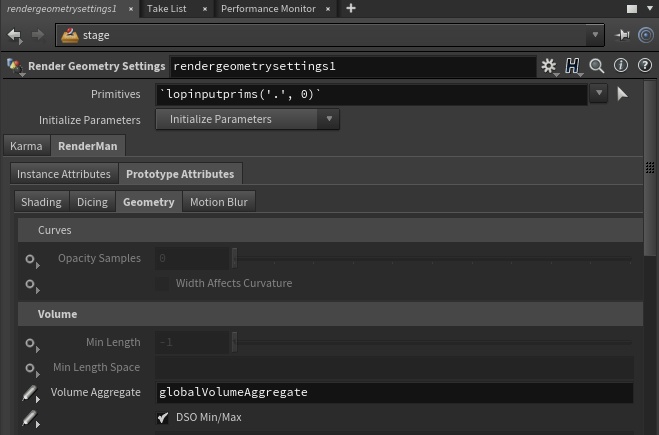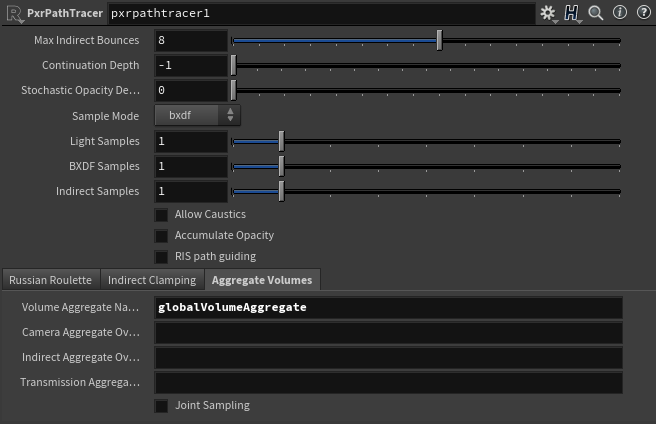Aggregate Volumes can decrease the render time for volumes by combining them into a single structure for the renderer to process. To get started with aggregate volumes in RfKRfH, there are two steps: setting the aggregate name on the volume primitives geometries and specifying a matching aggregate name in the integrator.
...
First, select the OBJ nodes containing the volumes you want to be grouped in an aggregate. You can then use the "Aggregate" shelf tool on the RenderMan shelf, the "aggregate Volume" menu tool in the RenderMan menu, or you can manually add the ri_volume_aggregate rendering parameter to the OBJ.
If you use either of the aggregate tools, you will get a popup asking you to specify the name of the aggregate. By default this is globalVolumeAggregate. When you accept, the tool will add ri_volume_aggregate and ri_volume_dsominmax to your obj with the given aggregate name.
You may instead want to specify volume aggregates on the Geometry level. To do this, you will need to add a primitive attribute called ri_volume_aggregate. If ri_volume_aggregate is set as both an object parameter and a geometry attribute, the geometry attribute value will be used.
There are no custom tools for setting up volume aggregates in Solaris. You must add the setting with the Geometry Render Setting LOP.
Step Two: Specify volume aggregate name in the integrator
...
| Note |
|---|
If a volume aggregate name has not been specified to the integrator, any volumes that are part of a volume aggregate will not render |