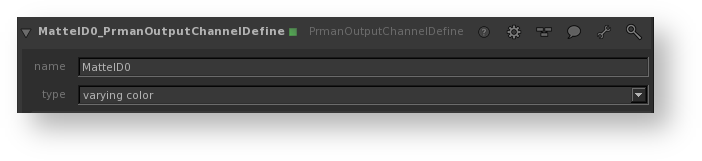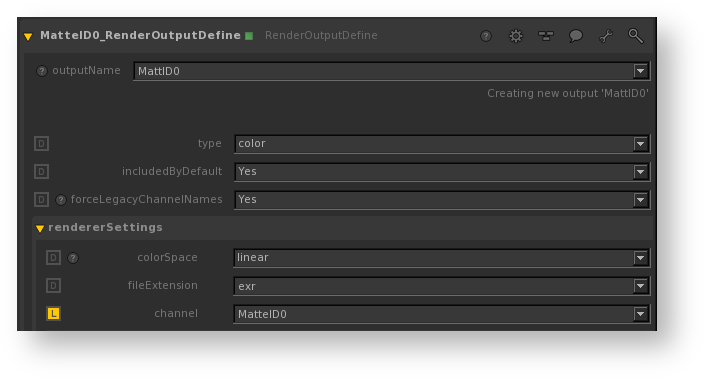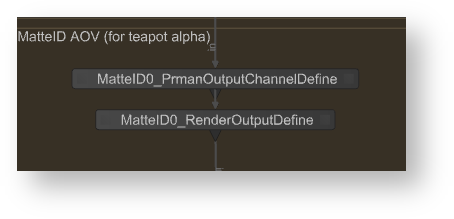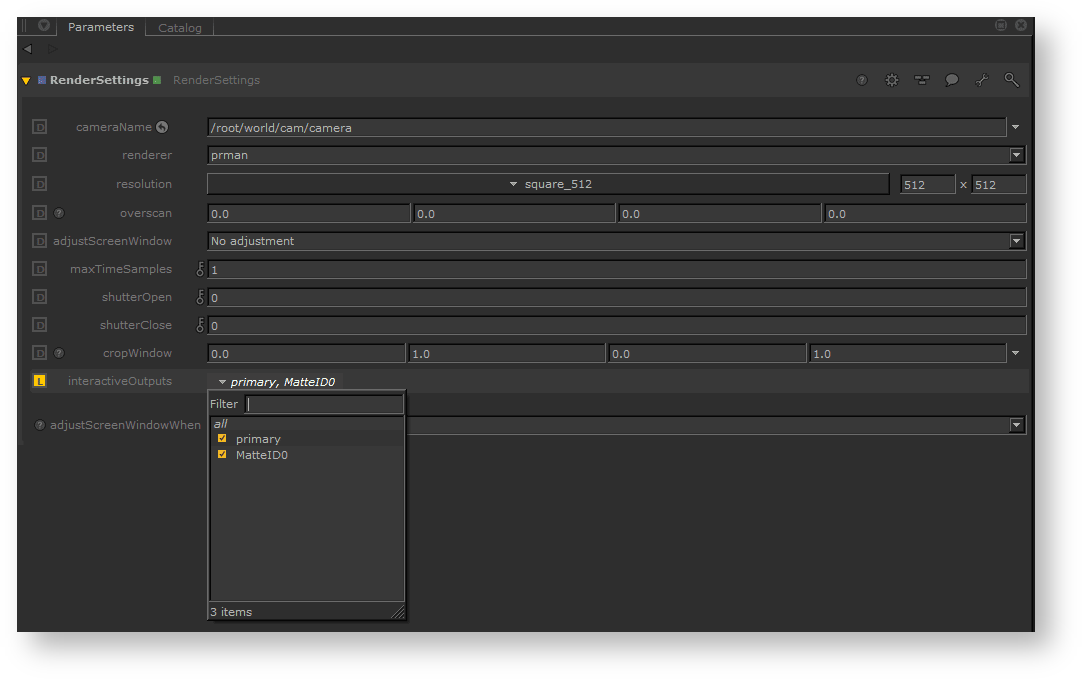Contents
Follow these sets to set up AOVs in RenderMan for Katana:
- Create a PrmanOuputChannelDefine node for each AOV channel. This sets up the channel name for RiDisplayChannel.
- LPE will require a source to define the light path to collect. For example, Indirect Diffuse would be
color lpe:C<RD>[DS]+[<L.>O]
- Create a RenderOutputDefine node for each AOV file. This sets up the output file name and channel name be used for RiDisplay.
- Wire the PrmanOutputChannelDefine node into RenderOutputDefine to see the added channel in the RenderOutputDefine's channel drop down (MatteID0 in the example above).
To correctly render LPE in Katana, you need to use an OpScript to declare how these are routed to the outputs. Below is an example for Specular, RoughSpecular and Clearcoat Lobes.
Interface.SetAttr('prmanGlobalStatements.options.lpe.specular2', StringAttribute("Specular"))
Interface.SetAttr('prmanGlobalStatements.options.lpe.specular3', StringAttribute("RoughSpecular"))
Interface.SetAttr('prmanGlobalStatements.options.lpe.specular4', StringAttribute("Clearcoat"))
- To make this AOV render interactively you can add it to the interactiveOutputs selection in the RenderSettings node.