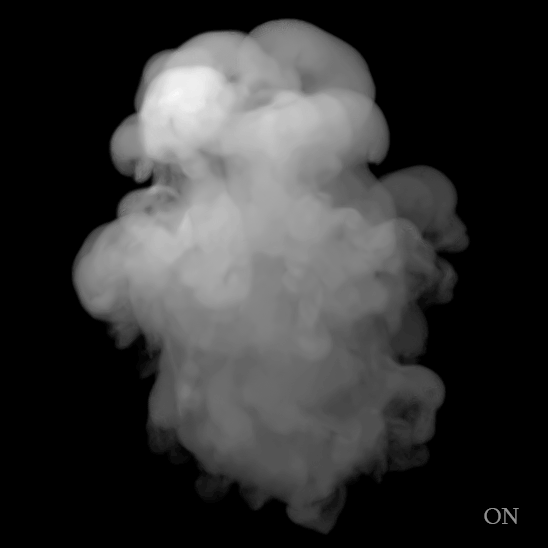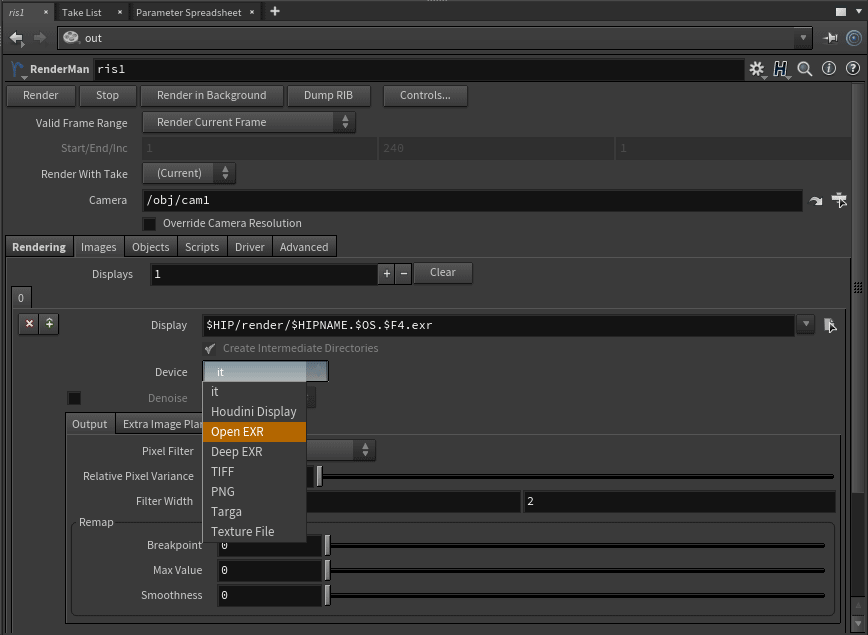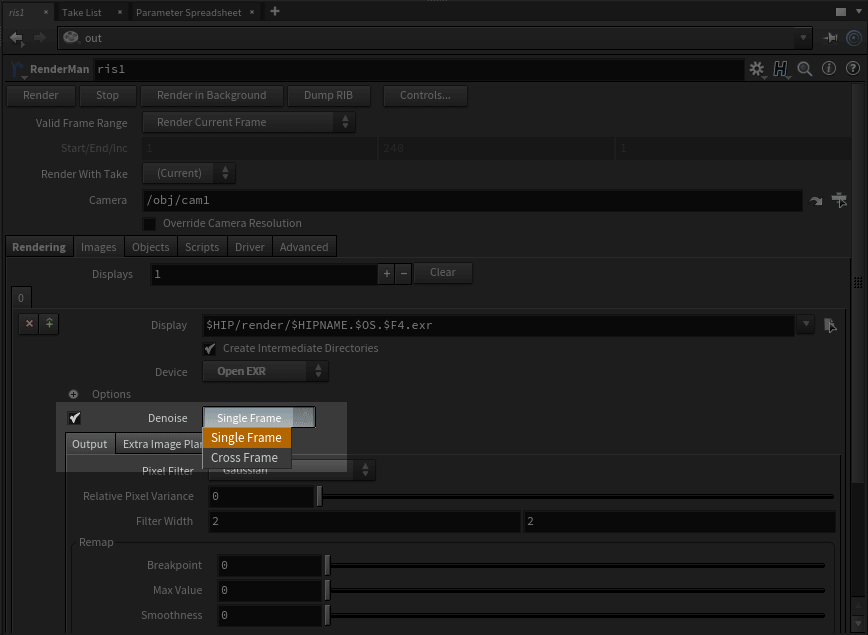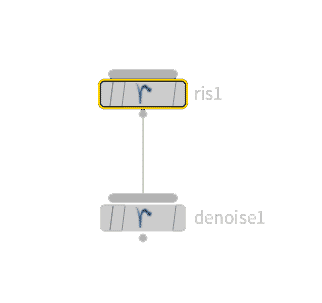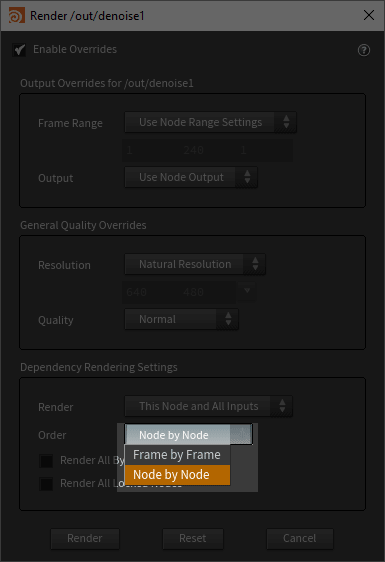Contents
See Denoise Workflow for more information.
To output the multichannel EXR for the denoising workflow:
- ROP node > Displays > Display Device > OpenEXR
- Select Single Frame or Cross Frame in ROP's Display Tab at the bottom. This will auto-select the appropriate AOVs (only if you followed the step above)
This setting is also required to the use the Nvidia Denoise preview in "it" as we set the filter type to Importance
- Create a new Denoise ROP node
- Connect the original RIS ROP node from the above steps to the Denoise ROP
- Be sure the Controls... are set to Node by Node
You have two choices in the Denoise ROP node of importance:
- Denoise: This uses the Houdini process to render and denoise the EXR and will lock Houdini
- Denoise in Background: This creates a new process to render and denoise while leaving Houdini free
Keep in mind the Denoise feature requires a multi-channel EXR to work.