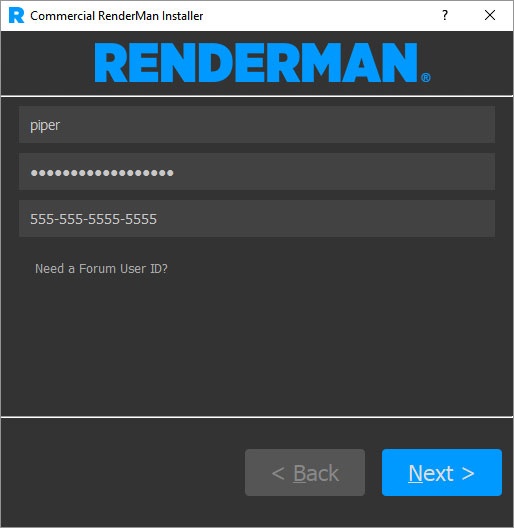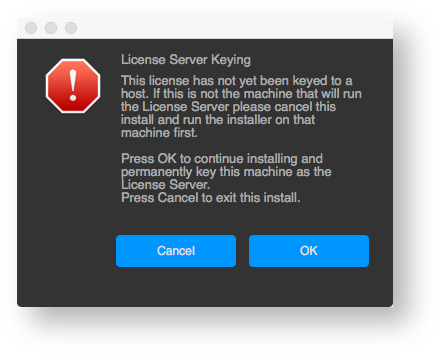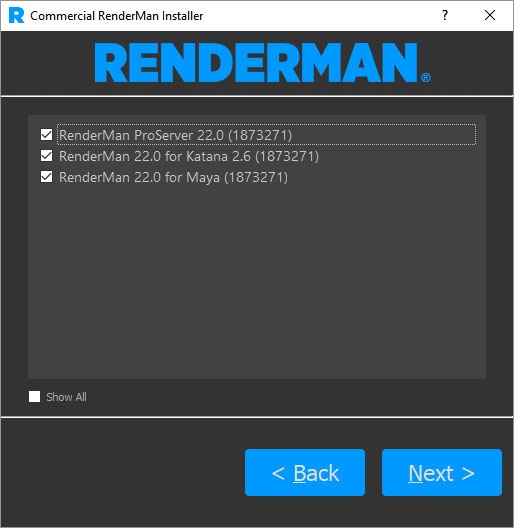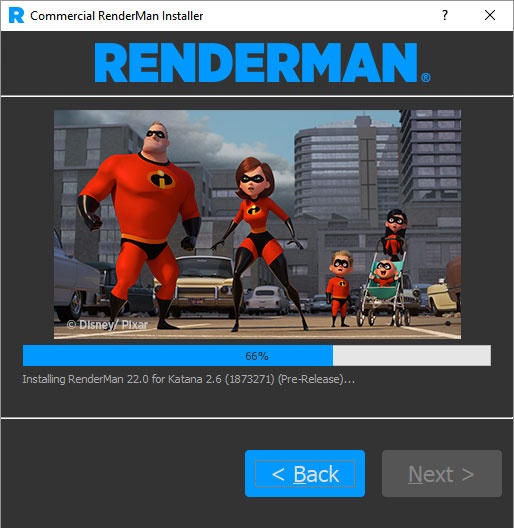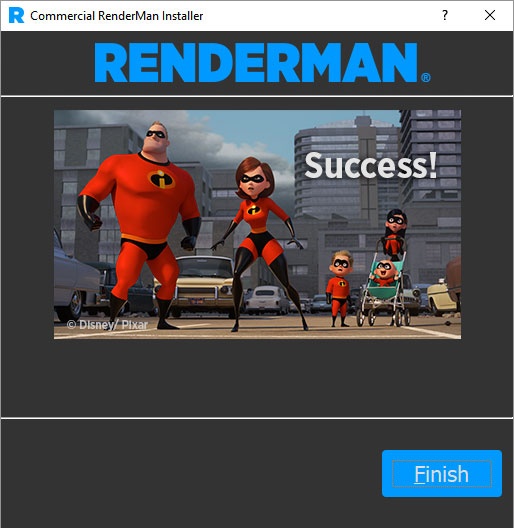Contents
Minimum System Requirements
The following operating systems are supported for this release. RenderMan may operate outside of this requirement, but it may be unstable and is not supported:
- Compatible with any Linux distribution supporting gcc 6.3 and glibc 2.17 or higher (e.g. RHEL7.2 and newer)
RenderMan is designed to efficiently scale across many CPU cores, so while the above is a minimum requirement, systems with multiple processors will see the best performance.
Pixar's RenderMan software is delivered as:
- RenderMan-Installer-version-linuxflavor.rpm - The RenderMan rendering toolkit.
The flavor string includes the common distribution, e.g. RHEL7, the gcc/icc versions, and the microprocessor instruction set. Putting them all together provides, for example, an RHEL package named RenderMan-Installer-23.0_1842953-linuxRHEL7_gcc63icc190.x86_64.rpm .
Note that users must set their environment variables manually on Linux to allow for using an executable from a terminal window. This process is explained below Command Line Installation.
The following additional requirements must be met (depending on which product you are using RenderMan with):
- All: CPU capable of running the full AVX instruction set.
- Maya: 2019, 2020, 2022
- Katana: 3.1, 3.2, 3.5, 3.6, and 4.0
- Houdini: 17.5, 18.5, 18.5
- Blender: 2.83, 2.93 LTS
GUI-based Installation
Although RPM packages are typically installed via command line, some Linux distributions have GUI-based package managers, like gnomerpm . Some distributions will also allow for double-clicking the RPM file in a directory browser, which will invoke RPM with default arguments. You can try this with your Linux-based system. Should it not begin the installation on its own (because you do not have the necessary components to double click an .rpm) then you may begin the process using the steps below.
rpm -ivh RenderMan-Installer-23.0_1842953-linuxRHEL7_gcc63icc190.x86_64.rpm
If you have already unpacked the .rpm, you can then run the following command to begin the GUI-based installer:
sudo /opt/pixar/RenderMan-Installer/bin/RenderManInstaller
The installer will connect with the RenderMan Pixar Server and download your licensed components. During the installation process you will see that the default location for installation is /opt/pixar This will become the root directory for all of the software components listed above.
We'll no go step by step through the process. First you must login with your forum account and provide the serial number for the license you have purchased.
Next you may see the following if you are installing on a floating license server for the FIRST time:
This is telling you that the installer is about to key your license server to the host you are running the installer on.
If this is NOT the machine you want to run your license server on, press the Cancel button and re-run the installer on the machine you want to designate as the license server.
If you decide to make this machine your license server or you are installing a node-locked license, the installer will then contact Pixar and retrieve your license file. It will place this license file by default in:
- Windows: C:\Program Files\Pixar\pixar.license
- macOS: /Applications/Pixar/pixar.license
- Linux: /opt/pixar/pixar.license
Next you will see a list of packages you wish to install.
The installer will try to find the appropriate plugins to install as well. However if it cannot find a Maya installation or determines you have already installed the latest version of the software, you will give you a warning that something strange is afoot.
Here you can now decide which software and packages you wish to install. For instance if you do not wish to install the Katana plugins, you can deselect those. If you WOULD like to instal the license server for a floating license installation, you may select the "Show All" button and select the license server package as well. Installing The License Server talks in detail about the steps that must be taken on each platform once the installation finishes to ensure that the floating license server is functioning correctly.
Once the desired packages are selected, hitting the Next button goes to the download and installation phase.
Once this phase is complete a Success! screen should appear. At this point you can exit the installer.
When the installer is finished, the floating license service has NOT BEEN INSTALLED or STARTED.
Linux License Server goes over all the details for installing and starting the floating license services.
Downloads
Other types of files besides RenderMan, the License Server and the DCC plugins can be downloaded with the installer as well. These include the RenderMan Examples. These will be placed in the user who ran the RenderManInstaller Download directory.
Python
If you plan to take advantage of the Python binding you will need to download Python installer from www.python.org. RenderMan Pro Server 24 binding is compatible with 2.7 and 3.7.
Help
If you require further assistance, please check out the RenderMan Support Forum. Note that registration is required.