
If you installed the License Server using the RenderMan Installer then you already have the pixar.license file you need in:
/opt/pixar/pixar.license
If you installed by downloading and running the .rpm then after the installation run the Pixar LicenseApp as a root users or with sudo, which is normally done this way:
sudo /opt/pixar/PixarLicense-LA-23.0/LicenseApp/bin/LicenseApp
This will help you download and install the license file for the license server. When LicenseApp discovers there is no license file on disk, it will look like:

Click the "Get License" button to download a new license file for the license server. It will place this license file in:
/opt/pixar/pixar.license
If you do have a license, but the license server has not yet been started, RenderMan will report a license error:
R50005 {SEVERE} License error - code 111: connect Connection refused
R50005 {CONTINUED} license source: 9010@mylicserver |
If you then run the LicenseApp, it will likewise report that it was not able to run contact the license server.
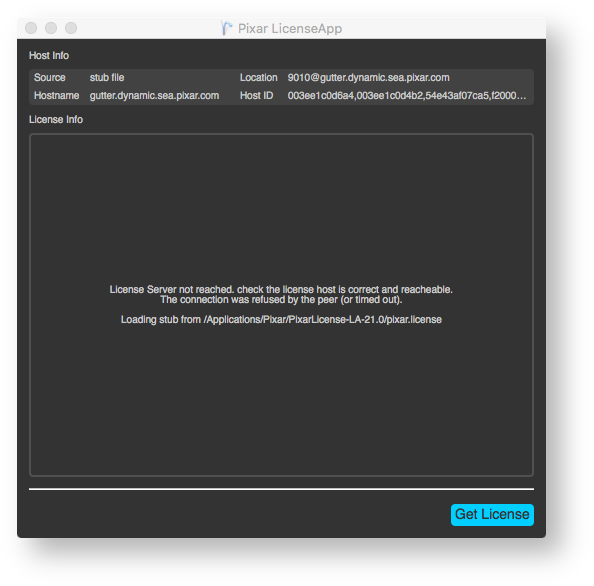
The LicenseApp is a useful tool for indicating the current state of your license server, it can be run on the client machines as well and will remotely query the server for its status.
Before the License Server can be started, it must be installed as a service on the Linux machine that the floating license is keyed to. To do this, execute the following command in a shell window:
sudo bash /opt/pixar/PixarLicense-LA-23.0/linux_installService.sh |
NOTE: You must setup the license service using the command outlined above to ensure that the service can be easily started, stopped, or restarted. |
To start the license service, execute the following command in a shell window:
sudo service pixar-license start |
When the License Server is running correctly, the LicenseApp program will display information about license features and the counts:
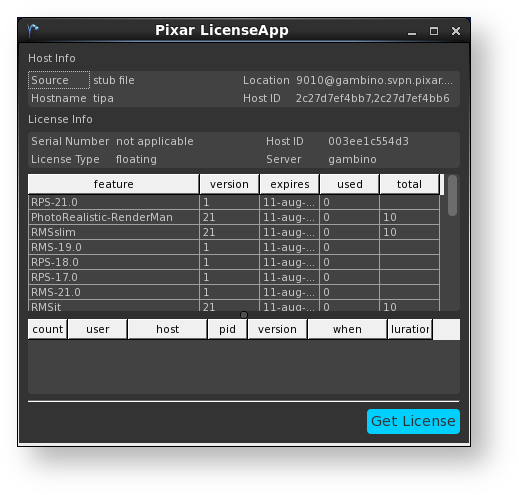
RenderMan and other plugins should then run as expected.
If you need to stop the license service for some reason, execute the following command in a shell window:
sudo service pixar-license stop |
When the License Server is no longer running, the LicenseApp program will display that information:
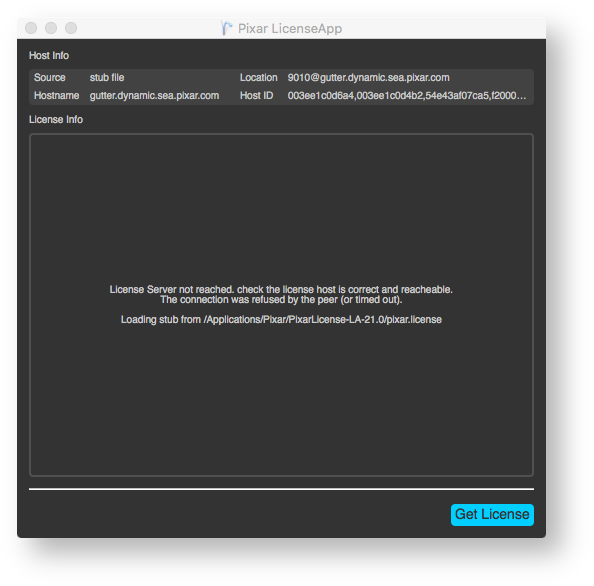
RenderMan and other plugins will no longer execute.
Every time you update your license file, you will then need to restart the license service to pick up the new license contents. The license can be restarted by typing the following into a shell:
sudo service pixarlicenseserver restart |
The license server is installed, by default, in /opt/pixar/PixarLicense-LA-<version> and contains the following components and scripts: