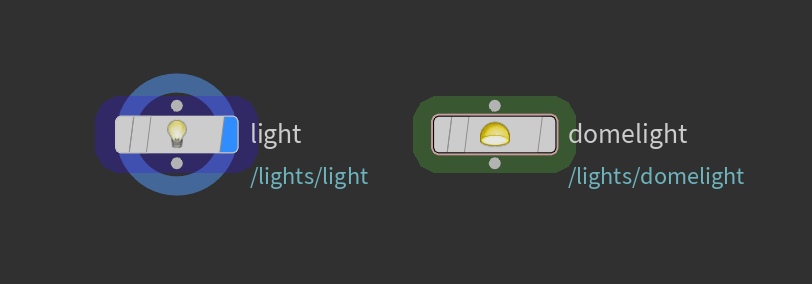
Solaris allows you to create lights and export them to USD. These lighting setups can be shared and imported into other scenes. See the Solaris documentation for more information on lighting workflows.
In the stage view, add a Light node and select the light type from the Type parameter list. PxrDomeLight is available through a separate Dome Light node.
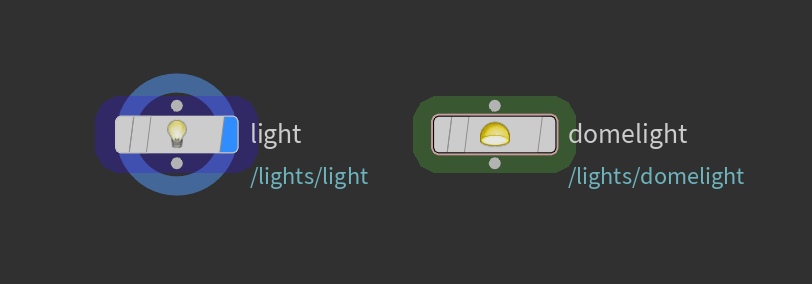
Parameters that are part of the USDLuxLight schema are available on the node’s Base Properties, Shaping, and Shadow tabs. These parameters can be used in multi-renderer workflows. The available parameters vary based on the type of light.
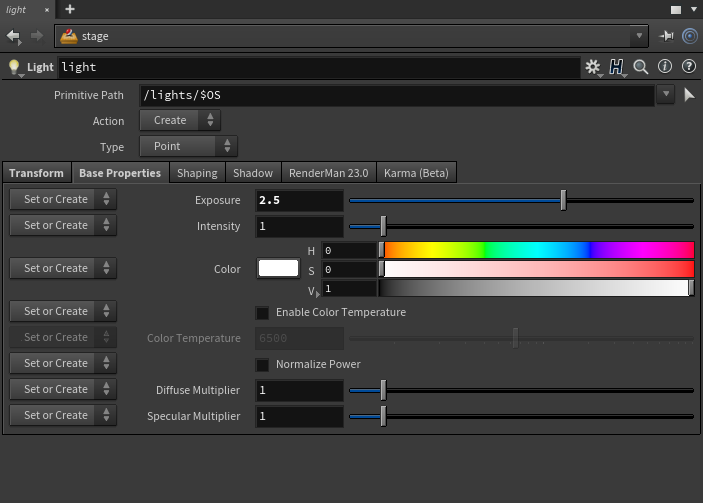
Parameters that are specific to RenderMan lights are available in the node's RenderMan tab.
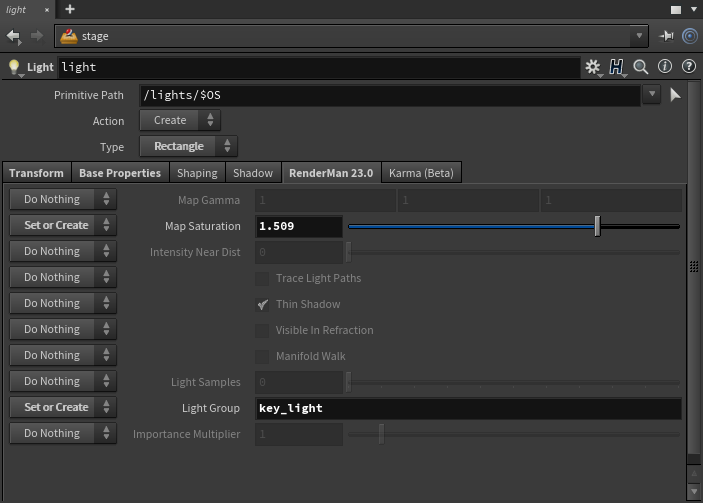
The Light Mixer node is a convenient place to view and edit basic light properties like intensity, exposure, and color. You can also control these effects on multiple lights by creating collections of lights. The Light Mixer also provides a way to mute and solo your lights.
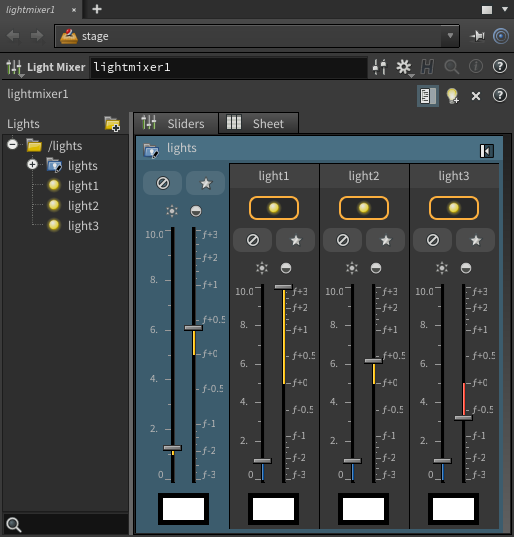
Light linking can be done with the Light Linker node. Simply drag lights or collections of lights to the center Rules section. Then drag geometry to the on/off sections for each light. Similarly, you can drag geometry into the Rules section and add lights to the on/off sections for the geometry.
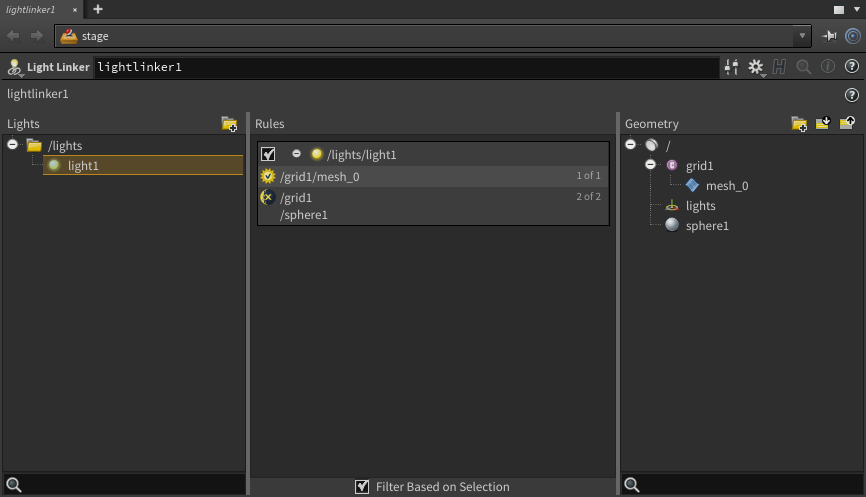
Light shapes are visible to the camera by default. In order to turn off the visibility on all lights, create a Render Geometry Settings node and set the Primitives scope to "All Light Primitives". Then uncheck the Camera Visibility setting.
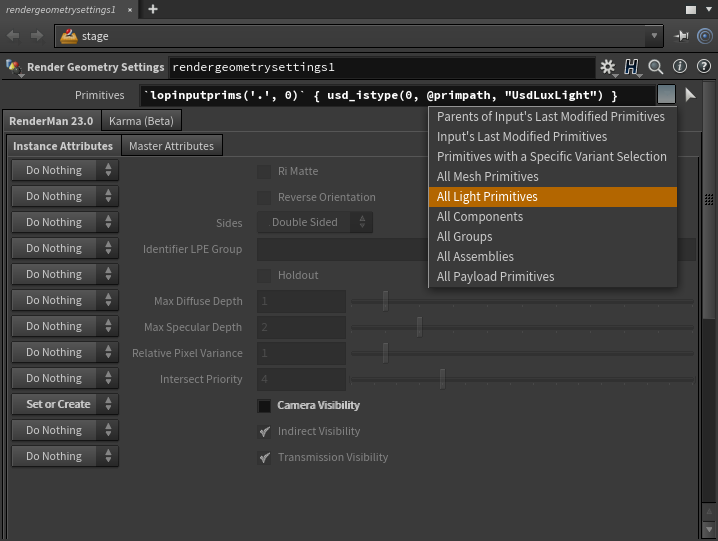
Solaris does not have a texture manager. To use a texture on a light source, you must first use txmake to convert the files to .tex