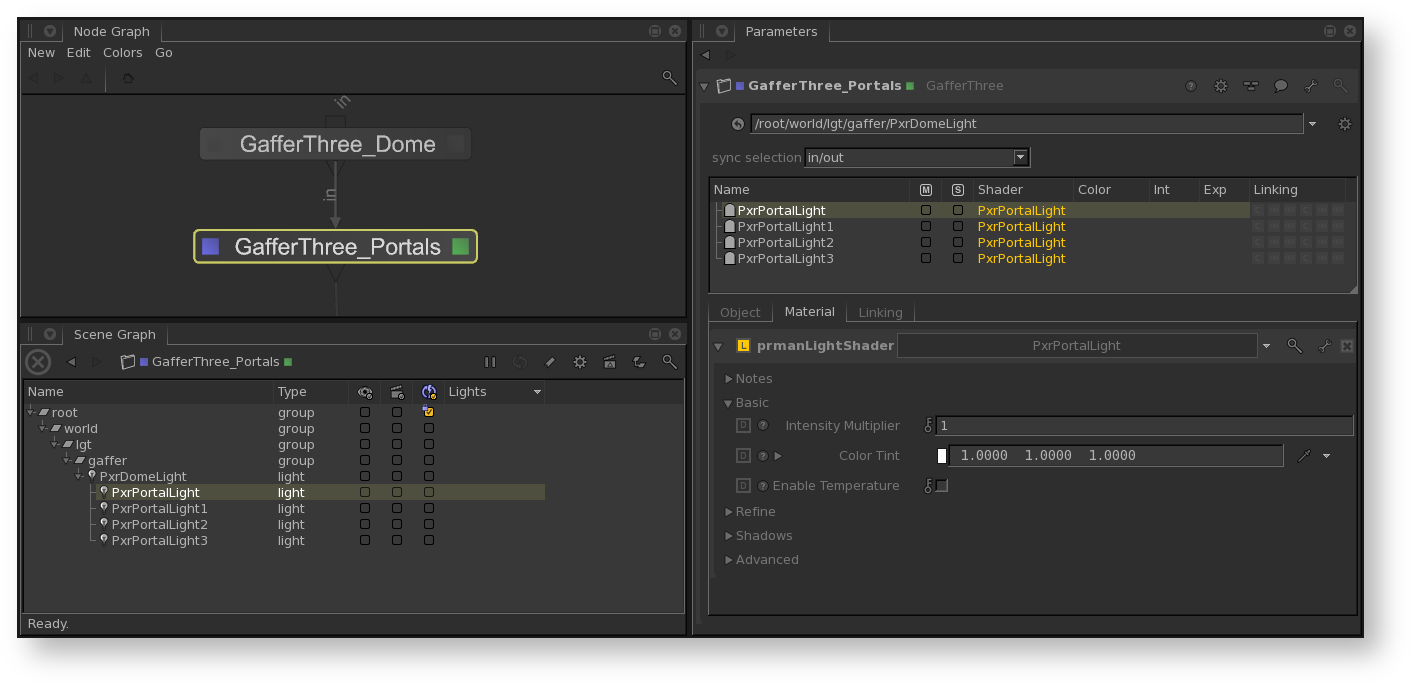Contents
PxrPortalLight can provide great quality improvements over PxrDomeLight alone for interior scene renders. Portals also allow you to selectively use multiple Dome Lights in a scene, and use certain light filters that don't work with Dome Lights.. This document outlines the steps required to set up Portal Lights in Katana.
Creating Portal Lights
A Portal Light on its own will not contribute light to the scene. The Portal needs to be a child of a Dome Light to have any contribution. A Portal inherits parameters from the parent Dome and either multiplies or overrides those parameters if its own equivalent parameter is set.
A future version of Katana will allow the creation of PxrPortalLights as children of PxrDomeLights in a single GafferThree. But until then, using Portal Lights requires a multiple GafferThree set up.
In the first GafferThree, create your PxrDomeLight. Then create a second GafferThree with the location equal to the location of the PxrDomeLight. In this GafferThree, place all the Portal Lights that you want to have attached to the Dome.
You can create multiple Domes with any number of Portals by adding a separate GafferThree for each Dome's set of Portals.
Additional Notes
Changes to Portal Light position can be slow to update in Live Rendering. In such cases, you can improve performance by setting the 3D update mode to "Pen-up".