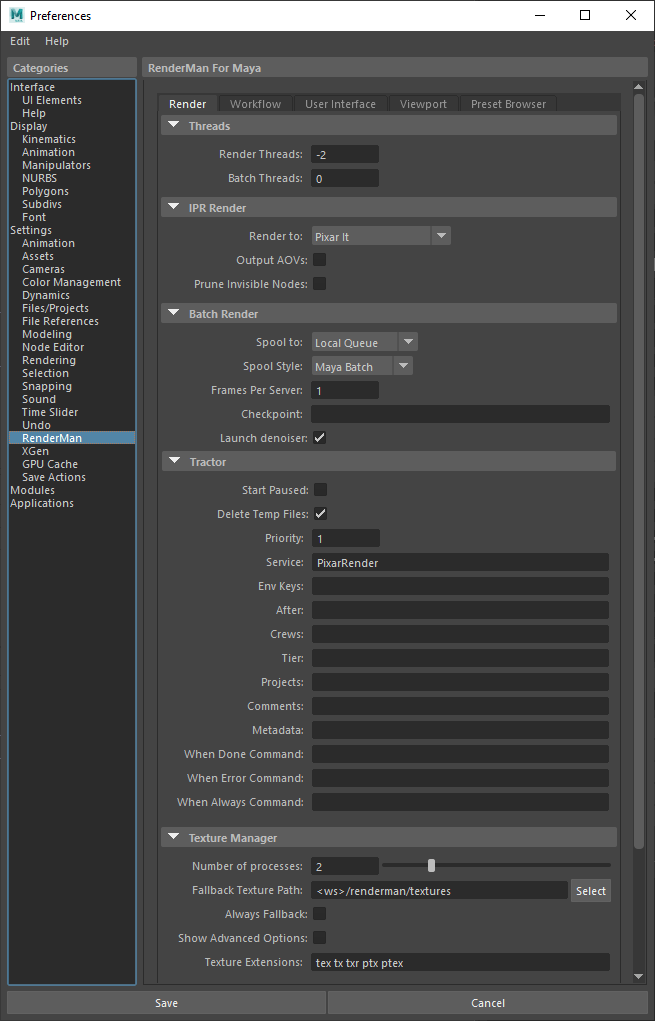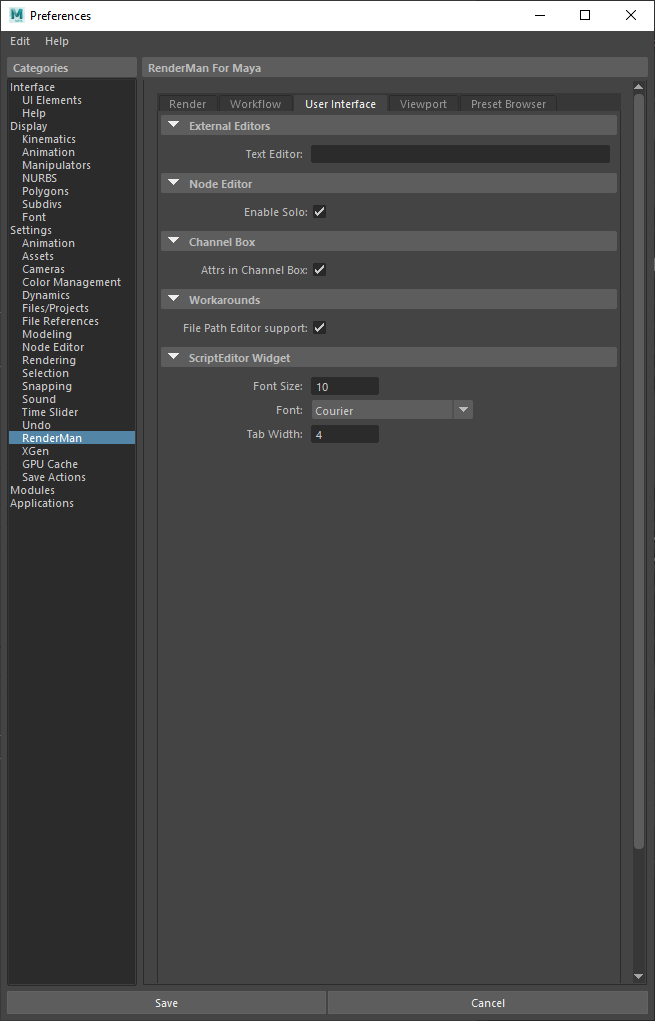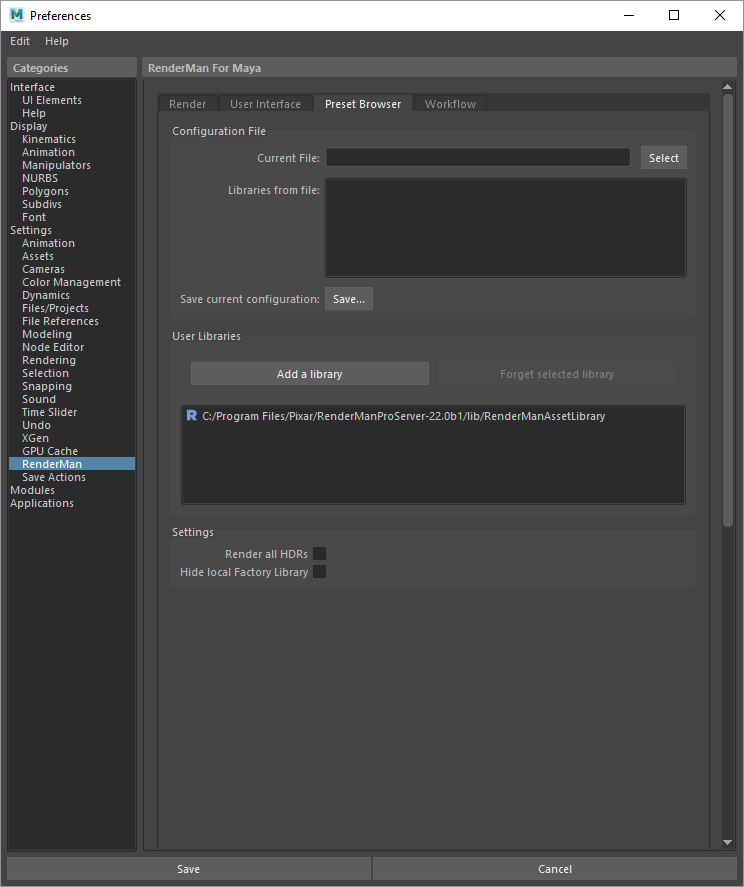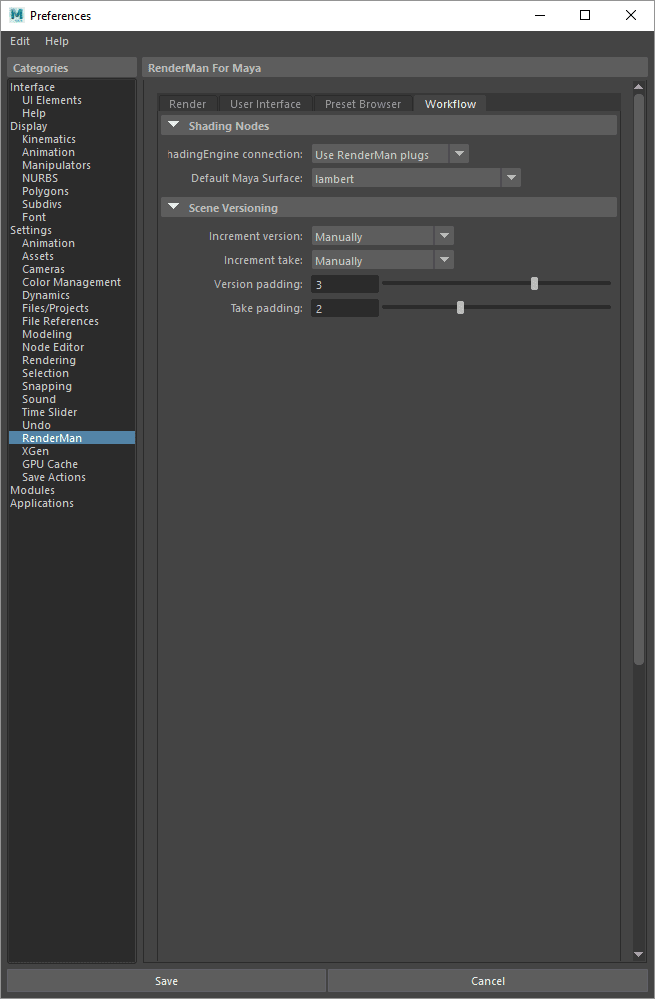Contents
Look for RenderMan preferences in Maya's Preferences window.
Render
Threads
Rendering Threads
The number of threads to use for preview or IPR renders. A value of 0 indicates that all processors will be used. Negative values indicate all processors minus the specified number will be used. The default of -2 allows the user interface to remain responsive during continuous rendering.
Batch Threads
The number of threads to use for batch renders.
IPR Display
Display
The display to use for IPR renders. Choose "It" or Render View.
Output AOVs
Write out AOVs/LPE during interactive sessions. This is off by default to improve performance.
Batch Render
Chose between LocalQueue and Tractor. There is a separate section below for Tractor queuing settings.
Spool
By default preview renders are spooled, which means that the render launches in Local Queue.
Spool To
Choose LocalQueue or Tractor
Spool Style
Render from Maya Batch immediately, or generate RIB files locally for distribution to farm nodes.
Frames Per Server
How many frames in a chunk/at a time in sequence on a remote server. The default is 5.
Tractor
Remote queuing settings only apply to Tractor, for LocalQueue all settings are applied locally.
Start Paused
Send the job to Tractor but do not begin the job immediately. Requires manual or scripted start.
Priority
This affects how active jobs are assigned to remote servers. It doesn't affect position in the dispatcher queue.
Service Keys
Additional service selectors for the job
Environment Key
Switch between preset configurations. The JSON pref called DefaultEnvKey specifies the default value seen here. Multiple keys can be specified and should be space separated.
These environment keys are recognized by LocalQueue and Tractor:
- rfm-* (eg. rfm-22.0)
- maya-* (eg. maya-2017)
- rmantree=* (eg. rmantree=$RMANTREE)
- rfmtree=* (eg. rfmtree=$RFMTREE)
After
Begin job processing after this date and time. Novemebr 24th at 1:45pm would be example: 11/24 13:45
Crews
Specifies the list of crews to be used when determining remote server access.
Tier
See Scheduling Modes in Tractor
Projects
See Limits Configuration in Tractor
Comments
Additional job comments from the user
Metadata
Data added to the job for your pipeline processing.
When Done
A command that should be executed when the job is finished
Example: /usr/sbin/Mail -s 'Job done: %j' %u < %f (%j = job title, %t = task title, %u = user, %f = temporary status file)
When Error
A command that should be executed if the job had an error
Example: /usr/sbin/Mail -s 'Job error: %j' %u < %f (%j = job title, %t = task title, %u = user, %f = temporary status file)
When Always
A command that should be executed regardless of job error status
Example: /usr/sbin/Mail -s 'Job error: %j' %u < %f (%j = job title, %t = task title, %u = user, %f = temporary status file)
Texture Manager
Number of Processes
The number of parallel processes txmake uses to process texture files. The default is 2. We suggest leaving the default unless you have more than 8 physical cores available on your CPU configuration.
Fallback Texture Path
By default we write .tex files to the Images project directory. If this fails (it doesn't exist or there are permissions issues) use the specified folder here. Do not use spaces or diacritics in your path text.
User Interface
Viewport
Texture File Extensions
The extensions used to identify the displayed texure files. We default to RenderMan compliant types.
Display R in lights
Toggle for displaying the R logo on RenderMan lights.
Lights Wire Color
The color of the lines used to display these objects in the Viewport
Light Filters Wire Color
The color of the lines used to display these objects in the Viewport
Max Texture Resolution
The maximum resolution of displayed textures in the Viewport. Higher resolutions will impact performance, especially if many are to be displayed. This does not affect IPR rendering to the Viewport.
Script Editor Widget
Font Size
Change the size of displayed fonts.
Font (Typeface)
Change the font used in the editor.
Tab Width
When pressing Tab, move this many spaces in the editor.
Preset Browser
Asset Library
Change the location where the Preset Browser looks for assets.
Workflow