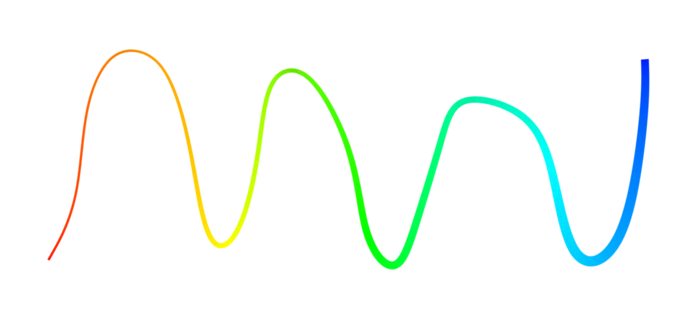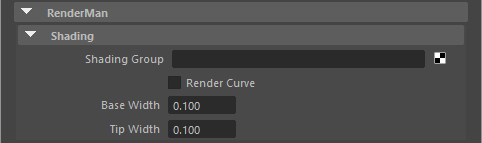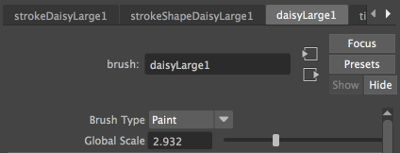Contents
Maya Fur
Maya Fur is a plug-in that has been around for a long while. It still works in recent versions of maya, but hasn't entirely kept up. Fur doesn't draw in viewport 2.0, so you'll need to switch to the legacy viewport if you want to see a preview. Instead we prefer you use Xgen as the modern alternative. You can learn more about shading Xgen with the PxrMarschnerHair material.
Maya Curves
Maya curves can be tagged to be rendered. Create curves with one of the curve tools under:
Create > Curve Tools
In the Attribute Editor be sure and assign a material to your curves:
That's it! You should see the curve in your render.
Paint Effects
This image is rendered entirely with curves generated with Paint Effects.
To create Paint Effects, open Maya's Visor window: Windows > General Editors > Visor. Find the Paint Effects tab, click on a brush type in one of the folders, and then draw in the maya viewport.
Paint Effects strokes that use a Brush Type "Paint" are rendered directly as curves by RenderMan. It isn't necessary to translate to a mesh, although in some cases you may wish to do that. You can find the brush type on the brush node after drawing a stroke.
After creating a Paint Effects stroke a couple extra steps are required to set up a RenderMan material for rendering. Shading for Paint Effects brushes is not fully translated. However, a Cs (color) primitive variable is emitted for the curves, so you can make use of that in a material assigned to the stroke. PxrPrimvar > Color Input
In the PxrPrimvar make the type a color and use Cs. This will pass the Paint Effects color to the material.