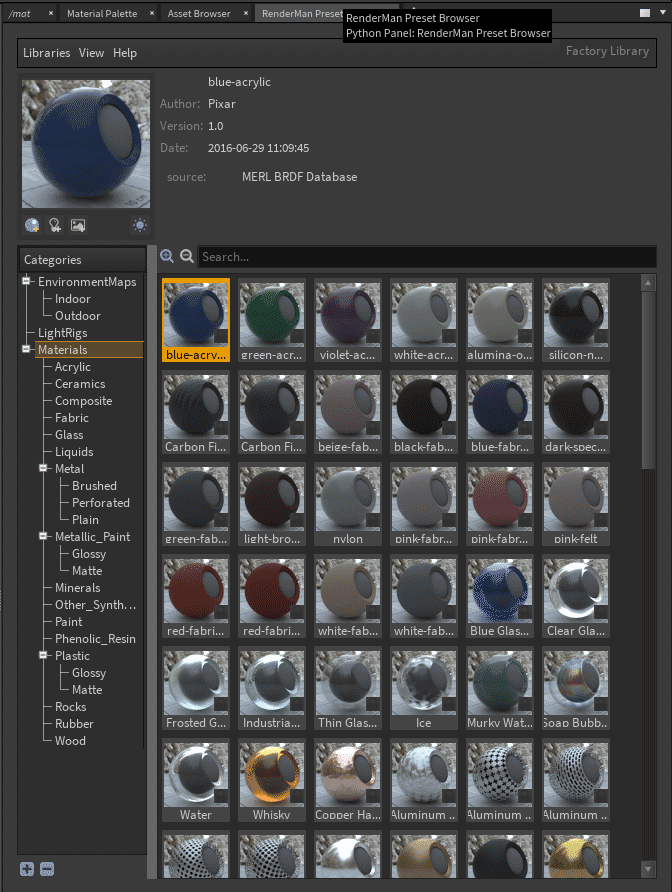Contents
You can open the Preset Browser by adding a tab/panel in Houdini > New Pane Tab Type > RenderMan Preset Browser
Presets include categories for light rigs, environment lights, and materials.
- You can search for assets by name, usage category, or metadata.
- You can choose two sizes of preset images.
Materials
Saving/Exporting a material is easy!
- Select the PxrMaterialBuilder Node (the export will recognize connected nodes) Be sure there's a (single) BxDF inside the Material Builder or we don't know what to save/render.
- Choose the category you want from the Preset Browser
- Choose the Save icon (the material ball+ icon underneath the preview image)
- Give it a useful name and any desired metadata for your pipeline
- RenderMan will generate a preview swatch render, this will auto-populate in the Preset Browser
- Importing/Using a saved asset
- Simply right-click and choose "Import and Assign" to a selected object
- Make any adjustments for your object as needed!
Environment Maps
- You can save an Environment Map using the image icon+ underneath the large preview swatch in the Preset Browser
- Select the Environment category in the Preset Browser
- Choose the desired OpenEXR or .HDR file from the file browser window
- You can add/change metadata in the dialog or change the name.
- Then we convert the image to a compatible .tex format. This may take time depending on the original image size.
- A preview render is then performed and automatically populated in the browser category.
- Using a saved map is easy.
- Right-click the asset and import.
- Changing the map is as easy as double-clicking another environment map asset!