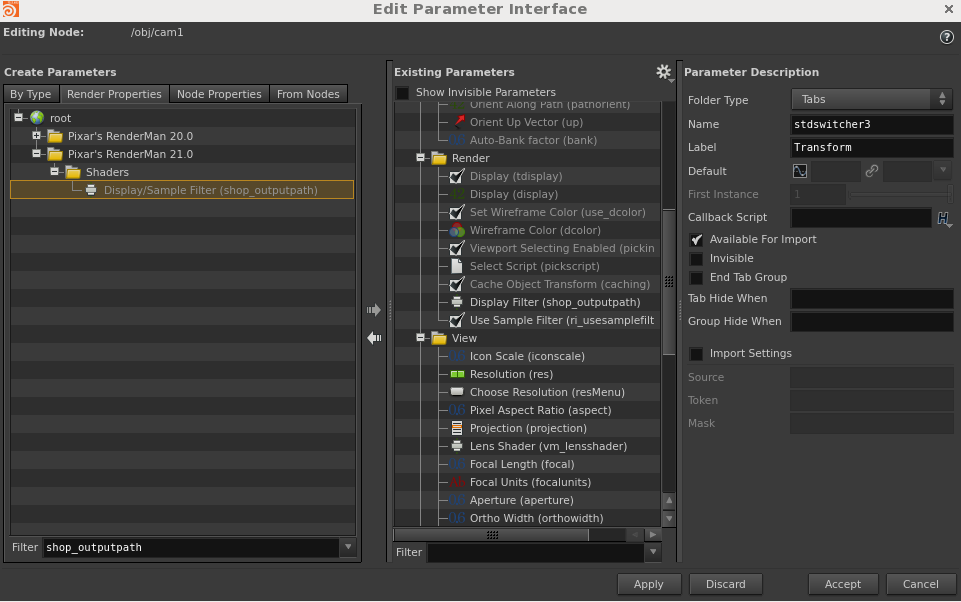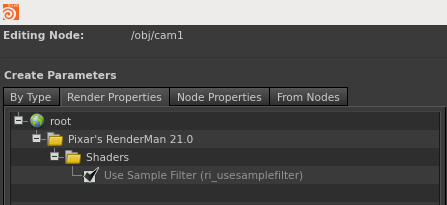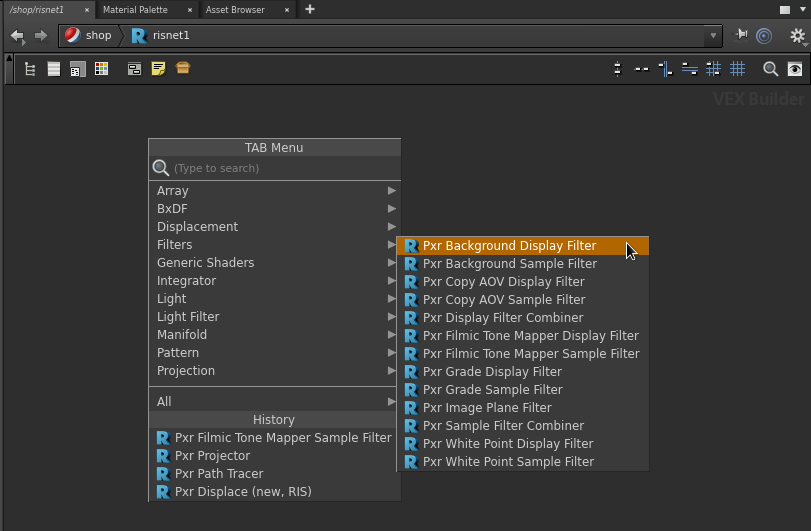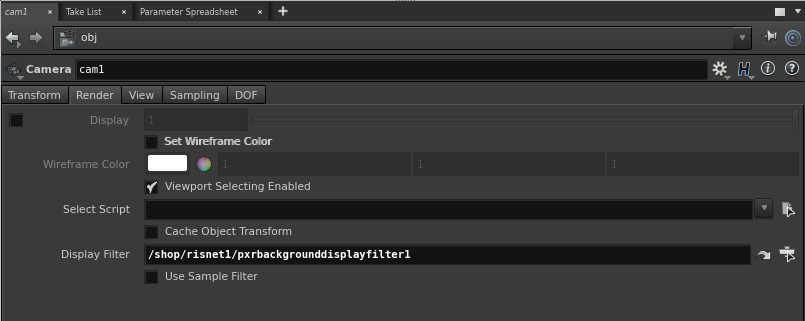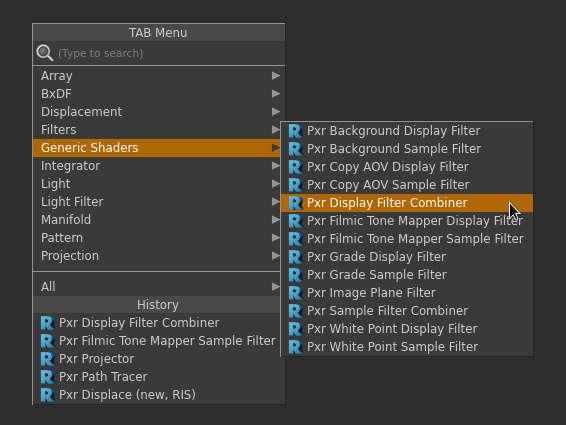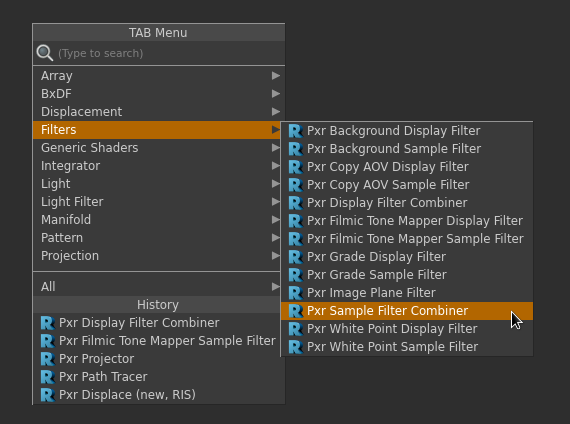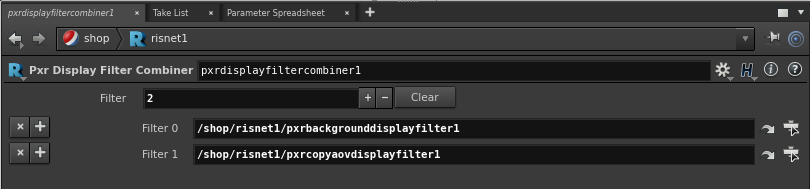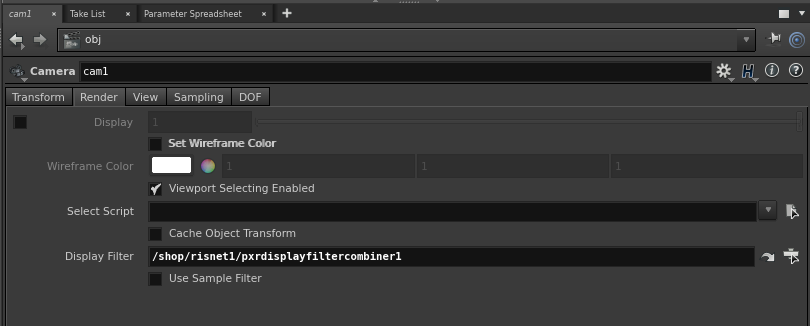Contents
See Sample and Display Filters for more information on RenderMan sample and display filters.
Setting up Display and Sample Filters
In your camera OBJ, using Edit Parameter Interface, add a shop_outputpath to your camera's Render TAB. Label it "Display Filter".
If you want the camera to output a sample filter instead of display filter, add another parameter: ri_usesamplefilter. Label it "Use Sample Filter".
Inside your RIS Network, pick a Pxr display or sample filter VOP.
Drag the VOP path to the Display Filter parameter.
If it is a sample filter, turn on "Use Sample Filter"
Using Multiple Display or Sample Filters
For multiple display filters, in your RIS Network, create a PxrDisplayFilterCombiner VOP.
For multiple sample filters, in your RIS Network, create a PxrSampleFilterCombiner VOP.
In the combiner, hit the + icon to dynamically create a display/sample filter. Use the x icon to remove it.
You cannot wire a Pxr display/sample combiner into another Pxr display/sample combiner.
Drag the path of the combiner VOP to the Display Filter parameter.