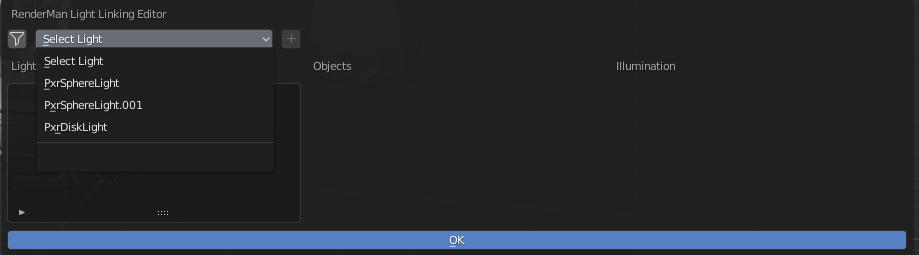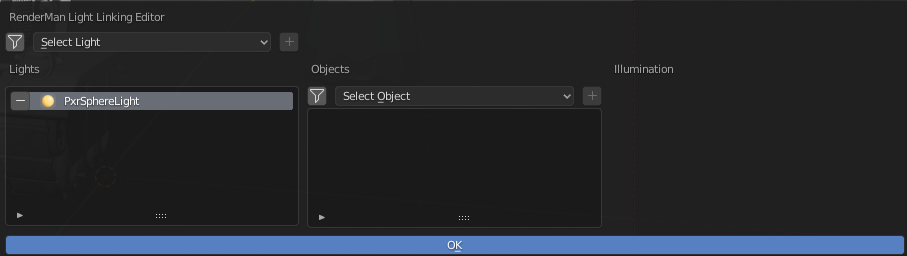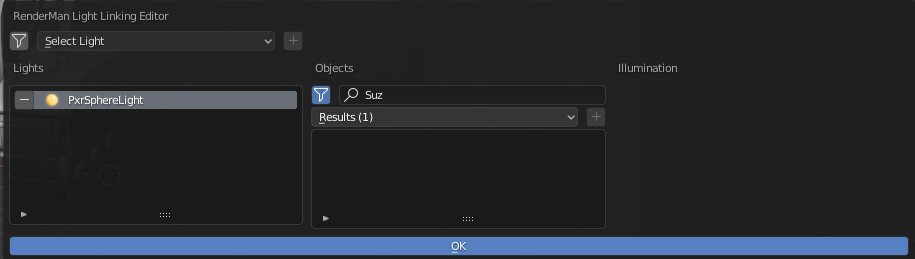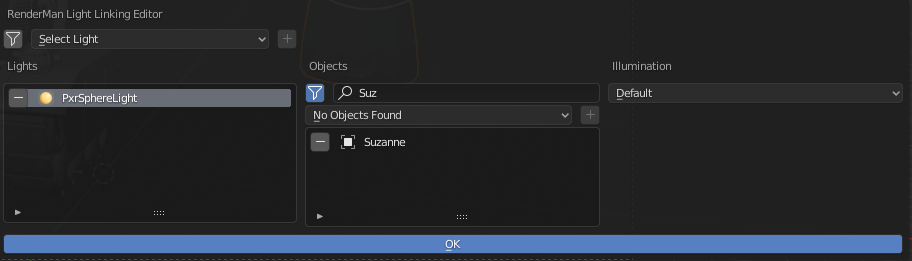Contents
The light linking editor allows you to control which objects are illuminated or not by a specific light in the scene.
Opening Light Linking Editor
You can open the editor by going to the scene properties and click Light Linking Editor
Or by clicking on the Light Linking Editor menu item in the Object Context Menu.
An Example
Here's a simple example scene where we want to control the lighting. In this scene, the tank girl is selfish and wants all the lighting to herself, leaving the monkey head in the dark. There are three lights in the scene.
In the editor, we first add a light from the drop down list.
Next, we select the object to associate with this light. We can either use the dropdown list.
Or, use the filter icon to do a search.
Finally, we select what illumination behavior we want.
The three options are:
- Default: this means to just inherit the behavior
- On: illumination is on for this object from this light
- Off: illumination is off for this object from this light
In our case we want the illumination to be off. We repeat these steps for the other two lights in the scene.
Result
Here's the result after light linking.
As you can see, the monkey head is now in the dark.