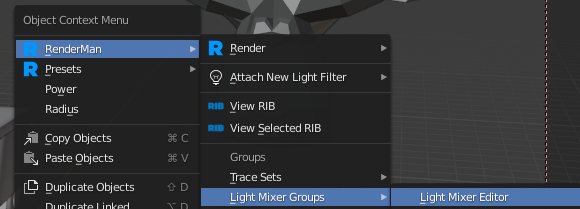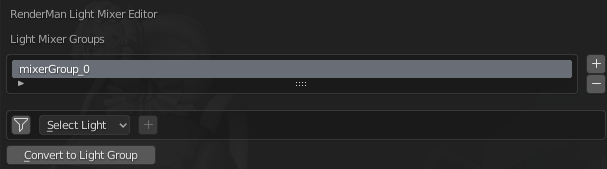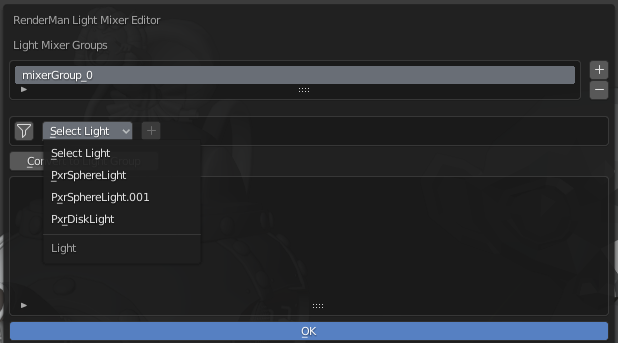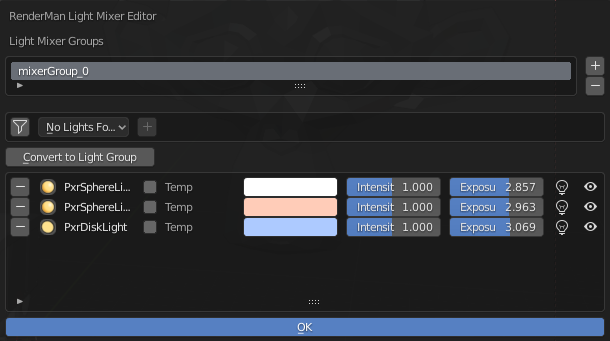Contents
The light mixer editor is a convenient window to allow you to edit multiple lights in the same interface.
Opening Light Mixer
You can open the light mixer editor from the scene properties and clicking on the Open Light Mixer Editor
Or, you can open it from the Object Context Menu.
Create a Mixer Group
To create a group, click the + button on the right. A default name will be given to the group.
Add Light to Group
Once you've created your group, you can add lights from the scene using the drop down list, or do a search using the funnel icon.
Using the Light Mixer
Once you've added the lights to a group, you should see something like this.
As you can see, the UI presents some of the more common parameters that you would edit on a light. From left to right:
- The "-" button allows you to remove the selected light from the selected group
- The name of the light that you added
- Temp: this allows you switch over specifying a color temperature for your light.
- Intensity: the intensity of the light
- Exposure: the exposure of the light
- The light bulb icon allows you to solo the selected light. If you solo a light, all other lights in the scene will be off
- The eye ball icon allows you to mute a light, meaning that light will be turned off in the scene.